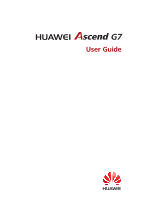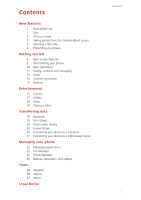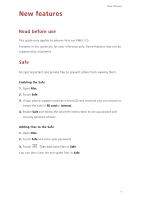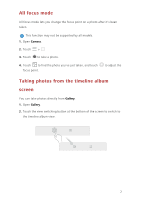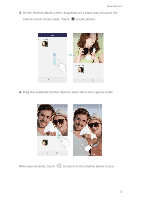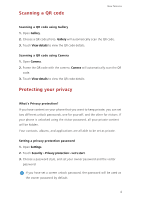Huawei G7 User Guide - Page 6
Scanning a QR code, Protecting your privacy
 |
View all Huawei G7 manuals
Add to My Manuals
Save this manual to your list of manuals |
Page 6 highlights
Scanning a QR code New features Scanning a QR code using Gallery 1. Open Gallery. 2. Choose a QR code photo. Gallery will automatically scan the QR code. 3. Touch View details to view the QR code details. Scanning a QR code using Camera 1. Open Camera. 2. Frame the QR code with the camera. Camera will automatically scan the QR code. 3. Touch View details to view the QR code details. Protecting your privacy What's Privacy protection? If you have content on your phone that you want to keep private, you can set two different unlock passwords, one for yourself, and the other for visitors. If your phone is unlocked using the visitor password, all your private content will be hidden. Your contacts, albums, and applications are all able to be set as private. Setting a privacy protection password 1. Open Settings. 2. Touch Security > Privacy protection > Let's start. 3. Choose a password style, and set your owner password and the visitor password. If you have set a screen unlock password, the password will be used as the owner password by default. 4