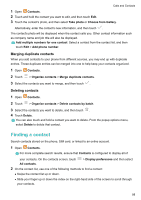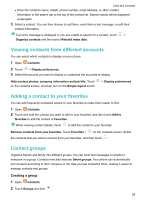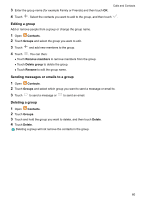Huawei GR5 2017 GR5 2017 User Guide - Page 62
Importing or exporting contacts, Importing contacts from a storage device
 |
View all Huawei GR5 2017 manuals
Add to My Manuals
Save this manual to your list of manuals |
Page 62 highlights
Calls and Contacts l Take photos of multiple cards: Switch to Burst mode and follow the onscreen instructions to photograph multiple cards. After you have finished scanning or taking photos, contact information will automatically be saved to Business cards. Importing or exporting contacts Your phone supports .vcf contact files. VCF is a standard file format for storing contact information, including names, addresses, and phone numbers. Importing contacts from a storage device 1 Open Contacts. 2 Touch > Import/Export > Import from storage. 3 Select one or more .vcf files, and then touch OK. Importing contacts from a SIM card 1 Open Contacts. 2 Touch > Import/Export > Import from SIM. If your phone has dual SIM support, you can choose whether to import from SIM 1 or SIM 2. 3 Select the contacts you want to import, and then touch . 4 Choose the location to import contacts to. Your phone will automatically import the contacts. Importing contacts using Bluetooth 1 Open Contacts. 2 Touch > Import/Export > Import from another phone. 3 Select Supports Bluetooth and then touch Next. 4 Enable Bluetooth on the device from which you want to import contacts and set the device to be visible to other Bluetooth devices. 5 Touch Next. Your phone will automatically turn on Bluetooth and search for nearby devices. 56