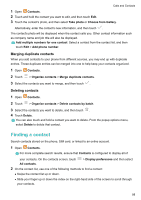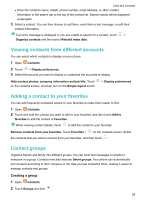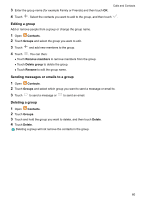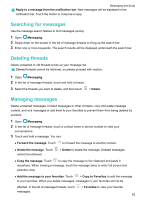Huawei GR5 2017 GR5 2017 User Guide - Page 64
Merging duplicate contacts, Deleting contacts, Finding a contact
 |
View all Huawei GR5 2017 manuals
Add to My Manuals
Save this manual to your list of manuals |
Page 64 highlights
Calls and Contacts 1 Open Contacts. 2 Touch and hold the contact you want to edit, and then touch Edit. 3 Touch the contact's photo, and then select Take photo or Choose from Gallery. Alternatively, enter the contact's new information, and then touch . The contact's photo will be displayed when the contact calls you. Other contact information such as company name and job title will also be displayed. Add multiple numbers for one contact: Select a contact from the contact list, and then touch Edit > Add phone number. Merging duplicate contacts When you add contacts to your phone from different sources, you may end up with duplicate entries. These duplicate entries can be merged into one to help keep your contacts organized. 1 Open Contacts. 2 Touch > Organize contacts > Merge duplicate contacts. 3 Select the contacts you want to merge, and then touch . Deleting contacts 1 Open Contacts. 2 Touch > Organize contacts > Delete contacts by batch. 3 Select the contacts you want to delete, and then touch . 4 Touch Delete. You can also touch and hold a contact you want to delete. From the popup options menu, select Delete to delete that contact. Finding a contact Search contacts stored on the phone, SIM card, or linked to an online account. 1 Open Contacts. For more complete search results, ensure that Contacts is configured to display all of your contacts. On the contacts screen, touch > Display preferences and then select All contacts. 2 On the contact list, use one of the following methods to find a contact: l Swipe the contact list up or down. l Slide your finger up or down the index on the right-hand side of the screen to scroll through your contacts. 58