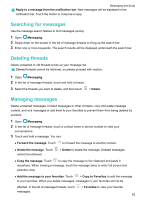Huawei GR5 2017 GR5 2017 User Guide - Page 72
Managing VIP contacts, Account settings, Changing email accounts, Removing an email account
 |
View all Huawei GR5 2017 manuals
Add to My Manuals
Save this manual to your list of manuals |
Page 72 highlights
Messaging and Email Managing VIP contacts Add important contacts to your VIP list. Emails from your VIP contacts will appear in a separate inbox. 1 Open Email. 2 In your Inbox, open the email that you want to read. 3 Touch the contact's photo, and then select Add to VIP list in the popup menu. To change the notification settings and ringtones for your VIP contacts, touch > Settings > VIP notifications in your Inbox. Account settings Changing email accounts If you have added multiple email accounts on your phone, ensure you switch to the right account before viewing or sending emails. 1 Open Email. 2 In your Inbox, touch in the upper left corner to open the account list. 3 Select the desired email account. Removing an email account 1 Open Email. 2 In your Inbox, touch > Settings. 3 Select the account you want to remove. 4 Touch Remove account > OK. After you remove an email account, you will no longer be able to send or receive emails using that account. Personalizing your email account Display contact pictures, choose what to display after deleting an email, change your signature, set inbox update frequency, and change email notification tones. 1 Open Email. 2 In your Inbox, touch > Settings and then choose the desired settings. 66