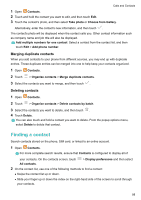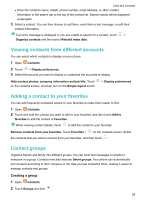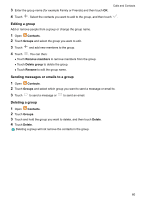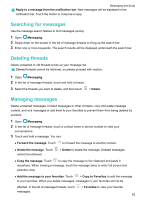Huawei GR5 2017 GR5 2017 User Guide - Page 69
Blocking spam messages, Managing common phrases, Adding a message signature, Adding an email account
 |
View all Huawei GR5 2017 manuals
Add to My Manuals
Save this manual to your list of manuals |
Page 69 highlights
Messaging and Email l Lock the message: Touch > Lock to lock the message. When you delete messages, locked messages will not be affected. Blocking spam messages 1 Open Messaging. 2 In the list of message threads, touch > Harassment filter to view blocked messages. 3 Touch to configure the spam rules and keywords. Blocked messages are not shown in the list of message threads. Managing common phrases Create common phrases to save you time when you're composing a message. 1 Open Messaging. 2 In the list of message threads, touch can: l Touch a common phrase to edit it. > Settings > Advanced > Common phrases. You l Touch to create a common phrase. Use a common phrase in a message: When composing a message, touch Phrase, then select a common phrase to add it to your message. . Select Adding a message signature Add a message signature to save you time when sending messages. 1 Open Messaging. 2 Touch > Settings > Advanced > Signature in the list of message threads, and then turn on the Attach signature switch. 3 Touch Edit signature, enter your signature, and then touch OK. Adding an email account Adding a personal email account When adding an account, consult your email service provider if you are unsure about the account settings. 1 Open Email. 2 Choose an email service provider or touch Others. 63