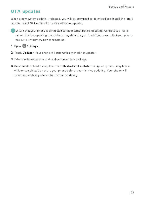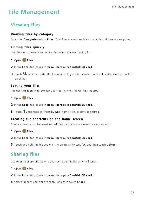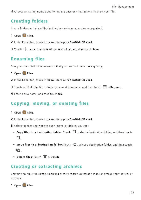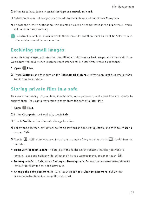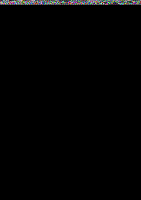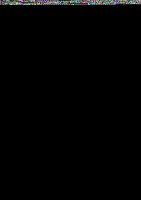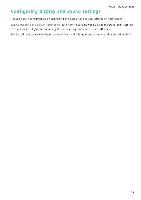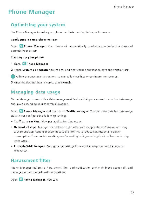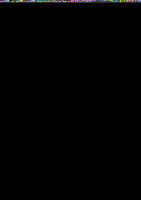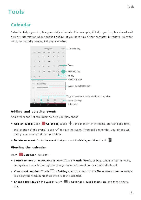Huawei Honor 5C User Guide - Page 113
Enabling, Ultra, power, Closing, background, applications, screen, locked, Preventing, accessing,
 |
View all Huawei Honor 5C manuals
Add to My Manuals
Save this manual to your list of manuals |
Page 113 highlights
Enabling the Ultra power plan Power Management If you're waiting for an important cal. but your phone has low battery, enable the Ultra power plan in Phone Manager. This disables everything except essential calling, SMS and contact functions, prolonging battery life. Open U Phone Manager. Touch Battery manager > Power plan > Ultra and then select V > Enable Touch Exit to disable the Ultra power plan and restore the original settings. Closing background applications when the screen is locked Reduce power consumption by closing background applications when the screen is locked. 1 Open C Phone Manager. 2 Touch Protected apps. 3 Turn off switches for non-essential applications to prevent them from running while the screen is locked. e lf you want an application to continue running after the screen is locked (such as the Backup application), turn on the switch for that application. Press the power button to lock the screen. Your phone will close all background applications except those that are protected Preventing background applications from accessing the Internet Use the networked applications manager to prevent certain applications from connecting to the Internet and using your data allowance 1 Open Q Phone Manager. 2 Touch Traffic manager > Networked apps 3 Switch between the Installed apps and System apps tabs to configure the Internet access permissions for individual applicatiois Touch .=to configure which applications have Internet access while roaming If you disable Internet access for an application, you will be asked if you want to enable Internet access next time you open it. 1O7