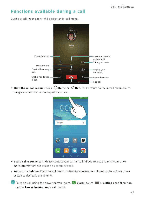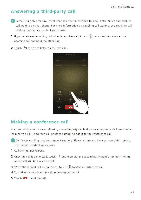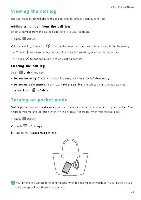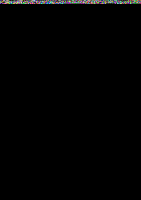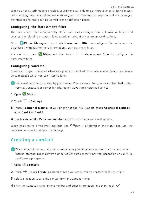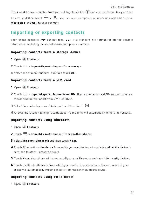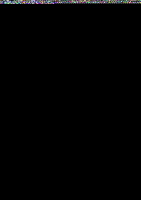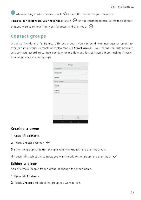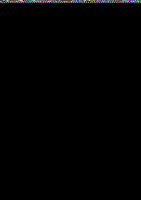Huawei Honor 5C User Guide - Page 56
Importing, exporting, contacts
 |
View all Huawei Honor 5C manuals
Add to My Manuals
Save this manual to your list of manuals |
Page 56 highlights
Calls and Contacts If you want to save a number from your call log, touch the 0 icon next to the number you want to sa ,e, and then select "+- or a . You can also save phone numbers or email addresses in Messaging or Email to your contacts. Importing or exporting contacts Your phone supports .vcf contact files VCF is a standard file format for storing contact information, including names, addresses, and phone numbers Open Contacts. Touch = > Import/Export > Import from storage. Select one or more .vcf files, and then touch OK Open = Contacts Touch 7_, > Import/Export > Import from SIM If your phone has dual SIM support, you can choose whether to import from SIM I or SIM 2. Select the contacts you want to import, and then touch E. Choose the location to import contacts to. Your phone will automatically import the contacts. Open I. Contacts Touch = > Import/Export > Import from another phone. Select Supports Bluetooth and then touch Next. Enable Bluetooth on the device from which you want to import contacts and set the device to be visible to other Bluetooth devices. Touch Next. Your phone will automatically turn on Bluetooth and search for nearby devices. Touch the Bluetooth device from which you want to import contacts. Once connected, your phone will automatically import contacts from the other Bluetooth device Open I Contacts. 50