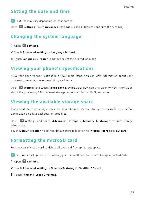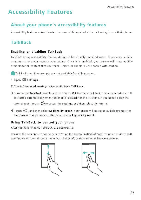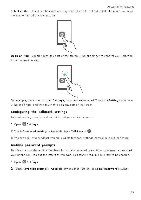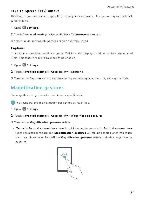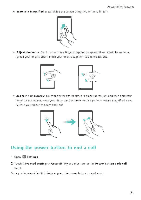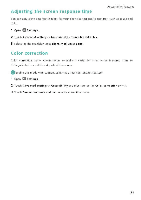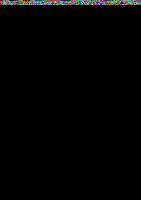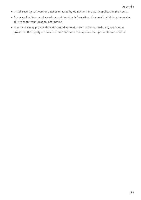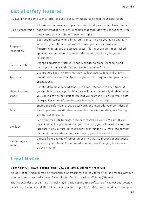Huawei Honor 5C User Guide - Page 138
Adjusting, screen, response, Color, correction
 |
View all Huawei Honor 5C manuals
Add to My Manuals
Save this manual to your list of manuals |
Page 138 highlights
Adjusting the screen response time Accessibility Features You can adjust the time that it takes for your phone to respond to gestures, such as touch and hold 1 Open C Settings 2 Touch Advanced settings > Accessibility Touch S hold delay 3 Select the desired delay time: Short, Medium or Long Color correction Color correction mode adjusts colors to make it easier for color vision impaired users to distinguish between different parts of the screen. fi Enable this mode with caution, as rt may affect your phone's battery 1 Open 0 Settings. 2 Touch Advanced settings > Accessibility and then turn on the Color correction switch. 3 Touch Correction mode and then select a correction mode 132

Accessibility
Features
Adjusting
the
screen
response
time
You
can
adjust
the
time
that
it
takes
for
your
phone
to
respond
to
gestures,
such
as
touch
and
hold
1
Open
C
Settings
2
Touch
Advanced
settings
>
Accessibility
Touch
S
hold
delay
3
Select
the
desired
delay
time:
Short,
Medium
or
Long
Color
correction
Color
correction
mode
adjusts
colors
to
make
it
easier
for
color
vision
impaired
users
to
distinguish
between
different
parts
of
the
screen.
fi
Enable
this
mode
with
caution,
as
rt
may
affect
your
phone's
battery
1
Open
0
Settings.
2
Touch
Advanced
settings
>
Accessibility
and
then
turn
on
the
Color
correction
switch.
3
Touch
Correction
mode
and
then
select
a
correction
mode
132