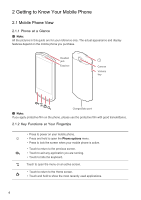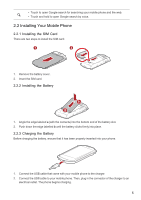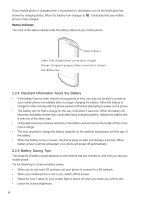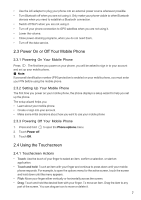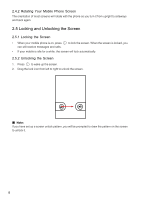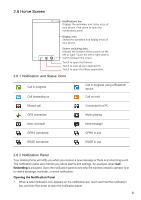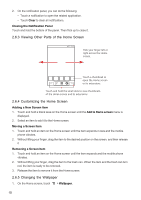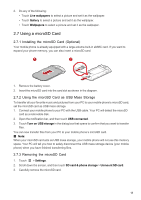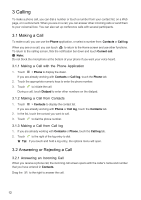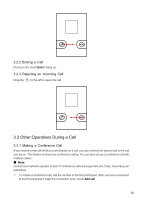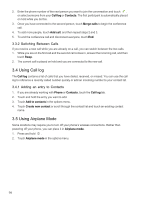Huawei IDEOS X5 User Manual - Page 10
Home Screen - music
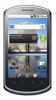 |
View all Huawei IDEOS X5 manuals
Add to My Manuals
Save this manual to your list of manuals |
Page 10 highlights
2.6 Home Screen 10:23 Notifications bar: Displays the reminders and status icons of your phone. Flick down to open the notifications panel. Display area: Shows the operation and display areas of your phone. Screen switching dots: Indicate the number of the screens on the left or right. Touch the left or right dots to switch between the screen. Touch to open the Browser. Touch to view all your applications. Touch to open the Phone application. 2.6.1 Notification and Status Icons Call in progress Call forwarding on Call in progress using a Bluetooth device Call on hold Missed call Connected to a PC GPS connected Music playing New voicemail New message GPRS connected GPRS in use EDGE connected EDGE in use 2.6.2 Notification Panel Your mobile phone will notify you when you receive a new message or there is an incoming event. The notification panel also informs you about alarms and settings, for example, when Call forwarding is activated. Open the notification panel to see who the wireless network operator is or to view a message, reminder, or event notification. Opening the Notification Panel 1. When a new notification icon appears on the notification bar, touch and hold the notification bar, and then flick down to open the notification panel. 9