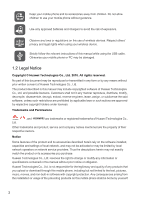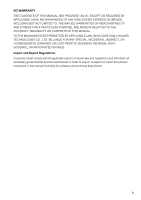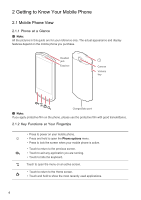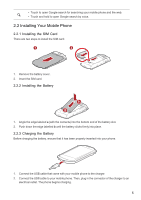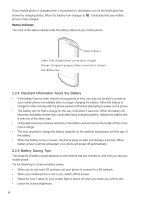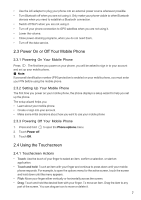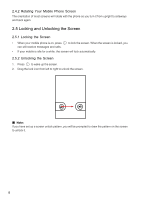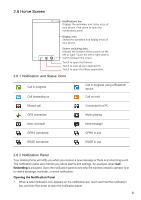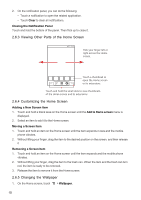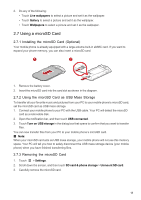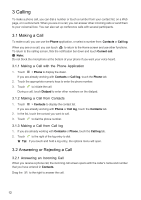Huawei IDEOS X5 User Manual - Page 8
Power On or Off Your Mobile Phone, 4 Using the Touchscreen - gps
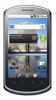 |
View all Huawei IDEOS X5 manuals
Add to My Manuals
Save this manual to your list of manuals |
Page 8 highlights
• Use the AC adapter to plug your phone into an external power source whenever possible. • Turn Bluetooth off when you are not using it. Only make your phone visible to other Bluetooth devices when you need to establish a Bluetooth connection. • Switch off Wi-Fi when you are not using it. • Turn off your phone connection to GPS satellites when you are not using it. • Lower the volume. • Close power-draining programs, when you do not need them. • Turn off the data service. 2.3 Power On or Off Your Mobile Phone 2.3.1 Powering On Your Mobile Phone Press . The first time you power on your phone, you will be asked to sign in to your account and set up your mobile phone. ■ Note: If personal identification number (PIN) protection is enabled on your mobile phone, you must enter your PIN before using the mobile phone. 2.3.2 Setting Up Your Mobile Phone The first time you power on your mobile phone, the phone displays a setup wizard to help you set up the phone. The setup wizard helps you: • Learn about your mobile phone • Create or sign into your account • Make some initial decisions about how you want to use your mobile phone 2.3.3 Powering Off Your Mobile Phone 1. Press and hold to open the Phone options menu. 2. Touch Power off. 3. Touch OK. 2.4 Using the Touchscreen 2.4.1 Touchscreen Actions • Touch: Use the touch of your finger to select an item, confirm a selection, or start an application. • Touch and hold: Touch an item with your finger and continue to press down until your mobile phone responds. For example, to open the options menu for the active screen, touch the screen and hold down until the menu appears. • Flick: Move your finger either vertically or horizontally across the screen. • Drag: Touch and hold the desired item with your finger. To move an item, Drag the item to any part of the screen. You can drag an icon to move or delete it. 7