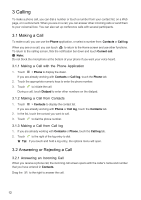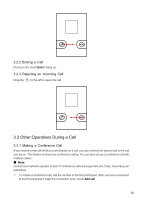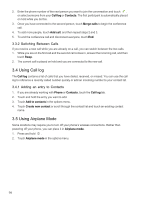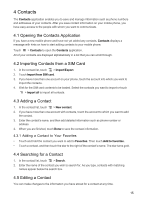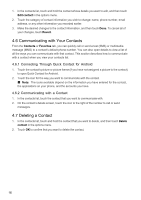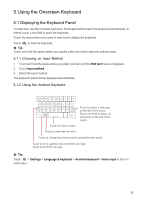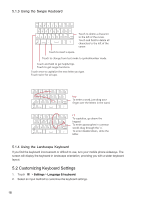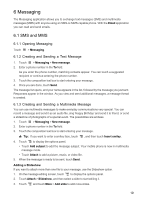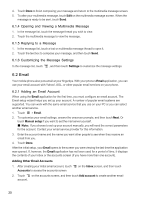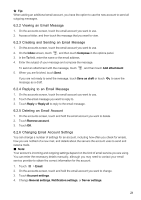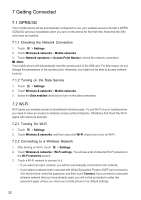Huawei IDEOS X5 User Manual - Page 18
Using the Onscreen Keyboard - android 2 3
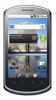 |
View all Huawei IDEOS X5 manuals
Add to My Manuals
Save this manual to your list of manuals |
Page 18 highlights
5 Using the Onscreen Keyboard 5.1 Displaying the Keyboard Panel To enter text, use the onscreen keyboard. Some applications open the keyboard automatically. In others, touch a text field to open the keyboard. Touch the space where you want to write text to display the keyboard. Touch to hide the keyboard. ★ Tip: Touch and hold the space where you usually write your text to open the options menu. 5.1.1 Choosing an Input Method 1. Touch and hold the space where you enter your text until the Edit text menu is displayed. 2. Touch Input method. 3. Select the input method. The keyboard panel will be displayed automatically. 5.1.2 Using the Android Keyboard q we r t y u i o p asd f gh j k l z x c v b n m DEL ?123 . Next Touch to delete a character to the left of the cursor. Touch and hold to delete all characters to the left of the cursor. Touch to insert a space. Touch to enter text by voice. Touch to change from text mode to symbol/number mode. Touch once to capitalize the next letter you type. Touch and hold for all caps. ★ Tip: Touch > Settings > Language & keyboard > Android keyboard > Voice input to turn on voice input. 17