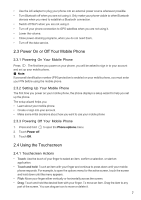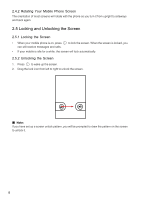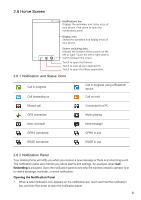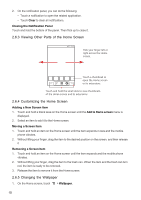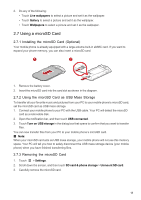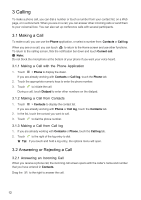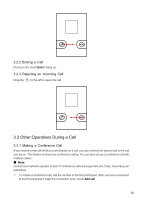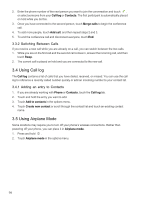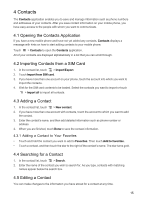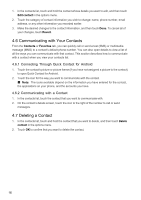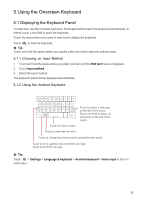Huawei IDEOS X5 User Manual - Page 13
Calling - touch screen
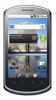 |
View all Huawei IDEOS X5 manuals
Add to My Manuals
Save this manual to your list of manuals |
Page 13 highlights
3 Calling To make a phone call, you can dial a number or touch a number from your contact list, on a Web page, or in a document. When you are on a call, you can answer other incoming calls or send them to your voicemail box. You can also set up conference calls with several participants. 3.1 Making a Call To make a call, you can use the Phone application, or select a number from Contacts or Call log. When you are on a call, you can touch to return to the Home screen and use other functions. To return to the calling screen, flick the notification bar down and touch Current call. ■ Note: Do not block the microphone at the bottom of your phone if you want your voice heard. 3.1.1 Making a Call with the Phone Application 1. Touch > Phone to display the dialer. If you are already working with Contacts or Call log, touch the Phone tab. 2. Touch the appropriate numeric keys to enter the phone number. 3. Touch to initiate the call. During a call, touch Dialpad to enter other numbers on the dialpad. 3.1.2 Making a Call from Contacts 1. Touch > Contacts to display the contact list. If you are already working with Phone or Call log, touch the Contacts tab. 2. In the list, touch the contact you want to call. 3. Touch to dial the phone number. 3.1.3 Making a Call from Call log 1. If you are already working with Contacts or Phone, touch the Call log tab. 2. Touch to the right of the log entry to dial. ★ Tip: If you touch and hold a log entry, the options menu will open. 3.2 Answering or Rejecting a Call 3.2.1 Answering an Incoming Call When you receive a phone call, the incoming call screen opens with the caller's name and number that you have entered in Contacts. Drag the to the right to answer the call. 12