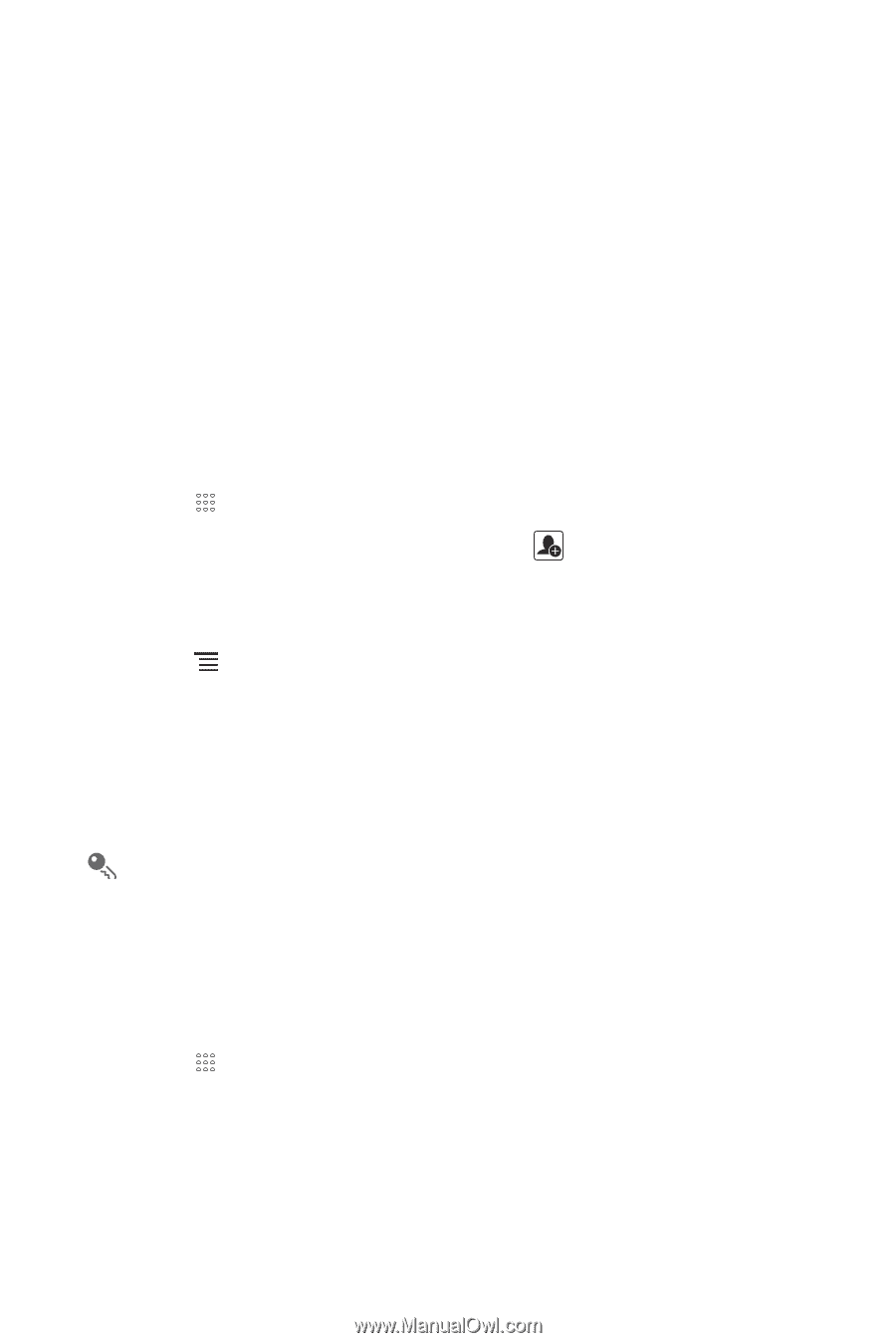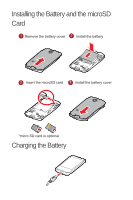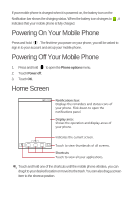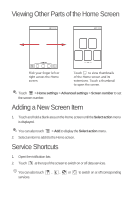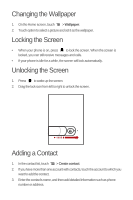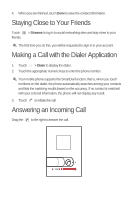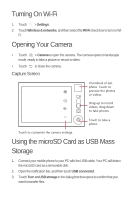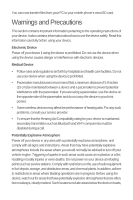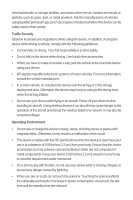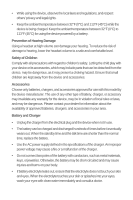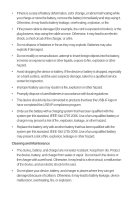Huawei M865 Quick Start Guide - Page 11
Choosing an Input Method, Creating and Sending a Multimedia Message, Turning on the Data Service
 |
View all Huawei M865 manuals
Add to My Manuals
Save this manual to your list of manuals |
Page 11 highlights
Choosing an Input Method 1. Touch and hold the space where you enter your text until the Edit text menu is displayed. 2. Touch Select input method. 3. Select the input method. The keyboard panel will be displayed automatically. Creating and Sending a Multimedia Message 1. Touch > Messaging > New message. 2. Enter a phone number in the To field, or touch Contacts. to select a contact from 3. Touch the composition text box to start entering your message. 4. Touch to display the options panel. • Touch Add subject to add the message subject. Your mobile phone is now in multimedia message mode. • Touch Attach to add a picture, music, or video file. 5. When the message is ready to be sent, touch Send. You can select a media file directly (music, video or picture) and send it as an attachment to a multimedia message. In File Manager, touch and hold a media file, and then touch Share > Messaging. Turning on the Data Service 1. Touch > Settings. 2. Touch Wireless & networks > Mobile networks. 3. Select the Data enabled check box to turn on the data connection.