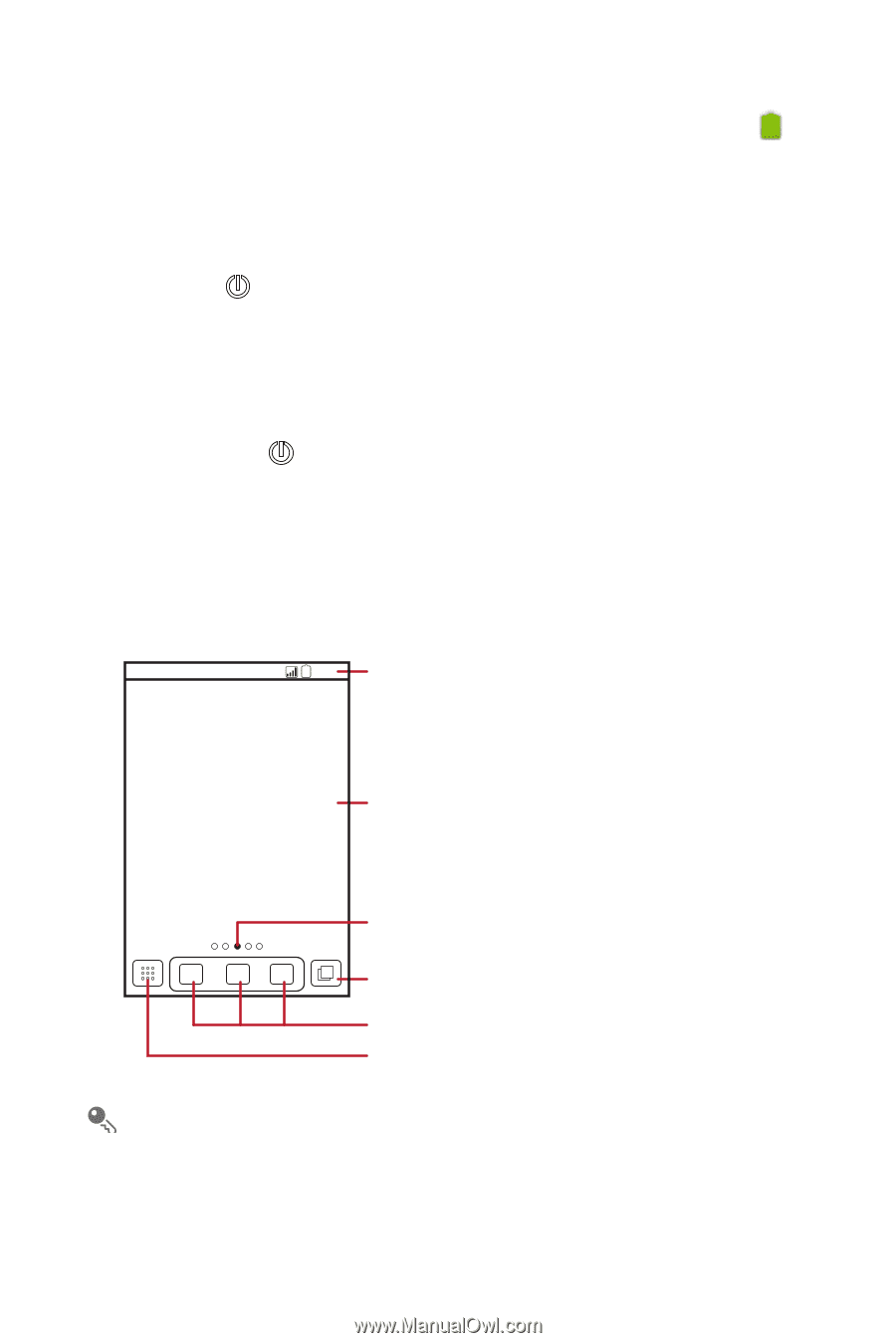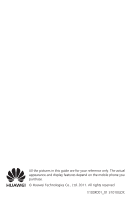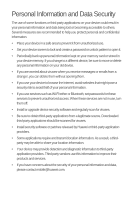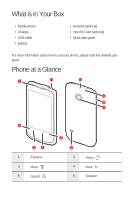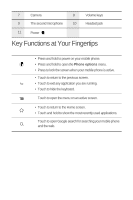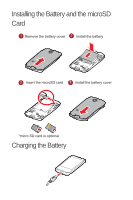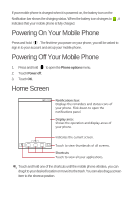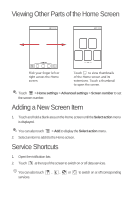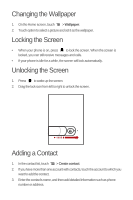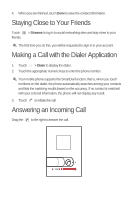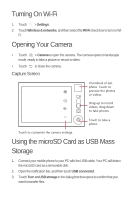Huawei M865 Quick Start Guide - Page 7
Powering On Your Mobile Phone, Powering Off Your Mobile Phone, Home Screen
 |
View all Huawei M865 manuals
Add to My Manuals
Save this manual to your list of manuals |
Page 7 highlights
If your mobile phone is charged when it is powered on, the battery icon on the Notification bar shows the charging status. When the battery icon changes to , it indicates that your mobile phone is fully charged. Powering On Your Mobile Phone Press and hold . The first time you power on your phone, you will be asked to sign in to your account and set up your mobile phone. Powering Off Your Mobile Phone 1. Press and hold to open the Phone options menu. 2. Touch Power off. 3. Touch OK. Home Screen 10:23 Notifications bar: Displays the reminders and status icons of your phone. Flick down to open the notifications panel. Display area: Shows the operation and display areas of your phone. Indicates the current screen. Touch to view thumbnails of all screens. Shortcuts Touch to view all your applications. Touch and hold one of the shortcuts until the mobile phone vibrates, you can drag it to your desired location or move it to the trash. You can also drag a screen item to the shortcut position.