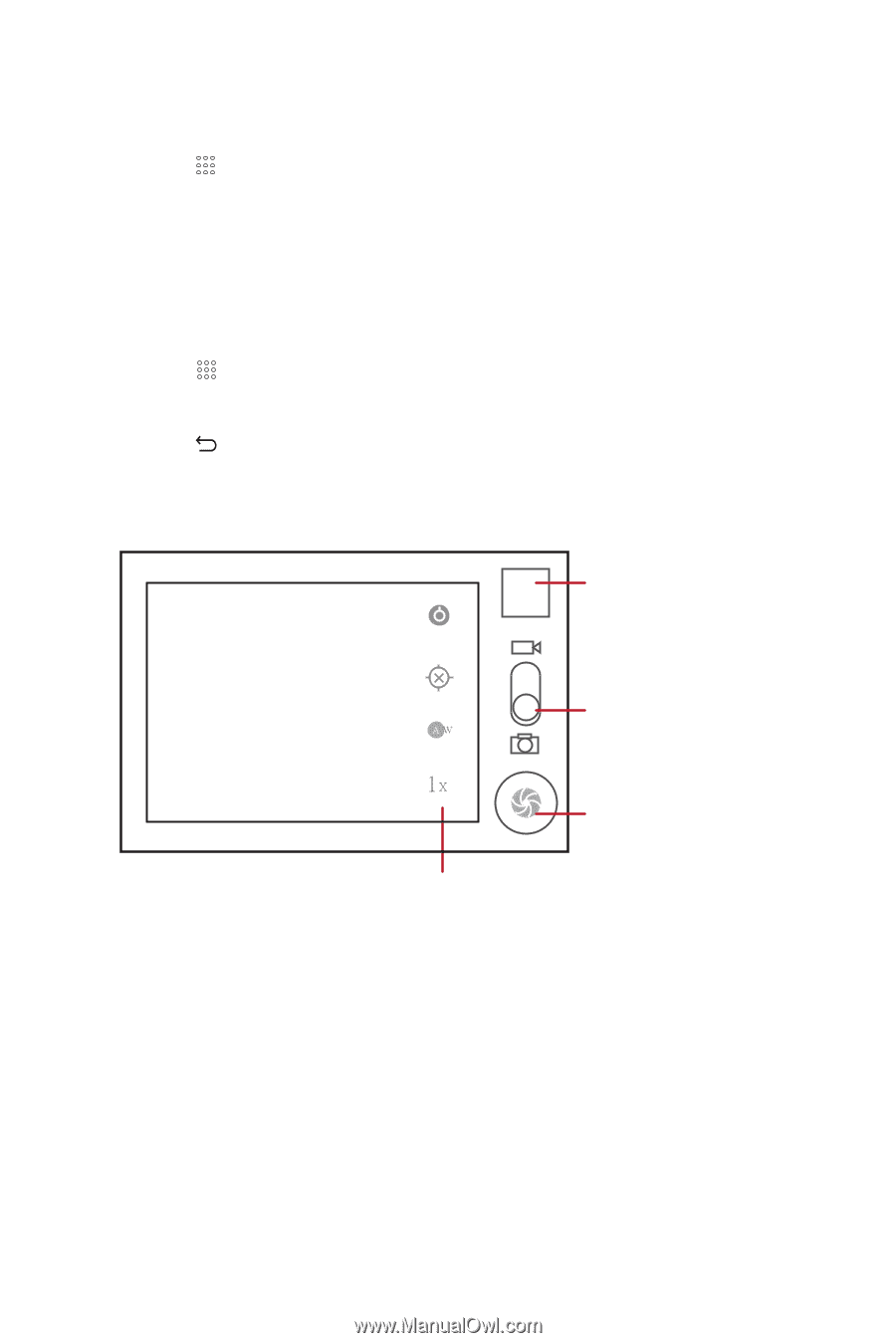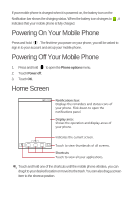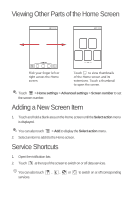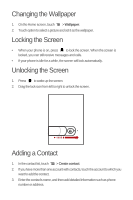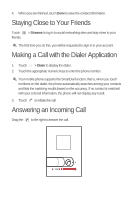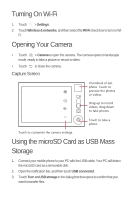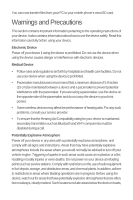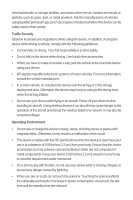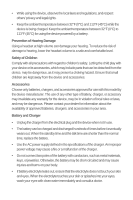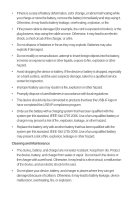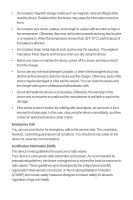Huawei M865 Quick Start Guide - Page 12
Turning On Wi-Fi, Opening Your Camera, Capture Screen, Using the microSD Card as USB Mass Storage
 |
View all Huawei M865 manuals
Add to My Manuals
Save this manual to your list of manuals |
Page 12 highlights
Turning On Wi-Fi 1. Touch > Settings. 2. Touch Wireless & networks, and then select the Wi-Fi check box to turn on Wi- Fi. Opening Your Camera • Touch > Camera to open the camera. The camera opens in landscape mode, ready to take a picture or record a video. • Touch to close the camera. Capture Screen Thumbnail of photo. Touch ltaost3 preview the photos or videos. Drag up to record videos, drag down to take photos. Touch to take a 5 photo. Touch to customize the camera settings. Using the microSD Card as USB Mass Storage 1. Connect your mobile phone to your PC with the USB cable. Your PC will detect the microSD card as a removable disk. 2. Open the notification bar, and then touch USB connected. 3. Touch Turn on USB storage in the dialog box that opens to confirm that you want to transfer files.