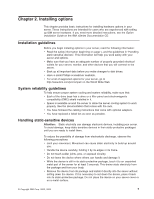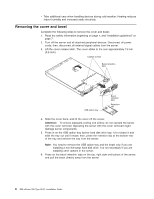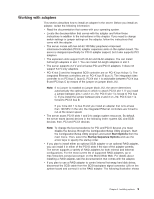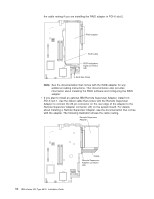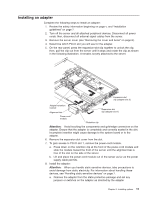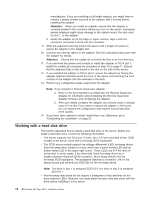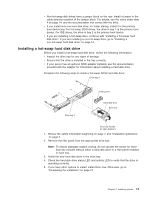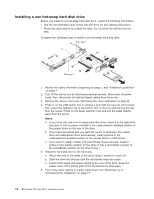IBM 867661X Installation Guide - Page 24
Working with a hard disk drive, If you installed a Remote Supervisor Adapter
 |
View all IBM 867661X manuals
Add to My Manuals
Save this manual to your list of manuals |
Page 24 highlights
manufacturer. If you are installing a full-length adapter, you might have to remove a plastic bracket secured to the adapter with 2 screws before installing the adapter. Attention: When you install an adapter, ensure that the adapter is correctly seated in the connector before you turn on the server. Improperly seated adapters might cause damage to the system board, the riser card for slot 1, or the adapter. b. Grasp the adapter by its top edge or upper corners, align it with the connector, and press it firmly into the connector. 9. Slide the expansion-slot clip toward the server until it snaps into place to secure the adapter in the adapter slot. 10. Connect any internal cables to the adapter. See the instructions that come with the adapter for details. Attention: Ensure that the cables do not block the flow of air from the fans. 11. If you removed the power-cord module to install the adapter in PCI-X slot 1, install the module by reversing the procedure in step 7a on page 11. Ensure that the alignment tab is fully seated in the slot on the side of the server. 12. If you installed the adapter in PCI-X slot 2, secure the adapter by flexing the adapter-retention bracket toward the front of the server and inserting the front corners of the adapter into the recesses in the latch. 13. Perform any configuration tasks required for the adapter. Note: If you installed a Remote Supervisor Adapter: a. Refer to the documentation provided with the Remote Supervisor Adapter for information about installing the Remote Supervisor Adapter firmware and configuring the adapter. b. After you initially configure the adapter, you should create a backup copy of it so that if you need to replace the adapter in the future, you can restore the configuration and resume normal operation more quickly. 14. If you have other options to install, install them now. Otherwise, go to "Completing the installation" on page 21. Working with a hard disk drive This section describes how to install a hard disk drive in the server. Before you install a hard disk drive, review the following information: v The server supports two 25.4-mm (1-inch), slim, 3.5-inch hard disk drives. SCSI models of the server come with a hot-swap SCSI backplane. v The SCSI server models support low voltage differential (LVD) hot-swap drives. Each hot-swap drive resides in a tray, which has a green activity LED and an amber status LED in the upper-right corner. These LEDs are lit if the drive is active and, in some cases, if the drive fails. Each hot-swap drive has a single-connector-attached (SCA) connector, which plugs directly into the hot-swap SCSI backplane. The backplane attaches to connector J18 on the system board and controls the SCSI IDs for the hot-swap drives. Note: The drive in bay 1 is assigned SCSI ID 0; the drive in bay 2 is assigned SCSI ID 1. v Non-hot-swap disk drives do not require a backplane or tray and they do not have indicator LEDs. However, you must attach the blue rails that come with the drive before installing it in the server. 12 IBM xSeries 335 Type 8676: Installation Guide