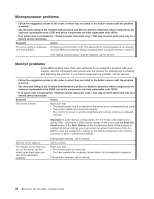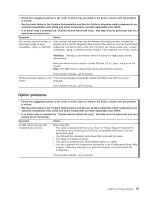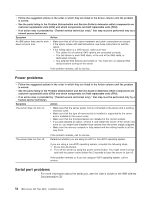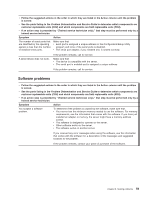IBM 8863 User Manual - Page 73
Diagnosing, problems, using, light, diagnostics, Light, panel
 |
UPC - 000435474667
View all IBM 8863 manuals
Add to My Manuals
Save this manual to your list of manuals |
Page 73 highlights
Press the reset button to reset the server and run the power-on self-test (POST). You might have to use a pen or the end of a straightened paper clip to press the button. The server is designed so that LEDs remain lit when the server is connected to an ac power source but is not turned on, provided that the power supply is operating correctly. This feature helps you to isolate the problem when the operating system is shut down. Any memory, microprocessor, and VRM LED can be lit again without ac power after you remove the microprocessor tray so that you can isolate a problem. After ac power has been removed from the server, power remains available to these LEDs for up to 24 hours. To view the memory, microprocessor, and VRM LEDs, press and hold the light-path-diagnostics button on the memory card, or microprocessor board to light the error LEDs. The LEDs that were lit while the server was running will be lit again while the button is pressed. Diagnosing problems using light path diagnostics LEDs in three locations on the server are available to help you diagnose problems that might occur during installation. Use them in the following order: 1. Operator information panel - Look at this panel first. If an error has occurred, the information LED or the system-error LED is lit. Important: If the server has a baseboard management controller, clear the BMC log and system-event log after you resolve all conditions. This will turn off the information LED and LOG LED, if all conditions are resolved. 2. Light path diagnostics panel - Move the latch on the right front of the operator information panel to access the light path diagnostics panel. Note any LEDs that are lit, and then close the panel. For LED locations, see the illustration on page 48. 3. LEDs inside the server - To identify the component that is causing the error, note the lit LED beside or on the component. Light path diagnostics panel The following table lists the LEDs on the light path diagnostics panel, the problems that they indicate, and actions to solve the problems. Chapter 6. Solving problems 61