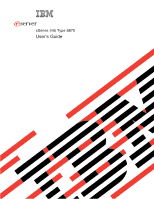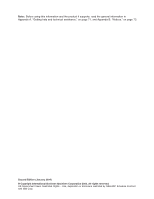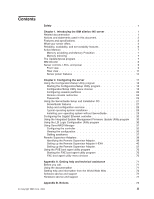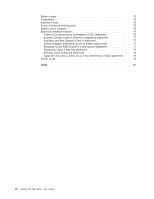IBM 887022X User Manual
IBM 887022X - Eserver xSeries 445 Manual
 |
UPC - 000435151957
View all IBM 887022X manuals
Add to My Manuals
Save this manual to your list of manuals |
IBM 887022X manual content summary:
- IBM 887022X | User Manual - Page 1
ERserver xSeries 445 Type 8870 User's Guide - IBM 887022X | User Manual - Page 2
- IBM 887022X | User Manual - Page 3
ERserver xSeries 445 Type 8870 User's Guide - IBM 887022X | User Manual - Page 4
Note: Before using this information and the product it supports, read the general information in Appendix A, "Getting help and technical assistance," on page 71, and Appendix B, Government Users Restricted Rights - Use, duplication or disclosure restricted by GSA ADP Schedule Contract with IBM Corp. - IBM 887022X | User Manual - Page 5
A. Getting help and technical assistance 71 Before you call 71 Using the documentation 71 Getting help and information from the World Wide Web 72 Software service and support 72 Hardware service and support 72 Appendix B. Notices 73 © Copyright IBM Corp. 2004 iii - IBM 887022X | User Manual - Page 6
statement 77 Chinese Class A warning statement 78 Japanese Voluntary Control Council for Interference (VCCI) statement . . . 78 Power cords 78 Index 81 iv xSeries 445 Type 8870: User's Guide - IBM 887022X | User Manual - Page 7
, leggere le Informazioni sulla Sicurezza. Les sikkerhetsinformasjonen (Safety Information) før du installerer dette produktet. Antes de instalar este produto, leia as Informações sobre Segurança. © Copyright IBM Corp. 2004 v - IBM 887022X | User Manual - Page 8
systems, networks, and modems before you open the device covers, unless instructed otherwise in the installation and configuration procedures. v Connect and disconnect cables Remove signal cables from connectors. 4. Remove all cables from devices. vi xSeries 445 Type 8870: User's Guide - IBM 887022X | User Manual - Page 9
CAUTION: When replacing the lithium battery, use only IBM Part Number 33F8354 or an equivalent type battery recommended the laser product could result in exposure to hazardous laser radiation. There are no serviceable parts inside the device. v Use of controls or adjustments or performance of - IBM 887022X | User Manual - Page 10
power cord. To remove all electrical current from the device, ensure that all power cords are disconnected from the power source. 2 1 viii xSeries 445 Type 8870: User's Guide - IBM 887022X | User Manual - Page 11
, and energy levels are present inside any component that has this label attached. There are no serviceable parts inside these components. If you suspect a problem with one of these parts, contact a service technician. Statement 10: CAUTION: Do not place any object weighing more than 82 kg (180 lb - IBM 887022X | User Manual - Page 12
como un causante de cancer y de defectos congénitos, además de otros riesgos reproductivos. Lávese las manos después de usar el producto. x xSeries 445 Type 8870: User's Guide - IBM 887022X | User Manual - Page 13
availability, and serviceability features" on page 6. For service or assistance Guide This document is in Portable Document Format (PDF) on the IBM xSeries Documentation CD. It contains detailed instructions for installing, removing, and connecting optional devices that your server supports - IBM 887022X | User Manual - Page 14
Manual and Troubleshooting Guide This document is in PDF on the IBM xSeries Documentation CD. It contains information to help you solve problems yourself, and it contains information for service technicians. Depending on your server model, additional documentation might be included on the IBM - IBM 887022X | User Manual - Page 15
Cache (64 MB per SMP Expansion Module) Drives: v Diskette: 1.44 MB v DVD-ROM v Supports up to two internal Ultra320 SCSI hard disk drives Active™ PCI-X expansion slots: Six 64-bit Active PCI below which a large number of computers will operate. Chapter 1. Introducing the IBM xSeries 445 server 3 - IBM 887022X | User Manual - Page 16
IBM Director, see the IBM Director User's Guide on the IBM Director CD. v IBM Enterprise X-Architecture technology IBM X-Architecture technology combines proven, innovative IBM bus supports up to 64 GB of system memory. The memory controller supports error Channel interfaces. v IBM ServerGuide™ Setup - IBM 887022X | User Manual - Page 17
Guide. v Redundant connection The integrated dual Gigabit Ethernet ports provide a failover capability. If a problem can share resources between servers. v ServeRAID™ support Your server supports ServeRAID adapters to create redundant array of independent Introducing the IBM xSeries 445 server 5 - IBM 887022X | User Manual - Page 18
serviceability (RAS). The RAS features help to ensure the integrity of the data that is stored in your server, the availability of the computer when you need it, and the ease with which you can diagnose and repair problems family failover support v Monitoring support for power- 8870: User's Guide - IBM 887022X | User Manual - Page 19
the section about installing memory modules in the Option Installation Guide on the IBM xSeries Documentation CD. To enable memory mirroring through the Configuration for most xSeries servers and server options. It detects supported and installed device drivers and firmware in your server and - IBM 887022X | User Manual - Page 20
/pc/ww/eserver/xseries/systems_management/nfdir/agent.html. It is updated every 6 to 8 weeks. v Support for IBM and non-IBM servers, desktop computers, workstations, and mobile computers v Support for systems-management industry standards v Integration into leading workgroup and enterprise systems - IBM 887022X | User Manual - Page 21
. During typical operation, both the ac and dc power LEDs are lit. For any other combination of LEDs, see the Hardware Maintenance Manual and Troubleshooting Guide on the IBM xSeries Documentation CD. Hard disk drive activity LED: This green LED is lit when the hard disk drive is in use. Hard disk - IBM 887022X | User Manual - Page 22
pen or the end of a straightened paper clip to press the button. Power-control button: Press this button to turn the server on and off manually. A power-control-button shield comes with your server. You can install this disk-shaped shield to prevent the server from being turned off accidentally. 10 - IBM 887022X | User Manual - Page 23
Ethernet status LED USB 1 USB 2 Gigabit Ethernet Video connector connector (not supported) RXE Expansion Port (A) Figure 2. Rear view of model with Remote Supervisor Adapter connector. Keyboard connector: Connect a keyboard to this connector. Chapter 1. Introducing the IBM xSeries 445 server 11 - IBM 887022X | User Manual - Page 24
(green) Ethernet link LED (green) Power LED (green) Management port 10/100 Ethernet port Figure 5. Remote Supervisor Adapter connectors and LEDs 12 xSeries 445 Type 8870: User's Guide - IBM 887022X | User Manual - Page 25
cable to this port to enable system management through a workstation or laptop computer. v Power LED: This green LED comes on and stays lit Connect Gigabit Ethernet signal cables to this port. This port supports 10/100/1000 speed connections. RXE Expansion Port A: Use this IBM xSeries 445 server 13 - IBM 887022X | User Manual - Page 26
for the service processor is shut down; however, the server can respond to requests from the service processor, the server. v If your operating system supports the Wake on LAN feature, the Wake Manual and Troubleshooting Guide on the IBM xSeries Documentation CD. 14 xSeries 445 Type 8870: User's Guide - IBM 887022X | User Manual - Page 27
the server can respond to requests from the service processor, such as a remote request to turn from the operating system, if your operating system supports this feature. After an orderly shutdown of the Manual and Troubleshooting Guide on the IBM xSeries Documentation CD. Chapter 1. Introducing the - IBM 887022X | User Manual - Page 28
16 xSeries 445 Type 8870: User's Guide - IBM 887022X | User Manual - Page 29
"Using the LSI Logic Configuration Utility program" on page 30. v ServeRAID Manager ServeRAID Manager is available as a stand-alone program and as an IBM Director extension. If a ServeRAID adapter is installed in your server or if you are using the RAID capabilities of the integrated SCSI controller - IBM 887022X | User Manual - Page 30
it to change network startup (boot) protocols and startup order and to select operating-system wake-up support. For information about using this utility program, see "Using the PXE boot agent utility program" on full and limited Configuration/Setup Utility menu. 18 xSeries 445 Type 8870: User's Guide - IBM 887022X | User Manual - Page 31
v System Information Select this choice to view information about your server. When you make changes through other options in the Configuration/Setup Utility program, some of those changes are reflected in the system information; you cannot change settings directly in the system information. This - IBM 887022X | User Manual - Page 32
and software and the operating system supports Wake on LAN functions, you can the instructions on the detected failures. After you correct the problem, enable the SMP Expansion Module Memory Settings Select this choice to manually enable a pair of memory connectors you correct the problem, you must - IBM 887022X | User Manual - Page 33
is supported only after the service processor issues IBM documentation. 2. See "Configuring scalable partitions" on page 22″ for more information on creating, deleting, and configuring scalable partitions. v Error Logs Select this choice to view or clear error logs. Note: When troubleshooting problems - IBM 887022X | User Manual - Page 34
want to save the changes or exit without saving them. For a list of supported options for your server, go to http://www.ibm.com/pc/compat/. To order an option, contact your IBM marketing representative or authorized reseller. Configuring scalable partitions The Scalable Systems Manager program is - IBM 887022X | User Manual - Page 35
between the server and the remote expansion enclosure. See ″RXE Expansion and Management Port cabling″ in the Option Installation Guide on the IBM xSeries Documentation CD. 2. Start the Configuration/Setup Utility program. 3. From the main menu, select Advanced Setup. 4. Select Scalable Partition - IBM 887022X | User Manual - Page 36
according to your new configuration. See ″Connecting the cables″ in the Option Installation Guide on the IBM xSeries Documentation CD. 8. Restart the servers. Remote console redirection From the Devices the server to a remote console using a null modem cable. 24 xSeries 445 Type 8870: User's Guide - IBM 887022X | User Manual - Page 37
program and reset the power-on password. v Remove the server battery and then reinstall it. See the Option Installation Guide on the IBM xSeries Documentation CD for instructions for removing the battery. v Change the position of the power-on password override switch (switch 6 on switch block 1 on - IBM 887022X | User Manual - Page 38
of up to seven characters (A-Z, a-z, and 0-9) for the password. The Administrator password choice is on the Configuration/Setup Utility menu only if an IBM Remote Supervisor Adapter is installed. Attention: If you set an administrator password and then forget it, there is no way to change, override - IBM 887022X | User Manual - Page 39
that you have, start the ServerGuide Setup and Installation CD and view the online overview. Not all features are supported on all server models. The ServerGuide program requires a supported IBM server with an enabled startable (bootable) CD-ROM or DVD-ROM drive. In addition to the ServerGuide Setup - IBM 887022X | User Manual - Page 40
You can use the CD to configure any supported IBM server model. The setup program provides a see ″ServerGuide startup problems″ in the IBM xSeries 445 Installation Guide. 2. Follow the instructions on the screen about the server model, service processor, hard disk drive controllers 8870: User's Guide - IBM 887022X | User Manual - Page 41
install your operating system, complete the following steps to download the latest operating-system installation instructions from the IBM Support Web page: 1. Go to http://www.ibm.com/pc/support/. 2. In the Learn section, click Online publications. 3. On the "Online publications" page, in the Brand - IBM 887022X | User Manual - Page 42
in your server support auto-negotiation, the ibm.com/pc/support IBM Support Web site at http://www.ibm.com/pc/support Guide). Then, start again at step 1 of this procedure. 4. From the main menu, select Update System Management Firmware and press Enter. 5. Follow the instructions server supports only - IBM 887022X | User Manual - Page 43
view or change SCSI settings for attached devices. See the ServeRAID documentation on the IBM ServeRAID Support CD for additional information about RAID technology and instructions for using ServeRAID Manager to configure your integrated SCSI controller with RAID capabilities. Additional information - IBM 887022X | User Manual - Page 44
configuration, you can select the two physical drives that you want to group into an array and create a hot-spare drive. 32 xSeries 445 Type 8870: User's Guide - IBM 887022X | User Manual - Page 45
Using express configuration Complete the following steps to use express configuration: 1. In the ServeRAID Manager tree, click the controller. 2. Click Express configuration. 3. Click Next. The "Configuration summary" window opens. 4. Review the information in the "Configuration summary" window. To - IBM 887022X | User Manual - Page 46
you want to designate as the hot-spare drive, and click (Add selected drives). 7. Click Next. The "Configuration summary" window opens. 34 xSeries 445 Type 8870: User's Guide - IBM 887022X | User Manual - Page 47
Figure 9. "Configuration summary" window 8. Review the information in the "Configuration summary" window. To change the configuration, click Back. 9. Click Apply; then, click Yes when asked if you want to apply the new configuration. The configuration is saved in the controller and in the physical - IBM 887022X | User Manual - Page 48
pane. To display a list of available actions for an object, click the object and click Actions. Figure 10. ServeRAID Manager window 36 xSeries 445 Type 8870: User's Guide - IBM 887022X | User Manual - Page 49
Getting assistance For more information about ServeRAID Manager, see the online help system. To start the help system, click Help on the toolbar or select an item from the Help menu. Figure 11. ServeRAID Manager help menu Chapter 2. Configuring the server 37 - IBM 887022X | User Manual - Page 50
and tips. ServeRAID Assist will start, and information about the tree object will appear in the right pane of ServeRAID Manager. 38 xSeries 445 Type 8870: User's Guide - IBM 887022X | User Manual - Page 51
you can manage the server from a remote location. For more detailed information, see the appropriate Remote Supervisor Adapter User's Guide on the IBM xSeries Documentation CD. Identifying the Remote Supervisor Adapter Your server comes with either a Remote Supervisor Adapter or a Remote Supervisor - IBM 887022X | User Manual - Page 52
Note: Not all versions of Red Hat Linux or SuSE Linux are supported for all server models. To check if there is a supported Remote Supervisor Adapter II-EXA device driver for your server model running your version of Linux, go to http://www.ibm.com/pc/support/. 40 xSeries 445 Type 8870: User's Guide - IBM 887022X | User Manual - Page 53
to support the remote disk): Microsoft Windows 2000 with Service Pack IBM Remote Supervisor Adapter II User's Guide on the IBM xSeries Documentation CD for details. Step 1. Cable the Remote Supervisor Adapter II-EXA. (See "Cable the Remote Supervisor Adapter II-EXA" on page 43 for instructions - IBM 887022X | User Manual - Page 54
modem to a management port connector on the RSA II-EXA breakout cable. Note: Connecting a modem to the Remote Supervisor Adapter II-EXA provides dial-out support only. 42 xSeries 445 Type 8870: User's Guide - IBM 887022X | User Manual - Page 55
Cable the Remote Supervisor Adapter II-EXA: This section provides the information needed to cable the Remote Supervisor Adapter II. 1. Connect the RSA II-EXA breakout cable to the RSA II-EXA breakout port on the server. Figure 16. Connect the RSA II-EXA breakout cable to the server 2. Connect the - IBM 887022X | User Manual - Page 56
Note: See the IBM Remote Supervisor Adapter II User's Guide on the IBM xSeries Documentation CD you must download software and firmware from the IBM Support Web site. This section describes how to Note: Changes are made periodically to the IBM Support Web site to provide timely customer information - IBM 887022X | User Manual - Page 57
and firmware installation instructions v Video adapter basic input/output system (BIOS) update v IBM xSeries BIOS update with support for the will be in *.exe format. 9. Click the file link to download the system service package to d:/ibmssp, where d is the hard disk drive letter. (Create the - IBM 887022X | User Manual - Page 58
the Remote Supervisor Adapter II-EXA device drivers, restart the server now. 3. See the IBM Remote Supervisor Adapter II User's Guide on IBM xSeries Documentation CD for detailed instructions for completing the configuration of the Remote Supervisor Adapter II-EXA, including the following features - IBM 887022X | User Manual - Page 59
These system-management processors and adapters are also known as service processors. An ASM interconnect network provides two levels of to send the alert. Planning and cabling your ASM interconnect network: To support the most recent ASM features, a Remote Supervisor Adapter II-EXA must - IBM 887022X | User Manual - Page 60
are available for use by other servers on the ASM interconnect network. These resources are then used as ASM interconnect network 48 xSeries 445 Type 8870: User's Guide - IBM 887022X | User Manual - Page 61
resources, enabling Remote Supervisor Adapters, ASM processors, ASM PCI adapters, and ISMPs on the ASM interconnect network to send alerts using a modem or the network, even if they do not have a modem or network connection physically attached. Note: ISMPs can use the communications resources of a - IBM 887022X | User Manual - Page 62
445 xSeries 445 ASM Interconnect module RS-485 terminator plug Figure 19. ASM interconnect network Ethernet configuration RS-485 terminator plug 50 xSeries 445 Type 8870: User's Guide - IBM 887022X | User Manual - Page 63
In the following example, a Remote Supervisor Adapter II-EXA is installed in an xSeries 44, and creates an interconnect network with the other xSeries 445 servers that have a Remote Supervisor Adapter installed. A modem is connected to the serial connector of the Remote Supervisor Adapter II-EXA (on - IBM 887022X | User Manual - Page 64
, you must download to a diskette, the DOS Remote Supervisor Utility program from http://www.ibm.com/pc/support/. Complete the following before you set up the Remote Supervisor Adapter: v Install the operating that comes with the system-management CD. 52 xSeries 445 Type 8870: User's Guide - IBM 887022X | User Manual - Page 65
Service Pack 1), or later - Netscape Navigator 4.72, or later (version 6.0 is not currently supported) - Java enabled Web browser (See your browser documentation or online Help for instructions about enabling its Java support.) - Support the IBM Remote Supervisor Adapter User's Guide on the IBM - IBM 887022X | User Manual - Page 66
before you begin cabling the server, see "Using the ASM interconnect network" on page 63 for instructions about cabling the ASM interconnect port and setting up the network. You might want to review the other end of the Ethernet cable to the network. 54 xSeries 445 Type 8870: User's Guide - IBM 887022X | User Manual - Page 67
Connect a serial cable to this port to enable system management through a modem, or connect a null modem cable to enable system management through a workstation or laptop computer. v Power LED: This green LED comes on and stays lit when you plug in your server. If you want to use the management port - IBM 887022X | User Manual - Page 68
interface and the text-based user interface, see the Remote Supervisor Adapter User's Guide on the IBM xSeries Documentation CD. Table 3. Configuration tasks to enable remote access to the Remote ; then, press Enter. The Configuration Settings window opens. 56 xSeries 445 Type 8870: User's Guide - IBM 887022X | User Manual - Page 69
The default host name is ASMA. For detailed information about the Ethernet settings, see the Remote Supervisor Adapter User's Guide on the IBM xSeries Documentation CD. 5. Change the DHCP Setting field to Disabled. The default value is Enabled. 6. Press F6 to apply the change - IBM 887022X | User Manual - Page 70
when the server is restarted, the management port remains dedicated to system management and is not returned to the operating system. 58 xSeries 445 Type 8870: User's Guide - IBM 887022X | User Manual - Page 71
management port and modem settings, see the Remote Supervisor Adapter User's Guide on the IBM xSeries Documentation CD. 5. If you made changes to the management port point-to-point protocol: The Remote Supervisor Adapter management port supports point-to-point protocol (PPP). PPP enables TCP/IP - IBM 887022X | User Manual - Page 72
information about the PPP settings, see the information about configuring PPP access over a management port in the Remote Supervisor Adapter User's Guide on the IBM xSeries Documentation CD. 5. Press F6 to apply the changes. 6. Press Esc. After the Warning window opens, press Enter to restart the - IBM 887022X | User Manual - Page 73
the most current device drivers from http://www.ibm.com/pc/support. The following sections describe the procedure for IBM Netfinity® Director, IBM Director, or UM Services is running on the server, stop the system-management application before proceeding. Complete the following steps to manually - IBM 887022X | User Manual - Page 74
instructions and waits for you to respond before continuing with the installation. Note: If IBM Netfinity Director, IBM Director, UM Services, or IBM drive). Press Enter. 2. Follow the instructions that appear in the window. 3. Enter. 2. Follow the instructions that appear in the window. 3. Continue - IBM 887022X | User Manual - Page 75
network, Remote Supervisor Adapter configuration is now complete. To start managing the server remotely, see the Remote Supervisor Adapter User's Guide on the IBM xSeries Documentation CD. Using the ASM interconnect network This section explains how to configure and connect the server to function - IBM 887022X | User Manual - Page 76
on the World Wide Web at http://www.ibm.com/pc/support/. For more information on updating firmware, see the IBM Remote Supervisor Adapter User's Guide on the IBM xSeries Documentation CD. You must connect an notify the other processors and adapters that these 64 xSeries 445 Type 8870: User's Guide - IBM 887022X | User Manual - Page 77
servers you have, you might need additional ASM Interconnect modules or Category 5 or Category 3 Ethernet cables. The following table lists some IBM Netfinity and IBM xSeries products, and indicates whether you need to use an ASM Interconnect module to set up the ASM interconnect network. Server - IBM 887022X | User Manual - Page 78
on the edge of the Remote Supervisor Adapter that is accessible from the rear of the server and is labeled RS485. 66 xSeries 445 Type 8870: User's Guide - IBM 887022X | User Manual - Page 79
Figure 25. Connecting an ASM Interconnect module to an xSeries 445 server 2. Connect one or two Category 3 or Category 5 Ethernet cables to the other end of the ASM Interconnect module. 3. Continue with "ASM interconnect network configuration examples" on page 68. Chapter 2. Configuring the server - IBM 887022X | User Manual - Page 80
of the Remote Supervisor Adapter in each server. RS-485 terminator plug ASM Interconnect modules Figure 26. ASM Interconnect network configuration 68 xSeries 445 Type 8870: User's Guide - IBM 887022X | User Manual - Page 81
The following illustration shows a modem connected to the management port of the Remote Supervisor Adapter in the xSeries 445 server on the left, a modem connected to the management port of the Remote Supervisor Adapter in the xSeries 445 server on the right, and a modem connected to the remote - IBM 887022X | User Manual - Page 82
the menu. 4. Follow the instructions on the screen to change choice to use Wake on LAN support. Otherwise, enable it. If problems" in the "Error symptoms" section in the Hardware Maintenance Manual and Troubleshooting Guide on the IBM xSeries Documentation CD. 70 xSeries 445 Type 8870: User's Guide - IBM 887022X | User Manual - Page 83
the IBM Support Web site at http://www.ibm.com/pc/support/ to check for technical information, hints, tips, and new device drivers. v Use an IBM discussion forum on the IBM Web site to ask questions. You can solve many problems without outside assistance by following the troubleshooting procedures - IBM 887022X | User Manual - Page 84
numbers, or in the U.S. and Canada, call 1-800-IBM-SERV (1-800-426-7378). In the U.S. and Canada, hardware service and support is available 24 hours a day, 7 days a week. In the U.K., these services are available Monday through Friday, from 9 a.m. to 6 p.m. 72 xSeries 445 Type 8870: User's Guide - IBM 887022X | User Manual - Page 85
right may be used instead. However, it is the user's responsibility to evaluate and verify the operation of any non-IBM product, program, or service. IBM may have patents or pending patent applications covering subject matter described in this document. The furnishing of this document does not - IBM 887022X | User Manual - Page 86
IBM IBM (logo) IntelliStation NetBAY Netfinity NetView OS/2 WARP Predictive Failure Analysis PS/2 ServeRAID ServerGuide ServerProven TechConnect ThinkPad , or both. Other company, product, or service names may be trademarks or service marks of others. 74 xSeries 445 Type 8870: User's Guide - IBM 887022X | User Manual - Page 87
no representations or warranties with respect to non-IBM products. Support (if any) for the non-IBM products is provided by the third party, not IBM. Some software may differ from its retail version (if available), and may not include user manuals or all program functionality. Product recycling and - IBM 887022X | User Manual - Page 88
service manual for specific battery information. The battery must be recycled or disposed of properly. Recycling facilities may not be available in your area. For information on disposal of batteries outside the United States, go to http://www.ibm.com/ibm the instruction manual, may 8870: User's Guide - IBM 887022X | User Manual - Page 89
responsibility for any failure to satisfy the protection requirements resulting from a nonrecommended modification of the product, including the fitting of non-IBM option cards. This product has been tested and found to comply with the limits for Class A Information Technology Equipment according to - IBM 887022X | User Manual - Page 90
for Interference (VCCI) statement Power cords For your safety, IBM provides a power cord with a grounded attachment plug to use with this IBM product. To avoid electrical shock, always use the power cord the country in which the equipment will be installed. 78 xSeries 445 Type 8870: User's Guide - IBM 887022X | User Manual - Page 91
are usually available only in that country or region. IBM power cord part number 02K0546 13F9940 13F9979 13F9997 14F0015 14F0033 Micronesia (Federal States of), Netherlands Antilles, Nicaragua, Panama, Peru, Philippines, Taiwan, United States of America, Venezuela Korea (Democratic People's - IBM 887022X | User Manual - Page 92
IBM power cord part number 6952300 Used in these countries and regions Antigua and Barbuda, Honduras, Jamaica, Mexico, Micronesia (Federal States of), Netherlands Antilles, Nicaragua, Panama, Peru, Philippines, Saudi Arabia, Thailand, Taiwan, United States of America, Venezuela 80 xSeries 445 Type - IBM 887022X | User Manual - Page 93
6 server 4 ServerGuide 27 forwarding alerts 48 G getting help and technical assistance 71 H hardware service and support 72 heat output 3 help. getting 71 I IBM Director 4, 8 important notices 2 information, safety v integrated functions 3 integrated system management processor firmware, updating - IBM 887022X | User Manual - Page 94
reliability 6 remote access enabling 55 82 xSeries 445 Type 8870: User's Guide remote console redirection 24 remote control password, configuring 63 CD 17 using 27 service, hardware 72 serviceability 6 setup with ServerGuide 28 SMP 5 software service and support 72 specifications, and features - IBM 887022X | User Manual - Page 95
starting (continued) server 14 statements and notices 2 symmetric multiprocessing 5 systems management 5, 8 T technical assistance, getting 71 telnet 59 temperature air 3 terminator plugs, using 48 trademarks 74 turning off the server 15 turning on the server 14 U United States electronic emission - IBM 887022X | User Manual - Page 96
84 xSeries 445 Type 8870: User's Guide - IBM 887022X | User Manual - Page 97
- IBM 887022X | User Manual - Page 98
Part Number: 02R2784 Printed in USA (1P) P/N: 02R2784
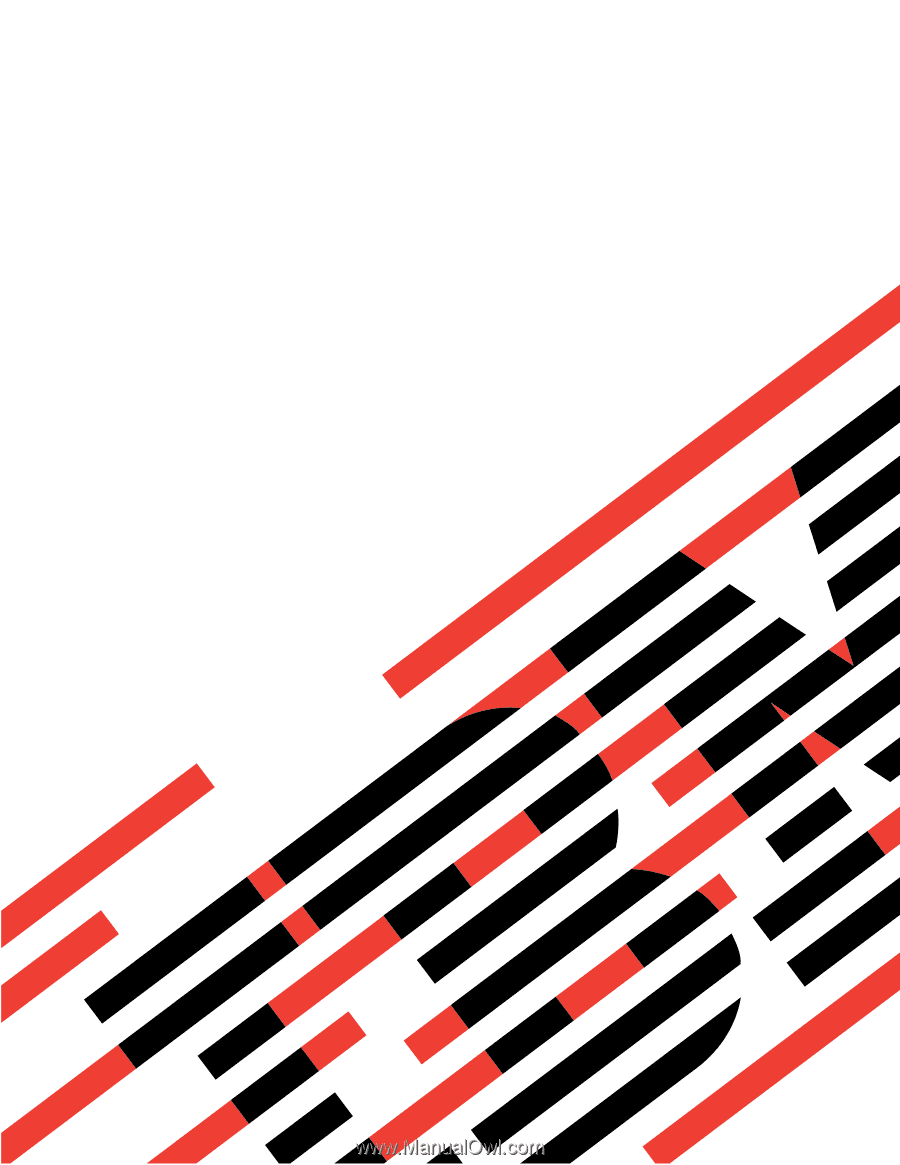
xSeries
445
Type
8870
User’s
Guide
E
Rserver
±²³