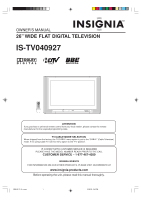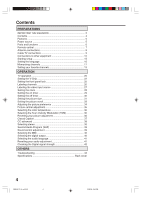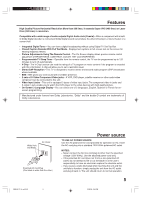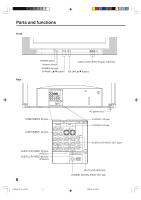Insignia IS-TV040927 User Manual (English)
Insignia IS-TV040927 - 26" CRT TV Manual
 |
View all Insignia IS-TV040927 manuals
Add to My Manuals
Save this manual to your list of manuals |
Insignia IS-TV040927 manual content summary:
- Insignia IS-TV040927 | User Manual (English) - Page 1
PLEASE HAVE THE MODEL NUMBER READY PRIOR TO THE CALL CUSTOMER SERVICE - 1-877-467-4289 INSIGNIA WEBSITE FOR INFORMATION ON OUR OTHER PRODUCTS, PLEASE VISIT OUR WEBSITE AT www.insignia-products.com Before operating the unit, please read this manual thoroughly. 3R90401C_En_cover 1 3/26/05, 2:46 PM - Insignia IS-TV040927 | User Manual (English) - Page 2
point within an equilateral triangle is intended to alert the user to the presence of important operating and maintenance (servicing) instructions in the literature accompanying the appliance. CAUTION: Changes or modifications not expressly approved by the party responsible for compliance - Insignia IS-TV040927 | User Manual (English) - Page 3
service personnel under the following conditions: a. When the power-supply cord or plug is damaged. b. If liquid has been spilled, or objects have fallen into the unit. c. If the unit has been exposed to rain or water. d. If the unit does not operate normally by following the operating instructions - Insignia IS-TV040927 | User Manual (English) - Page 4
the BBE 40 Selecting the digital output 40 Selecting the audio language 41 Resetting your audio adjustment 41 Checking the Digital-signal strength 42 OTHERS Troubleshooting 43 Specifications Back cover 4 3R90401C_En_p02-09 4 3/26/05, 2:46 PM - Insignia IS-TV040927 | User Manual (English) - Page 5
Features High Quality Picture Horizontal Resolution More than 500 lines. It exceeds Super VHS (400 lines) or Laser Disc (430 lines) in resolution. Compatible with a wide range of audio outputs Digital Audio Jack (Coaxial) - When a component with a builtin Dolby Digital decoder is connected, Dolby - Insignia IS-TV040927 | User Manual (English) - Page 6
Parts and functions Front Rear POWER button Remote sensor POWER indicator CHANNEL ▲/▼ buttons AUDIO (L/R)/VIDEO IN jacks (VIDEO3) VOLUME ▲/▼ buttons COMPONENT2 IN jacks COMPONENT1 IN jacks AUDIO (L/R)/VIDEO IN jacks (VIDEO1) AUDIO (L/R)/VIDEO IN jacks (VIDEO2) 6 3R90401C_En_p02-09 6 AC power - Insignia IS-TV040927 | User Manual (English) - Page 7
Remote control 1 10 2 11 12 3 4 13 5 14 6 7 15 8 9 16 1. POWER button - Press to turn the TV on. Press again to turn the TV off. 2. SLEEP button - To set the TV to turn off after a preset amount of time, press this button. 3. Direct Channel Selection buttons (0-9) - Allows direct - Insignia IS-TV040927 | User Manual (English) - Page 8
Antenna connections If you are using an indoor or outdoor antenna, follow the instructions below that correspond to your antenna system. If you are using a cable TV service (CABLE), see page 9 for Cable TV connections. Combination VHF/UHF Antenna (Single 75 ohm Cable or 300 ohm Twin-lead Wire) RF - Insignia IS-TV040927 | User Manual (English) - Page 9
the 75 ohm Coaxial Cable directly to the RF IN Jack on the back of the unit. FOR SUBSCRIBERS TO SCRAMBLED CABLE TV SERVICE If you subscribe to a Cable TV service which requires the use of a Converter/Descrambler box, connect the incoming 75 ohm Coaxial Cable to the Converter/Descrambler box. Using - Insignia IS-TV040927 | User Manual (English) - Page 10
use to interconnect various video and audio components to the TV is dependent on the model and features of each component. Check the Owner's Manual provided with each component for the location of video and audio inputs and outputs. The connection diagrams below are offered as suggestions. You may - Insignia IS-TV040927 | User Manual (English) - Page 11
Connections to other equipment (continued) To connect the TV to a DVD player/Satellite receiver If your DVD player or Satellite receiver has a S-Video out jack, connect cords as shown. To Audio OUT To S-Video OUT S-Video cord (not supplied) To S-VIDEO IN 1 (or 2) Audio cord (not supplied) To - Insignia IS-TV040927 | User Manual (English) - Page 12
Connections to other equipment (continued) To connect the TV to a DTV receiver/set-top box If you connect a DTV receiver/set-top box, connect your TV to a DTV receiver/set-top box using a component video cord. To Audio OUT To Component OUT Y PB PR Video cord (not supplied) Audio cord (not - Insignia IS-TV040927 | User Manual (English) - Page 13
Connections to other equipment Using an Audio Amplifier (continued) AUDIO (L) OUTPUT Amplifier AUDIO (R) OUTPUT Rear of the TV To Audio (L) Input Audio cord (not supplied) To Audio (R) Input Using an AV Amplifier with built-in digital surround If you are using an Amplifier with built-in - Insignia IS-TV040927 | User Manual (English) - Page 14
hook-up variations required, they have not all been included in the suggested connection diagrams. You'll need to consult each component's Owner's Manual for additional information. TV GAME Front of the TV To Audio/Video OUT Audio/Video cord (not supplied) 14 3R90401C_En_p10-14 14 3/26 - Insignia IS-TV040927 | User Manual (English) - Page 15
Starting setup The STARTING SETUP menu appears the first time you turn on the TV, and helps you select the menu language, specify the TV/CABLE setting, and program channels automatically. IMPORTANT: Make sure that the antenna or cable TV system connection is made! 1 Press POWER. The starting - Insignia IS-TV040927 | User Manual (English) - Page 16
Setting the language You can choose from three different languages (English, French and Spanish) for the on-screen displays. 1 Press MENU. The menu screen will appear. 2 Then press or to select SETUP menu. SETUP LANGUAGE CLOCK SET TV/CABLE AUTO CH MEMORY ADD/DELETE :SELECT ENGLISH 12:00 AM - Insignia IS-TV040927 | User Manual (English) - Page 17
Memorizing channels This TV is equipped with a channel memory feature which allows channels to skip up or down to the next channel set into memory, skipping over unwanted channels. Before selecting channels, they must be programmed into the TV's memory. This TV can receive up to 250 VHF/UHF - Insignia IS-TV040927 | User Manual (English) - Page 18
Memorizing channels (continued) NOTE: Some new channels may be appeared. So, it is recommended to do the "AUTO CH MEMORY" procedure periodically. 18 Automatic memory tuning 1 Press MENU. The menu screen will appear. 2 Press or to select SETUP menu, then press ▲ or ▼ to select "AUTO CH MEMORY". - Insignia IS-TV040927 | User Manual (English) - Page 19
You can preset up to 12 of your favorite channels. NOTES: • You can still use CH ▲ or ▼ to scan through all the channels you programmed in the TV's memory. • FAV ▲ or ▼ will not work until you have programmed your favorite channels. Setting your favorite channels Setting your favorite channels 1 - Insignia IS-TV040927 | User Manual (English) - Page 20
TV operation 1 To turn on the TV, press POWER. 2 Adjust the volume level by pressing VOL + or - . The volume level will be indicated on the screen by green bars. As the volume level increases, so do the number of VOLUME 32 bars. If the volume decreases, the number of green bars also de- - Insignia IS-TV040927 | User Manual (English) - Page 21
TV operation NOTE: When TV receives an analog signal, DISPLAY shows only analog information. (continued) CH ▲/▼ Press and release CH ▲ or ▼. The channel automatically stops at the next channel set into memory. For proper operation, before selecting channels, they should be set into the memory. See - Insignia IS-TV040927 | User Manual (English) - Page 22
appears instead of the number. LOCKS CONFIRM PASSWORD SELECT : [0-9] SET : ENTER END : EXIT NOTES: • If you forget the password, con tact Customer Service at 1-877467-4289 for assistance. Your original remote control will be required. • To avoid forgetting the password, write it down and keep in - Insignia IS-TV040927 | User Manual (English) - Page 23
Setting the V-Chip (continued) To set the V-CHIP 1 Press MENU, then press or to select LOCKS menu. LOCKS V-CHIP SET F RO N T PA N E L L O C K N E W PA S S WO R D To use the TV after the TV is protected. When the program applied to the VChip setting is received, press MUTE and enter the password, - Insignia IS-TV040927 | User Manual (English) - Page 24
Setting the V-Chip To change the password 1 Press MENU, then press or to select LOCKS menu. (continued) LOCKS V-CHIP SET F RO N T PA N E L L O C K N E W PA S S WO R D 2 Press ▲ or ▼ to display the password entering mode. Use the number buttons (0-9) to enter your password, then press ENTER. The - Insignia IS-TV040927 | User Manual (English) - Page 25
You can lock the front panel buttons to prevent your settings from being changed accidentally (by children, for example). When the front panel lock is in ON, all control buttons on the TV front panel (except POWER) do not operate. Setting the front panel lock To lock the front panel 1 Press MENU, - Insignia IS-TV040927 | User Manual (English) - Page 26
Labeling channels Channel labels appear over the channel number display each time you turn on the TV, select a channel, or press DISPLAY. You can choose any four characters to identify a channel. To create channel labels 1 Select a channel you want to label. 2 Press MENU, then press or to select - Insignia IS-TV040927 | User Manual (English) - Page 27
The video label feature allows you to label each input source for your TV. Labeling the video input source 1 Press MENU, then press or to select OPTION menu. Press ▲ or ▼ to select "VIDEO LABEL". OPTION ON / OFF TIMER FAVORITE CH CH LABEL VIDEO LABEL OFF 2 Press or . The VIDEO LABEL menu will - Insignia IS-TV040927 | User Manual (English) - Page 28
Setting the clock You must set the clock correctly for the "ON/OFF TIMER" to activate at the correct time. EXAMPLE: Setting the clock to "8:30 AM". 1 Press MENU, then press or to select SETUP menu. SETUP LANGUAGE CLOCK SET TV/CABLE AUTO CH MEMORY ADD/DELETE 2 Press ▲ or ▼ to select "CLOCK SET". - Insignia IS-TV040927 | User Manual (English) - Page 29
This feature allows you to have the TV automatically turn on at a predetermined time. If you program the ON TIMER to daily once, the TV will turn on everyday at the same time to the same channel. Setting the on timer EXAMPLE: Turning on the TV to channel 12 at 7:30 AM, daily. Preparation: Set the - Insignia IS-TV040927 | User Manual (English) - Page 30
Setting the off timer This feature allows you to have the TV turn off automatically at a predetermined time. If you program the OFF TIMER once, the TV will automatically turn off at the same time everyday. EXAMPLE: Turning off the TV at 11:30 PM, daily. Preparation: Set the clock, if you have - Insignia IS-TV040927 | User Manual (English) - Page 31
You can view 480i format programs in a variety of picture sizes- NATURAL, CINEMA WIDE1, CINEMA WIDE2, CINEMA WIDE3, and FULL. Setting the picture size Selecting the picture size 1 Press MENU. Press or to select SETUP menu. Press ▲ or ▼ to select "PICTURE SIZE". SETUP CLOSED CAPTION CC ADVANCED - Insignia IS-TV040927 | User Manual (English) - Page 32
Setting the picture size (continued) NOTE: The PICTURE SIZE feature is not available for some program formats (such as 1080i or 720p). Such formats will display in FULL. CINEMA WIDE2 picture size (for letter box programs) The entire picture is uniformly enlarged-it is stretched the same amount - Insignia IS-TV040927 | User Manual (English) - Page 33
You can scroll the picture in CINEMA WIDE2 and CINEMA WIDE3 Setting the picture scroll 1 Press MENU in CINEMA WIDE2 or CINEMA WIDE3 mode. Then press or to select SETUP menu. 2 Press ▲ or ▼ to select "PICTURE SCROLL". 3 Press or to display the SCROLL ADJUSTMENT mode. SETUP LANGUAGE CLOCK SET TV/ - Insignia IS-TV040927 | User Manual (English) - Page 34
Adjusting the picture preference You can select four picture modes-SPORTS, STANDARD, MOVIE, and MEMORY-as described in the following table: Adjusting the picture preference 1 Press MENU, then press or to select PICTURE menu. 2 Press ▲ or ▼ to select "PICTURE PREFERENCE". 3 Press or to select the - Insignia IS-TV040927 | User Manual (English) - Page 35
Picture control adjustment Picture control adjustment 1 Press MENU, then press or to select PICTURE menu. 2 Press ▲ or ▼ to select the item you want to adjust. Press or to adjust the setting. PICTURE PICTURE PREFERENCE BRIGHTNESS CONTRAST COLOR TINT SHARPNESS SPORTS 25 50 25 0 25 : SELECT : - Insignia IS-TV040927 | User Manual (English) - Page 36
Selecting the color temperature/Selecting the Scan Velocity Modulation (SVM)/Resetting your picture adjustment Selecting the color temperature Change the picture quality by selecting from three preset color temperatures-COOL, MEDIUM, and WARM: 1 Press MENU, then press or select PICTURE menu. 2 - Insignia IS-TV040927 | User Manual (English) - Page 37
Closed Caption WHAT IS CLOSED CAPTIONING? This television has the capability to decode and display Closed Captioned television programs. Closed Captioning will display text on the screen for hearing impaired viewers or it will translate and display text in another language. Captions: This Closed - Insignia IS-TV040927 | User Manual (English) - Page 38
CC advanced Closed Caption are factory preset but you can adjust them individually as follow: This feature is designed to customize Digital Caption only. 1 Press MENU. The menu screen will appear. 2 Press or to select SETUP menu. SETUP LANGUAGE CLOCK SET TV/CABLE AUTO CH MEMORY ADD/DELETE - Insignia IS-TV040927 | User Manual (English) - Page 39
Selecting stereo/Second Audio Program (SAP)/ Sound control adjustment The multi-channel TV sound (MTS) feature provides highfidelity stereo sound. MTS also can transmit a second audio program (SAP) containing a second language or other audio information. When the TV receives a stereo or SAP - Insignia IS-TV040927 | User Manual (English) - Page 40
Selecting the BBE/Selecting the digital output Selecting the BBE By correcting the phase delay and distortion naturally generated by speaker systems, the BBE sound feature ensures that the sound that reaches your ears is as natural as the original sound. Human voices are clearer and music is - Insignia IS-TV040927 | User Manual (English) - Page 41
Selecting the audio language/Resetting your audio adjustments Selecting the audio language When two or more audio languages are included in a digital signal, you can select one of the audio language. 1 Press MENU, then press or to select AUDIO menu. AUDIO BTBMRAATELSSBASLNECE S22T550EREO 2 - Insignia IS-TV040927 | User Manual (English) - Page 42
Checking the Digital-signal strength You can view the digital signal meter. 1 Press MENU, then press or to select SETUP menu. 2 Press ▲ or ▼ to select "SIGNAL METER". SETUP LANGUAGE CLOCK SET TV/CABLE AUTO CH MEMORY ADD/DELETE :SELECT ENGLISH 12:00 AM CABLE :ADJUST SETUP SIGNAL METER 3 Press - Insignia IS-TV040927 | User Manual (English) - Page 43
check list for troubleshooting when you have problems with your TV. Consult your local dealer or service outlet if problems persist. Be /CABLE menu option to the CABLE mode. • Station or Cable TV system problems, try another station. Horizontal or • Check antenna connections, adjust or diagonal bars - Insignia IS-TV040927 | User Manual (English) - Page 44
Specifications Power supply: Power consumption: Weight: Dimensions: Inputs: VIDEO: AUDIO: S-VIDEO: COMPONENT: Output: VIDEO: AUDIO: AC 120 V 60 Hz Operation: 185 W Stand by: 1 W 82.0 lbs (37.2 kg) Width: 29-15/16 inches (760 mm) Height: 19-1/8 inches (485 mm) Depth: 19-7/16 inches (493 mm) 1 V
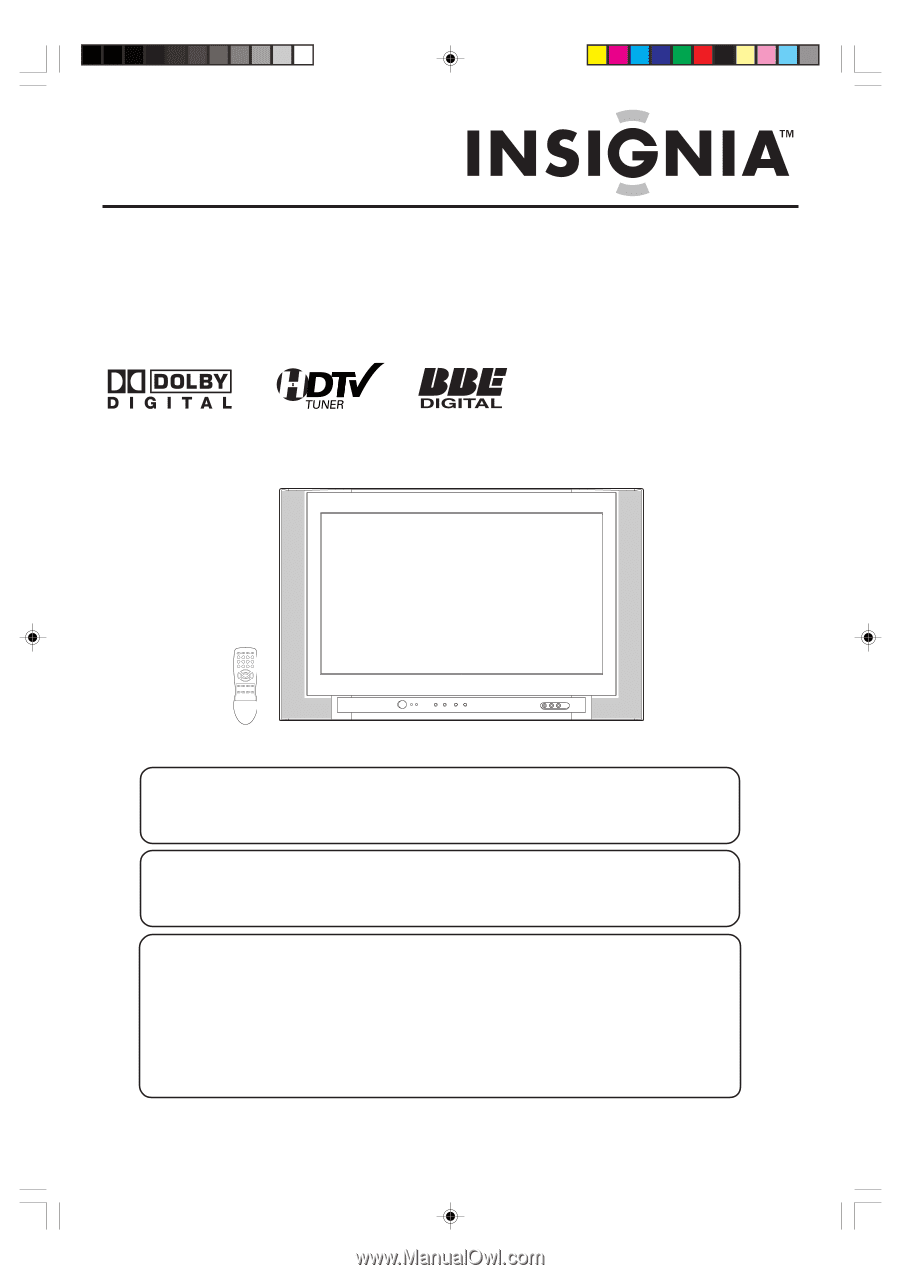
26” WIDE FLAT DIGITAL TELEVISION
IS-TV040927
OWNER’S MANUAL
TV/CABLE MODE SELECTION
When shipped from the factory, the TV/CABLE menu option is set to the “CABLE” (Cable Television)
mode. If not using Cable TV, set this menu option to the “TV” position.
Before operating the unit, please read this manual thoroughly.
ATTENTION
If you purchase a universal remote control from your local retailer, please contact the remote
manufacturer for the required programming code.
IF CONTACT WITH CUSTOMER SERVICE IS REQUIRED
PLEASE HAVE THE MODEL NUMBER READY PRIOR TO THE CALL
CUSTOMER SERVICE – 1-877-467-4289
INSIGNIA WEBSITE
FOR INFORMATION ON OUR OTHER PRODUCTS, PLEASE VISIT OUR WEBSITE AT
www.insignia-products.com
3R90401C_En_cover
3/26/05, 2:46 PM
1