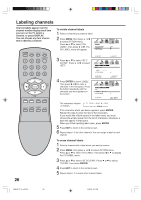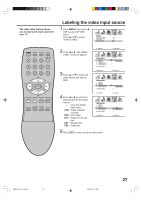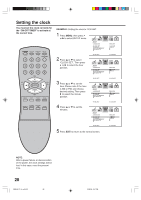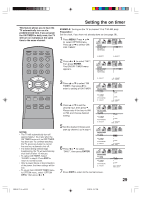Insignia IS-TV040927 User Manual (English) - Page 24
To change the password
 |
View all Insignia IS-TV040927 manuals
Add to My Manuals
Save this manual to your list of manuals |
Page 24 highlights
Setting the V-Chip To change the password 1 Press MENU, then press or to select LOCKS menu. (continued) LOCKS V-CHIP SET F RO N T PA N E L L O C K N E W PA S S WO R D 2 Press ▲ or ▼ to display the password entering mode. Use the number buttons (0-9) to enter your password, then press ENTER. The LOCKS menu appears. 3 Press ▲ or ▼ to select "NEW PASSWORD", then press or . 4 Enter a new password using the number buttons (0-9), then press ENTER. :SELECT :ADJUST LOCKS PASSWORD SELECT : [0-9] SET : ENTER END : EXIT LOCKS V-CHIP SET V-CHIP TV RATING MOVIE RATING FRONT PANEL LOCK NEW PASSWORD :SELECT OFF OFF OFF OFF :ADJUST LOCKS NEW PASSWORD 5 Enter the same password again to confirm, then press ENTER. SELECT : [0-9] SET : ENTER END : EXIT LOCKS CONFIRM PASSWORD SELECT : [0-9] 6 Press EXIT to return to the normal screen. SET : ENTER END : EXIT 24 3R90401C_En_p19-24 24 3/26/05, 2:47 PM