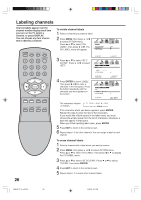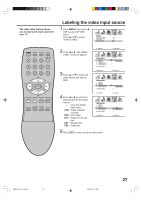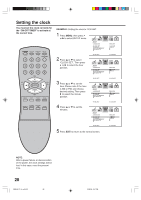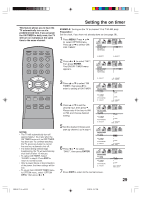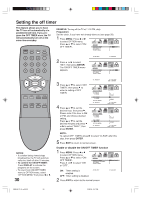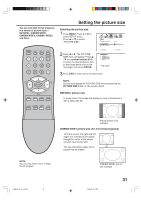Insignia IS-TV040927 User Manual (English) - Page 26
Labeling channels
 |
View all Insignia IS-TV040927 manuals
Add to My Manuals
Save this manual to your list of manuals |
Page 26 highlights
Labeling channels Channel labels appear over the channel number display each time you turn on the TV, select a channel, or press DISPLAY. You can choose any four characters to identify a channel. To create channel labels 1 Select a channel you want to label. 2 Press MENU, then press or to select OPTION menu. Press ▲ or ▼ to select "CH OPTION LABEL", then press or . The ON / OFF TIMER FAVORITE CH OFF CH LABEL CH LABEL menu will appear. VIDEO LABEL 26 3 Press ▲ or ▼ to select "SET/ CLEAR". Press or to select "SET". :SELECT :ADJUST CH LABEL : CH 23 SET / CLEAR LABEL ---- OPTION MENU 4 Press ENTER to select "LABEL". Then press or to enter a character in the first space. Press the button repeatedly until the character you want appears on the screen. :SELECT S E T: E N T E R :ADJUST END:EXIT CH LABEL : CH 23 SET LABEL A --- OPTION MENU :ADJUST SET : ENTER END : EXIT The characters rotation as follows: + SPACE If the character which you desire appears, press ENTER. Repeat this step to enter the rest of the characters. If you would like a blank space in the label name, you must choose the empty space from the list of characters; otherwise, a dash will appear in that space. When you finish inputting label name, press ENTER. 5 Press EXIT to return to the normal screen. 6 Repeat steps 1-5 for other channels. You can assign a label to each channel. To erase channel labels 1 Select a channel with a label which you want to remove. 2 Press MENU, then press or to select OPTION menu. Press ▲ or ▼ to select "CH LABEL", then press or to display the CH LABEL menu. 3 Press ▲ or ▼ to select "SET/CLEAR". Press or to select "CLEAR", then press ENTER. 4 Press EXIT to return to the normal screen. 5 Repeat steps 1-3 to erase other channel labels. 3R90401C_En_p25-32 26 3/26/05, 2:47 PM