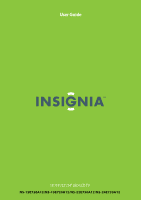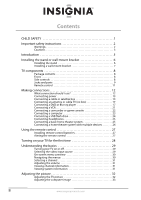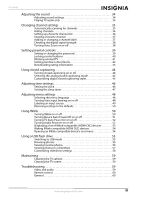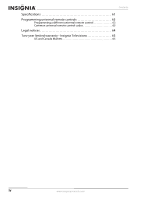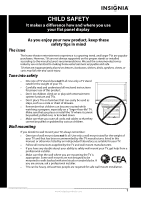Insignia NS-15E720A12 User Manual (English)
Insignia NS-15E720A12 Manual
 |
View all Insignia NS-15E720A12 manuals
Add to My Manuals
Save this manual to your list of manuals |
Insignia NS-15E720A12 manual content summary:
- Insignia NS-15E720A12 | User Manual (English) - Page 1
User Guide 15"/19"/22"/24" LED-LCD TV NS-15E720A12/NS-19E720A12/NS-22E730A12/NS-24E730A12 - Insignia NS-15E720A12 | User Manual (English) - Page 2
SAFETY 1 Important safety instructions 2 Warnings 2 Cautions 3 Introduction 5 Installing the stand or wall-mount bracket 6 Installing the stand 6 Installing a wall-mount bracket 7 TV components 8 Package contents 8 Front 8 Side controls 8 Jacks and ports 9 Remote control 11 Making - Insignia NS-15E720A12 | User Manual (English) - Page 3
flash drive 55 Switching to USB mode 55 Browsing photos 55 Viewing favorite photos 56 Viewing photos in a slideshow 57 Customizing slideshow settings 58 Maintaining 59 Cleaning the TV cabinet 59 Cleaning the TV screen 59 Troubleshooting 59 Video and audio 59 Remote control 60 General 60 - Insignia NS-15E720A12 | User Manual (English) - Page 4
Contents Specifications 61 Programming universal remote controls 63 Programming a different universal remote control 63 Common universal remote control codes 63 Legal notices 64 Two-year limited warranty - Insignia Televisions 65 US and Canada Markets 65 iv www.insigniaproducts.com - Insignia NS-15E720A12 | User Manual (English) - Page 5
trend, and larger TVs are popular purchases. However, TVs are not always supported on the proper stands or installed according to • One size of TV stand does not fit all. Use only a TV stand rated for the weight of your TV. • Carefully read and understand all enclosed instructions for proper use of - Insignia NS-15E720A12 | User Manual (English) - Page 6
NS-15E720A12/NS-19E720A12/NS-22E730A12/NS-24E730A12 Important safety instructions CAUTION RISK OF ELECTRIC SHOCK DO NOT OPEN This symbol indicates that dangerous voltage constituting a risk of electric shock is present within your TV. This label is located on the back of your TV. This symbol - Insignia NS-15E720A12 | User Manual (English) - Page 7
to your home, consult an electrician or your local power company. Cautions Damage requiring service Unplug this TV from the power outlet and refer servicing to qualified service personnel under the following conditions: • When the power supply cord or plug is damaged or frayed. • If liquid has - Insignia NS-15E720A12 | User Manual (English) - Page 8
NS-15E720A12/NS-19E720A12/NS-22E730A12/NS-24E730A12 End of life directives Your TV contains tin-lead solder and a fluorescent lamp containing a small amount of mercury. Disposal of these materials may be regulated for environmental reasons. Your TV also contains material that can be recycled and - Insignia NS-15E720A12 | User Manual (English) - Page 9
22"/24" LED-LCD TV Insignia 15"/19"/22"/24" LED-LCD TV Introduction Congratulations on your purchase of a high-quality Insignia product. Your NS-15E720A12, NS-19E720A12, NS-22E730A12, or NS-24E730A12 represents the state of the art in LED-LCD TV design and is designed for reliable and trouble-free - Insignia NS-15E720A12 | User Manual (English) - Page 10
15E720A12/NS-19E720A12/NS-22E730A12/NS-24E730A12 Insignia 15"/19"/22"/24" LED-LCD TV Installing the stand or wall-mount bracket Notes If you plan to wall-mount your TV, do not install the stand. Store the stand and stand screws in case you decide to use the stand in the future. Installing the stand - Insignia NS-15E720A12 | User Manual (English) - Page 11
. (100 mm) Insignia 15"/19"/22"/24" LED-LCD TV Installing a wall-mount bracket Warning This TV is intended to be supported by a UL Listed wall mount bracket with suitable weight/load. (See "Miscellaneous" on page 62.) To attach your TV to a wall-mount bracket: 1 Carefully place your TV screen face - Insignia NS-15E720A12 | User Manual (English) - Page 12
NS-15E720A12/NS-19E720A12/NS-22E730A12/NS-24E730A12 Insignia 15"/19"/22"/24" LED-LCD TV TV components Package contents Remote control and batteries (2 AAA) Stand and stand column with screws Component video cable Audio cable Cleaning cloth Quick Setup Guide Front Side controls MENU INPUT VOL CH # - Insignia NS-15E720A12 | User Manual (English) - Page 13
ARC ANT/CABLE IN HDMI 2 Insignia 15"/19"/22"/24" LED-LCD TV Jacks and ports 15-inch and 19-inch models USB L AUDIO R AUDIO OUT VGA PC IN AUDIO HDMI 1 VIDEO AV IN L AU DIO R COMPONENT IN Y PB PR # Item Description 1 USB Connect a USB flash drive to this jack. For more information, - Insignia NS-15E720A12 | User Manual (English) - Page 14
15E720A12/NS-19E720A12/NS-22E730A12/NS-24E730A12 Insignia 15"/19"/22"/24" LED-LCD TV 22-inch and 24-inch models USB ARC HDMI 2 L AUDIO R AV IN VIDEO L AUDIO R AUDIO OUT D I G I TA L OUTPUT HDMI 1 AUDIO VGA PC IN Y PB PR L AUDIO R COMPONENT IN ANT/CABLE IN # Item Description 1 USB - Insignia NS-15E720A12 | User Manual (English) - Page 15
Insignia 15"/19"/22"/24" LED-LCD TV Remote control # Button 11 SLEEP 12 ZOOM 13 Media control 14 /RECALL 15 S T W X 16 EXIT 17 INFO 18 CCD 19 FAVORITE 20 /MUTE 21 CH / 22 PICTURE # Button 1 (power) 2 Video input 3 Numbers 4 5 ENTER 6 MENU 7 GUIDE more information, see "Setting up a favorite channel - Insignia NS-15E720A12 | User Manual (English) - Page 16
NS-15E720A12/NS-19E720A12/NS-22E730A12/NS-24E730A12 Insignia 15"/19"/22"/24" LED-LCD TV Making connections What connection should I use? Your TV has several connection types for connecting devices to your TV. For the best video quality, you should connect a device to the best available connection. - Insignia NS-15E720A12 | User Manual (English) - Page 17
Insignia 15"/19"/22"/24" LED-LCD TV Connecting power To connect the power: • Plug the AC power cord into a power outlet. 22-inch and 24-inch models USB ARC HDMI 2 Cautions • Your TV should only be operated from the power source indicated on the label. • Always unplug the AC power cord from the - Insignia NS-15E720A12 | User Manual (English) - Page 18
NS-15E720A12/NS-19E720A12/NS-22E730A12/NS-24E730A12 Insignia 15"/19"/22"/24" LED-LCD TV Using DVI (same as HDMI but requires a sound connection) To connect a cable or satellite box using DVI: 1 Make sure that your TV's power cord is unplugged, and all connected equipment is turned off. 2 Connect - Insignia NS-15E720A12 | User Manual (English) - Page 19
Insignia 15"/19"/22"/24" LED-LCD TV Using component video (better) To connect a cable or satellite box using component video: 1 Make sure that your TV's power cord is unplugged, and all connected equipment is turned off. 2 Connect the incoming cable from the cable wall jack to the cable-in jack on - Insignia NS-15E720A12 | User Manual (English) - Page 20
NS-15E720A12/NS-19E720A12/NS-22E730A12/NS-24E730A12 Insignia 15"/19"/22"/24" LED-LCD TV Using composite video (good) To connect a cable or satellite box using composite video: 1 Make sure that your TV's power cord is unplugged, and all connected equipment is turned off. 2 Connect the incoming cable - Insignia NS-15E720A12 | User Manual (English) - Page 21
Insignia 15"/19"/22"/24" LED-LCD TV Connecting an antenna or cable TV (no box) To connect an antenna or cable TV (no box): 1 Make sure that your TV's power cord is unplugged, and all connected equipment is turned off. 2 Connect a coaxial cable to the ANT/CABLE IN jack on your TV and to the antenna - Insignia NS-15E720A12 | User Manual (English) - Page 22
NS-15E720A12/NS-19E720A12/NS-22E730A12/NS-24E730A12 Insignia 15"/19"/22"/24" LED-LCD TV Using DVI (same as HDMI but requires a sound connection) To connect a DVD or Blu-ray player using DVI: 1 Make sure that your TV's power cord is unplugged and the DVD or Blu-ray player is turned off. 2 Connect an - Insignia NS-15E720A12 | User Manual (English) - Page 23
Insignia 15"/19"/22"/24" LED-LCD TV Using component video (better) To connect a DVD or Blu-ray player using component video: 1 Make sure that your TV's power cord is unplugged and the DVD or Blu-ray player is turned off. 2 Connect a component video cable (provided) to the COMPONENT IN Y/PB/PR jacks - Insignia NS-15E720A12 | User Manual (English) - Page 24
NS-15E720A12/NS-19E720A12/NS-22E730A12/NS-24E730A12 Insignia 15"/19"/22"/24" LED-LCD TV Using composite video (good) To connect a DVD or Blu-ray player using composite video: 1 Make sure that your TV's power cord is unplugged and the DVD or Blu-ray player is turned off. 2 Connect an AV cable (not - Insignia NS-15E720A12 | User Manual (English) - Page 25
Insignia 15"/19"/22"/24" LED-LCD TV Connecting a VCR To connect a VCR: 1 Make sure that your TV's power cord is unplugged and the VCR is turned off. 2 Connect an AV cable (not provided) to the AV IN-VIDEO and L/R (audio in) jacks on your TV and to the AV OUT jacks on the VCR. Note When you connect - Insignia NS-15E720A12 | User Manual (English) - Page 26
NS-15E720A12/NS-19E720A12/NS-22E730A12/NS-24E730A12 Insignia 15"/19"/22"/24" LED-LCD TV Connecting a camcorder or game console Note If your camcorder or game console has an HDMI connection, we recommend that you use the HDMI connection to get the best quality possible. To connect a camcorder or - Insignia NS-15E720A12 | User Manual (English) - Page 27
Insignia 15"/19"/22"/24" LED-LCD TV Connecting a computer Tip Some computers have an HDMI jack. You can use an HDMI cable to connect the computer for a better picture. Using VGA To connect a computer using VGA: 1 Make sure that your TV's power cord is unplugged and the computer is turned off. 2 - Insignia NS-15E720A12 | User Manual (English) - Page 28
NS-15E720A12/NS-19E720A12/NS-22E730A12/NS-24E730A12 Insignia 15"/19"/22"/24" LED-LCD TV Using HDMI To connect a computer using HDMI: 1 Make sure that your TV's power cord is unplugged and the computer is turned off. 2 Connect an HDMI cable (not included) to an HDMI jack on your TV and to the HDMI - Insignia NS-15E720A12 | User Manual (English) - Page 29
Insignia 15"/19"/22"/24" LED-LCD TV Connecting headphones The TV speakers are muted when headphones are attached. Warning Loud noise can damage your hearing. When using headphones, use the lowest volume setting on your headphones that still lets you hear the sound. To connect headphones: • Connect - Insignia NS-15E720A12 | User Manual (English) - Page 30
NS-15E720A12/NS-19E720A12/NS-22E730A12/NS-24E730A12 Insignia 15"/19"/22"/24" LED-LCD TV Using analog audio output To connect a basic home theater system using analog audio output: 1 Make sure that your TV's power cord is unplugged and the home system is turned off. 2 Connect an audio cable to the - Insignia NS-15E720A12 | User Manual (English) - Page 31
Insignia 15"/19"/22"/24" LED-LCD TV Using the remote control Installing remote control batteries To install the remote control batteries: 1 While pressing the release latch on the back of the remote control, lift the battery cover off the remote control. Aiming the remote control To aim the remote - Insignia NS-15E720A12 | User Manual (English) - Page 32
NS-15E720A12/NS-19E720A12/NS-22E730A12/NS-24E730A12 Insignia 15"/19"/22"/24" LED-LCD TV Turning on your TV for the first time The first time you turn on your TV, the Setup Wizard opens. The Setup Wizard guides you through setting up basic settings including the menu language, time setting, picture - Insignia NS-15E720A12 | User Manual (English) - Page 33
Insignia 15"/19"/22"/24" LED-LCD TV 11 Press S or T to highlight Antenna, Cable, or Cable/Satellite Box (if your cable TV uses a box, select Cable/Satellite Box), then press ENTER. If you chose Antenna or Cable, your TV automatically starts scanning for channels available in your viewing area. If - Insignia NS-15E720A12 | User Manual (English) - Page 34
NS-15E720A12/NS-19E720A12/NS-22E730A12/NS-24E730A12 Insignia 15"/19"/22"/24" LED-LCD TV On-screen menu overview Notes • • • • Depending on the signal source selected, you may see different options on your screen. The following menus are shown in TV mode (except the USB menu). Menu items that are - Insignia NS-15E720A12 | User Manual (English) - Page 35
Insignia 15"/19"/22"/24" LED-LCD TV Selecting a Picture Audio Channels Settings USB Off Move OK E NTE R Select Display information about your TV MENU Previous EXIT Exit 3 Press S or T to highlight System Info, then press ENTER. A screen opens that displays your TV's Model Name and Firmware - Insignia NS-15E720A12 | User Manual (English) - Page 36
NS-15E720A12/NS-19E720A12/NS-22E730A12/NS-24E730A12 Insignia 15"/19"/22"/24" LED-LCD TV Adjusting the picture Adjusting the TV picture To adjust the TV picture: 1 Press MENU. The on-screen menu opens with the Picture menu displayed. Picture Picture Mode Brightness Contrast Color T int Sharpness - Insignia NS-15E720A12 | User Manual (English) - Page 37
Insignia 15"/19"/22"/24" LED-LCD TV • Overscan-Adjusts the picture's reproduction rate. You can select On or Off TV EXIT Exit 4 Press S or T to highlight Computer Settings, then press ENTER. The Settings-Computer Settings menu opens. Picture Audio Channels Settings USB Settings-Computer Settings - Insignia NS-15E720A12 | User Manual (English) - Page 38
/NS-24E730A12 Insignia 15"/19"/22"/24" LED-LCD TV Adjusting the sound Adjusting sound settings To adjust sound settings: 1 Press MENU. The on-screen menu opens. Picture Picture Mode Brightness Contrast Color T int Sharpness Advanced Video R es et Picture S ettings Audio Channels Settings USB - Insignia NS-15E720A12 | User Manual (English) - Page 39
Insignia 15"/19"/22"/24" LED-LCD TV 4 Press S or T to select On. 5 Press MENU to return to the previous menu, or press EXIT to close the menu. Notes • • • After you close the menu, the picture will turn off in about 10 seconds. Audio Only works only when the input source is TV, and your TV is - Insignia NS-15E720A12 | User Manual (English) - Page 40
NS-15E720A12/NS-19E720A12/NS-22E730A12/NS-24E730A12 Insignia 15"/19"/22"/24" LED-LCD TV Hiding channels You can hide channels in the channel list. When you press CH or CH , your TV skips the hidden channels. You can still tune to a hidden channel by pressing the number buttons for the channel. To - Insignia NS-15E720A12 | User Manual (English) - Page 41
Insignia 15"/19"/22"/24" LED-LCD TV 3 Press S or T to highlight Favorites, then press ENTER. The Channels-Favorites screen opens. Picture Channels- Favorites 1.1 - CH1 1.2 Sencore 2.0 2.1 WGBH-SD 2.2 PBS-HD 6.0 7.0 12.0 14.0 19.0 Audio Channels Settings USB 21.0 23.0 24.0 25.0 69.0 69.1 - TBT -DT - Insignia NS-15E720A12 | User Manual (English) - Page 42
NS-15E720A12/NS-19E720A12/NS-22E730A12/NS-24E730A12 Insignia 15"/19"/22"/24" LED-LCD TV 6 When you have completed the label, press MENU. 7 Press EXIT to close the menu. Checking the digital signal strength You can check the digital signal - Insignia NS-15E720A12 | User Manual (English) - Page 43
Insignia 15"/19"/22"/24" LED-LCD TV Setting parental controls Setting or changing the password Parental controls let you prevent your children from watching inappropriate material on TV. When set, parental controls read the rating of the program (with some exceptions, such as news and sports) and - Insignia NS-15E720A12 | User Manual (English) - Page 44
NS-15E720A12/NS-19E720A12/NS-22E730A12/NS-24E730A12 Insignia 15"/19"/22"/24" LED-LCD TV 6 Press the number buttons to enter a password, then enter the password again. "Password successfully changed" is displayed. Note If you forget your password, enter 9999. 7 - Insignia NS-15E720A12 | User Manual (English) - Page 45
Insignia 15"/19"/22"/24" LED-LCD TV Blocking unrated TV To block unrated TV: 1 Press MENU. The on-screen menu opens. Picture Picture Mode Brightness Contrast Color T int Sharpness Advanced Video R es et Picture S ettings Audio Channels Settings USB Custom 60 60 60 0 50 Move OK E NTE R Select - Insignia NS-15E720A12 | User Manual (English) - Page 46
NS-15E720A12/NS-19E720A12/NS-22E730A12/NS-24E730A12 Insignia 15"/19"/22"/24" LED-LCD TV Setting parental control levels You can set parental controls for the U.S. and Canada. To set parental control levels: 1 Press MENU. The on-screen menu opens. Picture Picture Mode Brightness Contrast Color T - Insignia NS-15E720A12 | User Manual (English) - Page 47
Insignia 15"/19"/22"/24" LED-LCD TV 7 Press S or T to select age-based TV Parental Guidelines ratings also have content-based ratings. U.S. TV content opens. Picture Picture Mode Brightness Contrast Color T int Sharpness Advanced Video R es et Picture S ettings Audio Channels Settings USB Custom - Insignia NS-15E720A12 | User Manual (English) - Page 48
NS-15E720A12/NS-19E720A12/NS-22E730A12/NS-24E730A12 Insignia 15"/19"/22"/24" LED-LCD TV 3 Press ENTER. The Enter Password screen opens. Picture Settings- Parental Controls Audio Channels Settings USB Enter Password - Move OK E NTE R Select MENU Previous EXIT Exit Enter your 4-digit - Insignia NS-15E720A12 | User Manual (English) - Page 49
Insignia 15"/19"/22"/24" LED-LCD TV 5 Press S or T to select CC Off (turns off closed , then press ENTER. The Settings-Closed Caption menu opens. Picture Settings -Closed Caption CC Mode Analog Caption Digital Caption Digital CC Settings Audio Channels Settings USB CC Off CC1 CS1 Move - Insignia NS-15E720A12 | User Manual (English) - Page 50
/NS-24E730A12 Insignia 15"/19"/22"/24" LED-LCD TV 2 Press W or X to highlight Settings, then press T or ENTER. The Settings menu opens. Settings Parental Controls Closed Caption T ime Menu Settings Auto Input Sensing Input Labels INlink Computer Settings System Info Reset to Default Picture - Insignia NS-15E720A12 | User Manual (English) - Page 51
Insignia 15"/19"/22"/24" LED-LCD TV 3 Press S or T to highlight Time, then press ENTER. The Settings-Time menu opens. Settings- Time Date/Time Sleep Timer Picture Audio Channels Settings USB highlight Manual (to set the options manually) or Auto (the options are automatically set by the TV signal - Insignia NS-15E720A12 | User Manual (English) - Page 52
-22E730A12/NS-24E730A12 Insignia 15"/19"/22"/24" LED-LCD TV 5 Press S or T to select the amount of time before your TV turns off automatically. To turn off the sleep timer, select Off. 6 Press MENU to return to the previous menu, or press EXIT to close the menu. Note You can also press SLEEP to set - Insignia NS-15E720A12 | User Manual (English) - Page 53
Insignia 15"/19"/22"/24" LED-LCD TV 2 Press W or X to highlight Settings, then press T or ENTER. The Settings menu opens. Settings Parental Controls Closed Caption T ime Menu Settings Auto Input Sensing Input Labels INlink Computer Settings System Info Reset to Default Picture Audio Channels - Insignia NS-15E720A12 | User Manual (English) - Page 54
/NS-24E730A12 Insignia 15"/19"/22"/24" LED-LCD TV Restoring settings to the defaults When you restore default settings, all the settings you have customized (except the password and parental rating) are reset. To restore settings to the defaults: 1 Press MENU. The on-screen menu opens. Picture - Insignia NS-15E720A12 | User Manual (English) - Page 55
Insignia 15"/19"/22"/24" LED-LCD TV 3 Press S or T to highlight INlink, then press ENTER. The Settings-INlink menu opens. Picture Settings -INlink INlink Control Device Auto Power Off TV Auto Power On Audio Receiver INlink Device Lists Connect Root Menu Audio Channels Settings USB Off Off Off Off - Insignia NS-15E720A12 | User Manual (English) - Page 56
NS-15E720A12/NS-19E720A12/NS-22E730A12/NS-24E730A12 Insignia 15"/19"/22"/24" LED-LCD TV Turning TV Auto Power On on or off When INlink is turned on and you turn on a DVD or Blu-ray player that is HDMI CEC-compatible, TV Auto Power On turns on your TV automatically. To turn TV Auto Power On on or - Insignia NS-15E720A12 | User Manual (English) - Page 57
Insignia 15"/19"/22"/24" LED-LCD TV 3 Press S or T to highlight INlink, then press ENTER. The Settings-INlink menu opens. Settings -INlink Picture INlink Control Device Auto Power Off TV Auto Power On Audio Receiver INlink Device Lists Connect Root Menu Audio Channels Settings USB On On On - Insignia NS-15E720A12 | User Manual (English) - Page 58
NS-24E730A12 Insignia 15"/19"/22"/24" LED-LCD TV Waking INlink-compatible (HDMI CEC) devices When a connected INlink-compatible device is in standby mode, use the Connect option to wake (turn on) the device. To wake INlink-compatible devices: 1 Press MENU. The on-screen menu opens. Picture Picture - Insignia NS-15E720A12 | User Manual (English) - Page 59
Insignia 15"/19"/22"/24" LED-LCD TV 4 Press S or T to highlight Root Menu, then press ENTER. The device's root menu opens, and you can use the TV's remote control to control the device. 5 Press MENU to return to the previous menu, or press EXIT to close the menu. Using a USB flash drive You can - Insignia NS-15E720A12 | User Manual (English) - Page 60
NS-15E720A12/NS-19E720A12/NS-22E730A12/NS-24E730A12 Insignia 15"/19"/22"/24" LED-LCD TV • FAVORITE to add or remove a photo from the favorite photo list. A heart appears on a photo that has been added to the favorite photo list. • EXIT to return to the USB menu. When a photo is displayed full- - Insignia NS-15E720A12 | User Manual (English) - Page 61
Insignia 15"/19"/22"/24" LED-LCD TV Viewing photos in a slideshow You can view your photos in a slideshow. To view photos in a slideshow: 1 Switch to USB mode. See "Switching to USB mode" on page 55 2 Press MENU. The USB menu opens. USB Photos Picture Audio Channels Settings USB Move OK E NTE R - Insignia NS-15E720A12 | User Manual (English) - Page 62
NS-15E720A12/NS-19E720A12/NS-22E730A12/NS-24E730A12 Insignia 15"/19"/22"/24" LED-LCD TV Customizing slideshow settings You can customize the slideshow settings, including Repeat, Shuffle, Speed, and Transition. To customize slideshow settings: 1 Switch to USB mode. See "Switching to USB mode" on - Insignia NS-15E720A12 | User Manual (English) - Page 63
Insignia 15"/19"/22"/24" LED-LCD TV Maintaining • Do not use your TV in areas that are too hot or too cold, because the cabinet may warp or the screen may malfunction. Your TV works best in temperatures that are comfortable to you. • Storage temperatures are 32° to 122°F (0° to 50°C). • Working - Insignia NS-15E720A12 | User Manual (English) - Page 64
NS-15E720A12/NS-19E720A12/NS-22E730A12/NS-24E730A12 Insignia 15"/19"/22"/24" LED-LCD TV Problem Solution Dotted lines or stripes appear on the screen. • Make sure that the antenna or cable TV is connected correctly and securely. See "Connecting a cable or satellite box" on page 13 or "Connecting - Insignia NS-15E720A12 | User Manual (English) - Page 65
Insignia 15"/19"/22"/24" LED-LCD TV Problem Solution After Auto Channel Search, there are no channels One or more channels do not display. Password is lost. Some settings cannot be accessed. TV cabinet creaks. Control buttons do not work TV keeps turning off • Reception can vary by channel - Insignia NS-15E720A12 | User Manual (English) - Page 66
NS-15E720A12/NS-19E720A12/NS-22E730A12/NS-24E730A12 Insignia 15"/19"/22"/24" LED-LCD TV Horizontal viewing angle Vertical viewing angle NS-15E720A12: 80 NS-19E720A12: 170 NS-22E730A12: 170 NS-24E730A12: 170 NS-15E720A12: 45 NS-19E720A12: 160 NS-22E730A12: 160 NS-24E730A12: 160 Display resolutions - Insignia NS-15E720A12 | User Manual (English) - Page 67
"/22"/24" LED-LCD TV Programming universal remote controls Programming a different universal remote control You can operate your Insignia TV with a new or existing universal remote control. To program a different universal remote control: 1 See the table below for common codes. If you have problems - Insignia NS-15E720A12 | User Manual (English) - Page 68
NS-15E720A12/NS-19E720A12/NS-22E730A12/NS-24E730A12 Insignia 15"/19"/22"/24" LED-LCD TV Legal notices FCC Part 15 This device complies with Part accordance with the instructions, may cause equipment off and on, the user is encouraged to try to correct TV settings at the factory default settings. - Insignia NS-15E720A12 | User Manual (English) - Page 69
19"/22"/24" LED-LCD TV Two-year limited warranty Insignia Televisions US and Canada Markets Definitions: Insignia Products ("Insignia") warrants to you, the original purchaser of this new Insignia-branded television ("Product"), that the Product shall be free of defects in the original manufacturer - Insignia NS-15E720A12 | User Manual (English) - Page 70
www.insigniaproducts.com US & Canada: 1 (877) 467-4289 Distributed by Best Buy Purchasing, LLC 7601 Penn Avenue South, Richfield, MN USA 55423-3645 © 2011 BBY Solutions, Inc. All rights reserved. INSIGNIA is a trademark of BBY Solutions, Inc. Registered in some countries. All other products and
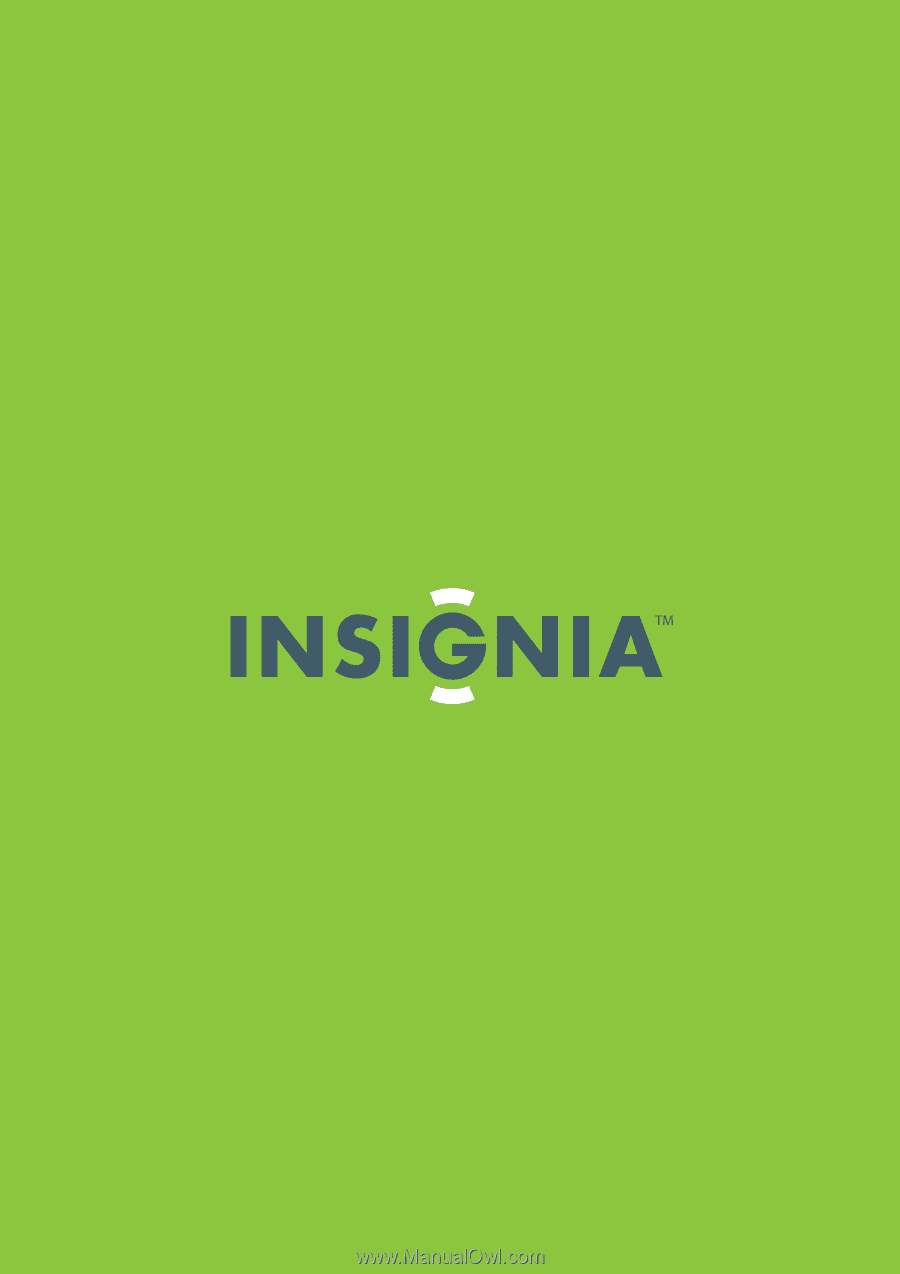
15"/19"/22"/24" LED-LCD TV
NS-15E720A12/NS-19E720A12/NS-22E730A12/NS-24E730A12
User Guide