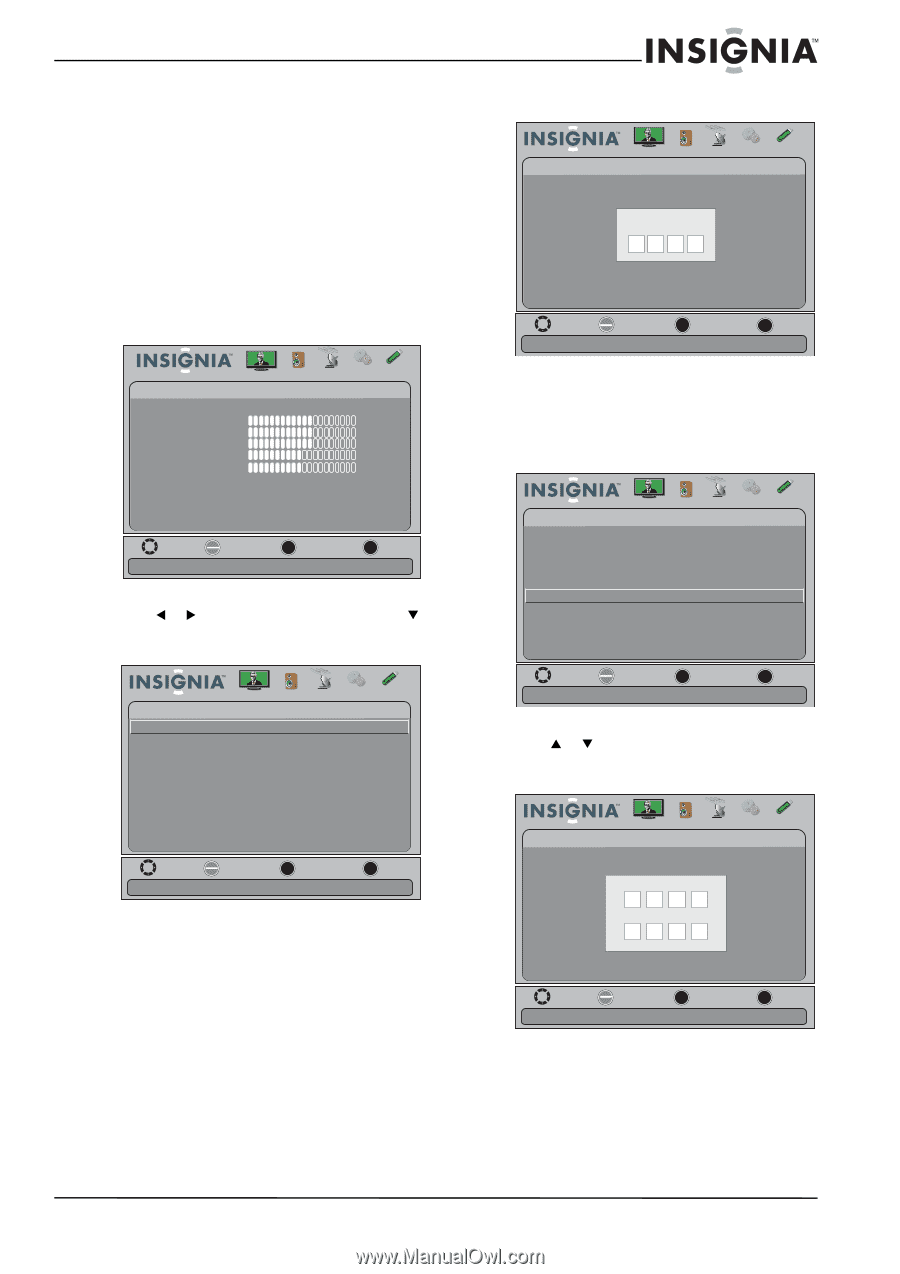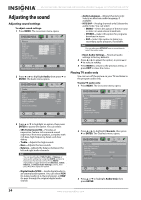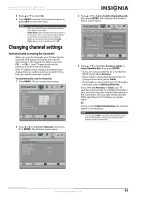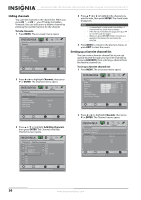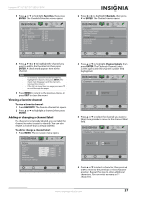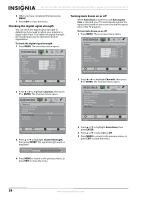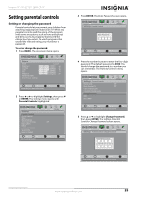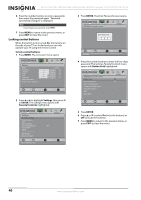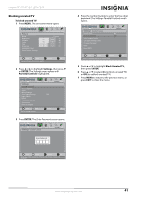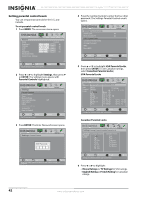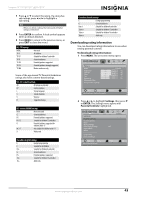Insignia NS-15E720A12 User Manual (English) - Page 43
Setting parental controls, Setting or changing the password
 |
View all Insignia NS-15E720A12 manuals
Add to My Manuals
Save this manual to your list of manuals |
Page 43 highlights
Insignia 15"/19"/22"/24" LED-LCD TV Setting parental controls Setting or changing the password Parental controls let you prevent your children from watching inappropriate material on TV. When set, parental controls read the rating of the program (with some exceptions, such as news and sports) and deny access to programs that exceed the ratings level you select. To watch programs that exceed the selected rating, you must enter a password. To set or change the password: 1 Press MENU. The on-screen menu opens. Picture Picture Mode Brightness Contrast Color T int Sharpness Advanced Video R es et Picture S ettings Audio Channels Settings USB Custom 60 60 60 0 50 Move OK E NTE R Select MENU Previous Adjust settings to affect picture quality EXIT Exit 2 Press W or X to highlight Settings, then press T or ENTER. The Settings menu opens with Parental Controls highlighted. Settings Parental Controls Closed Caption T ime Menu Settings Auto Input Sensing Input Labels INlink Computer Settings System Info Reset to Default Picture Audio Channels Settings USB Off Move OK E NTE R Select Set TV parental controls MENU Previous EXIT Exit 3 Press ENTER. The Enter Password screen opens. Picture Settings- Parental Controls Audio Channels Settings USB Enter Password - Move OK E NTE R Select MENU Previous EXIT Exit Enter your 4-digit password. Default is 0000. Please change your password. 4 Press the number buttons to enter the four-digit password. The default password is 0000. You should change the password to a number you can remember. The Parental Controls menu opens. Picture Settings- Parental Controls Button Lock Block Unrated TV USA Parental Locks Canadian Parental Locks Change Password RRT5 Reset RRT5 Audio Channels Settings USB Off Off Move OK E NTE R Select MENU Previous Enter a new 4-digit password then re-enter it to confirm EXIT Exit 5 Press S or T to highlight Change Password, then press ENTER. The Settings-Parental Controls-Change Password screen opens. Picture Audio Channels Settings USB Settings- Parental Controls-Change Password Enter New Password - Confirm New Pas s word Move OK E NTE R Select MENU Previous Enter a new 4-digit password then re-enter it to confirm EXIT Exit www.insigniaproducts.com 39