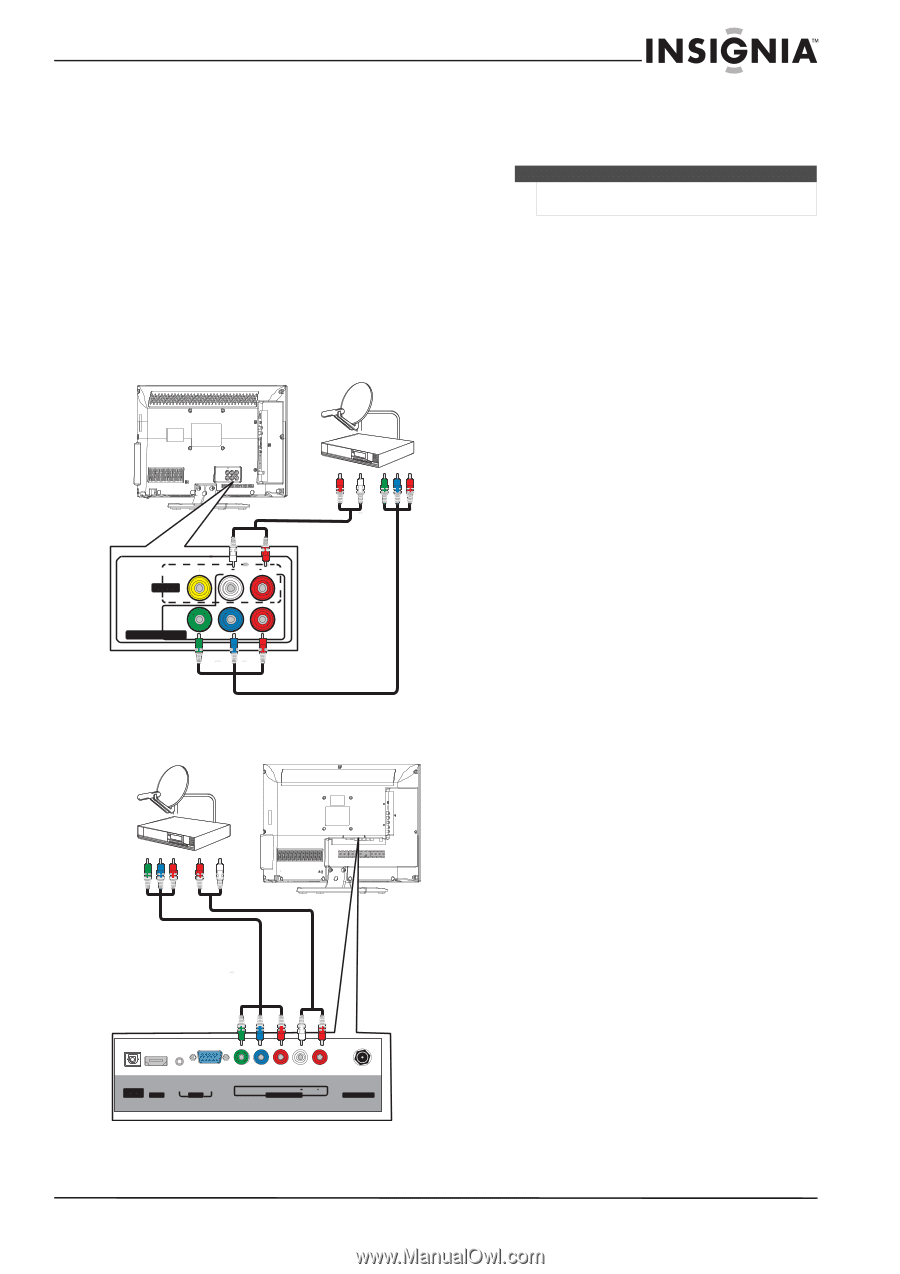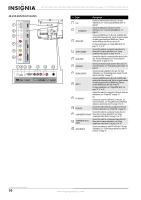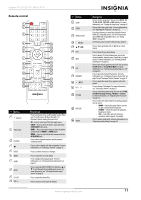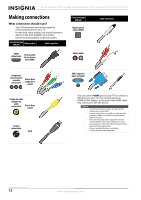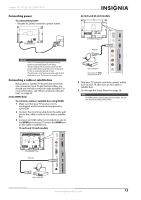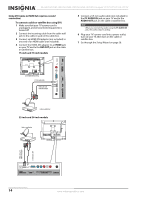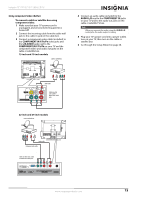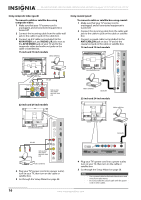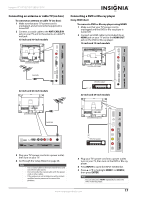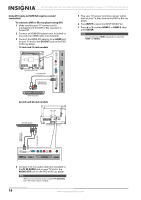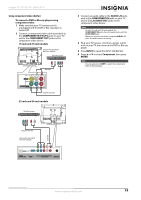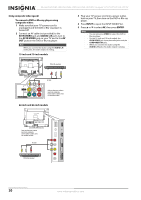Insignia NS-15E720A12 User Manual (English) - Page 19
Component In Y/p
 |
View all Insignia NS-15E720A12 manuals
Add to My Manuals
Save this manual to your list of manuals |
Page 19 highlights
Insignia 15"/19"/22"/24" LED-LCD TV Using component video (better) To connect a cable or satellite box using component video: 1 Make sure that your TV's power cord is unplugged, and all connected equipment is turned off. 2 Connect the incoming cable from the cable wall jack to the cable-in jack on the cable box. 3 Connect a component video cable (included) to the COMPONENT IN Y/PB/PR video jacks and the L/R AUDIO jacks next to the COMPONENT IN Y/PB/PR on your TV and the component video and audio out jacks on the cable or satellite box. 15-inch and 19-inch models Cable or satellite box 4 Connect an audio cable (included) to the AUDIO L/R next to the COMPONENT IN jacks on your TV and to the audio out jacks on the cable or satellite TV box. Note When you connect the audio using the AUDIO L/R audio jacks, the audio output is analog. 5 Plug your TV's power cord into a power outlet, turn on your TV, then turn on the cable or satellite box. 6 Go through the Setup Wizard on page 28. Audio cable AV IN VIDEO L AUDIO R COMPONENT IN Y PB PR Cables are often color-coded to match color-coded jacks. 22-inch and 24-inch models Cable or satellite box Audio cable Component video cable Cables are often color-coded to match color-coded jacks. D I G I TA L OUTPUT HDMI 1 AUDIO VGA PC IN Y PB PR L AUDIO R COMPONENT IN ANT/CABLE IN www.insigniaproducts.com 15