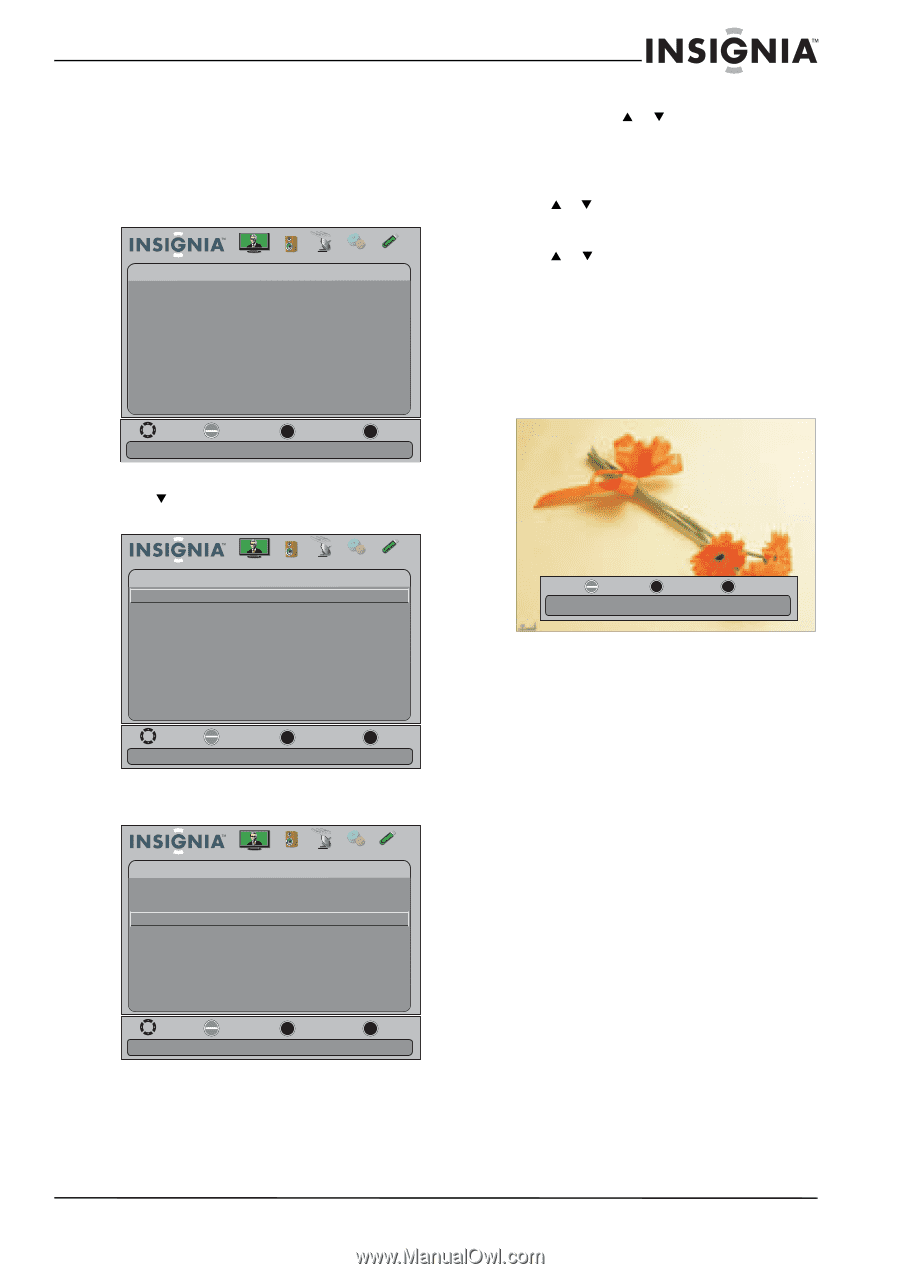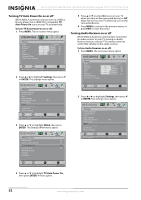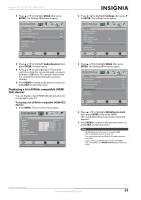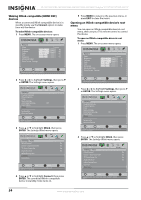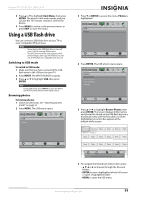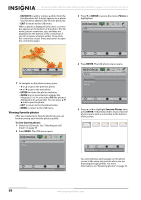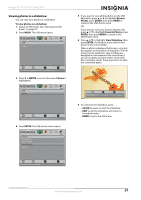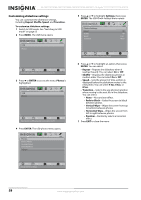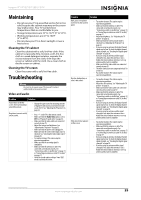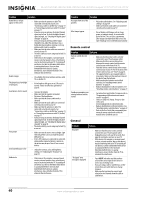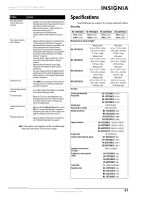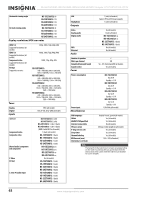Insignia NS-15E720A12 User Manual (English) - Page 61
Viewing photos in a slideshow, ENTER, Photos, Browse, Favorite Photos, Slideshow
 |
View all Insignia NS-15E720A12 manuals
Add to My Manuals
Save this manual to your list of manuals |
Page 61 highlights
Insignia 15"/19"/22"/24" LED-LCD TV Viewing photos in a slideshow You can view your photos in a slideshow. To view photos in a slideshow: 1 Switch to USB mode. See "Switching to USB mode" on page 55 2 Press MENU. The USB menu opens. USB Photos Picture Audio Channels Settings USB Move OK E NTE R Select MENU Previous View files from a USB device that is connected to the TV EXIT Exit 3 Press T or ENTER to access the menu. Photos is highlighted. USB Photos Picture Audio Channels Settings USB Move OK E NTE R Selec t MENU Previous View files from a USB device that is connected to the TV EXIT Exit 4 Press ENTER. The USB-photos menu opens. Photos Browse Photos Favorite Photos View Slideshow Settings Picture Audio Channels Settings USB 5 If you want to view all the photos on the USB flash drive, press S or T to highlight Browse Photos, press ENTER, then press MENU to return to the USB-Photos menu. OR If you want to view your favorite photos only, press S or T to highlight Favorite Photos, press ENTER, then press MENU to return to the USB-Photos menu. 6 Press S or T to highlight View Slideshow, then press ENTER. A slideshow starts with the first photo in the current folder. When a photo is displayed full-screen, a control bar appears at the bottom of the photo. The file name, picture resolution, size, and date are displayed on the bottom of the control bar. If you do not press a button within 10 seconds, the control bar closes. Press any button to open the control bar again. OK E NTE R Pause Name: 6081.jpg Resolution: 800 x 600 MENU Previous Size: 163.2KB EXIT Exit Date: 2010/12/16 7 To control in the slideshow, press: • ENTER to pause or start the slideshow. • EXIT to exit the slideshow and return to thumbnail index. • MENU to go to the USB menu. Move OK E NTE R S elec t View your photos in a slideshow MENU Previous EXIT Exit www.insigniaproducts.com 57