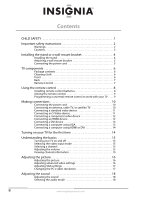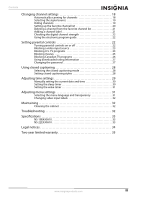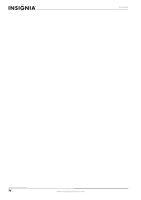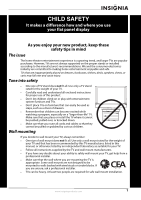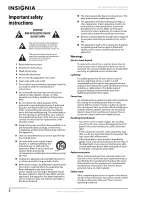Insignia NS-19E430A10 User Manual (English)
Insignia NS-19E430A10 Manual
 |
View all Insignia NS-19E430A10 manuals
Add to My Manuals
Save this manual to your list of manuals |
Insignia NS-19E430A10 manual content summary:
- Insignia NS-19E430A10 | User Manual (English) - Page 1
User Guide 19" 720p LED HDTV/22" 1080p LED HDTV NS-19E430A10/NS-22E430A10 - Insignia NS-19E430A10 | User Manual (English) - Page 2
safety instructions 2 Warnings 2 Cautions 3 Installing the stand or a wall-mount bracket 4 Installing the stand 4 Attaching a wall-mount bracket 5 Connecting the power cord 5 TV components 6 Package contents 6 Cleaning cloth 6 Front 6 Back 7 Remote Control 7 Using the remote control - Insignia NS-19E430A10 | User Manual (English) - Page 3
guide 22 Setting parental controls 22 Turning parental controls on or off 22 Blocking a video input source 23 Blocking U.S. TV programs 23 Blocking movies 25 Blocking Canadian TV 32 Cleaning the cabinet 32 Troubleshooting 32 Specifications 33 NS-19E430A10 33 NS-22E430A10 33 Legal notices - Insignia NS-19E430A10 | User Manual (English) - Page 4
Contents iv www.insigniaproducts.com - Insignia NS-19E430A10 | User Manual (English) - Page 5
a wall mount rated for the weight of your TV and that has been recommended by this TV manufacturer, listed in this manual, or otherwise listed by an independent laboratory as suitable for your TV. • Follow all instructions supplied by the TV and wall mount manufacturers. • If you have any doubts - Insignia NS-19E430A10 | User Manual (English) - Page 6
NS-19E430A10/NS-22E430A10 Important safety instructions CAUTION RISK OF ELECTRIC SHOCK DO NOT OPEN This symbol indicates that dangerous voltage constituting a risk of electric shock is present within your TV. This label is located on the back of your TV. This symbol indicates that there are - Insignia NS-19E430A10 | User Manual (English) - Page 7
: • When the power supply cord or plug is damaged or frayed. • If liquid has been spilled or objects have fallen into your TV. • If your TV has been exposed to rain or water. • If your TV does not operate normally by following the operating instructions. Adjust only those controls that are covered - Insignia NS-19E430A10 | User Manual (English) - Page 8
NS-19E430A10/NS-22E430A10 19" 720p LED HDTV/ 22" 1080p LED HDTV 19" 720p LED HDTV/ 22" 1080p LED HDTV Installing the stand or a wall-mount bracket Installing the stand If you plan to use your TV in an upright position on a flat surface, you need to install the stand. To install the stand: 1 Insert - Insignia NS-19E430A10 | User Manual (English) - Page 9
19" 720p LED HDTV/ 22" 1080p LED HDTV Attaching a wall-mount bracket Warning These instructions are for use by qualified service personnel only. To reduce the risk of damage or injury, do not wall-mount your TV unless you are qualified to do so. To attach a wall-mount bracket: 1 If the stand is - Insignia NS-19E430A10 | User Manual (English) - Page 10
NS-19E430A10/NS-22E430A10 19" 720p LED HDTV/ 22" 1080p LED HDTV TV components Warning • If you wall mount your TV, make sure that you use the AC power adapter holder. • If you place your TV on a flat surface, such as a table, you do not have to use the AC power adapter holder. • When your TV is - Insignia NS-19E430A10 | User Manual (English) - Page 11
19" 720p LED HDTV/ 22" 1080p LED HDTV Back Remote Control 1 2 12 13 3 14 4 5 15 6 1 7 5 8 16 2 17 6 9 18 7 3 4 8 10 9 # Jack 1 (headphone) COMPONENT INPUT 2 (Y, CB/PB, CR/PR, and L/R AUDIO) 3 VGA INPUT 4 VGA AUDIO INPUT 5 ANT/CABLE IN 6 FOR SERVICE ONLY 7 AV INPUT (S-VIDEO, - Insignia NS-19E430A10 | User Manual (English) - Page 12
NS-19E430A10/NS-22E430A10 19" 720p LED HDTV/ 22" 1080p LED HDTV # Button 12 POWER 13 CCD 14 GUIDE 15 RECALL 16 EXIT 17 MUTE 18 CH /CH 19 ZOOM Description Press to turn your TV on or off (standby mode). When your TV is off, power still flows into it. To disconnect power, unplug the power cord. - Insignia NS-19E430A10 | User Manual (English) - Page 13
19" 720p LED HDTV/ 22" 1080p LED HDTV Aiming the remote control To use the remote control: • Point the remote control towards the remote sensor on the front of your TV. 30° 30° Programming a universal remote control to work with your TV You can operate your Insignia TV with a new or existing - Insignia NS-19E430A10 | User Manual (English) - Page 14
NS-19E430A10/NS-22E430A10 19" 720p LED HDTV/ 22" 1080p LED HDTV Making connections Connecting the power cord To connect the power cord: 1 Slide the AC power adapter holder into the holder mounting hole on the back of the TV. Adapter holder For NS-19E430A10 Connecting an antenna, cable TV, or - Insignia NS-19E430A10 | User Manual (English) - Page 15
19" 720p LED HDTV/ 22" 1080p LED HDTV Connecting a standard video device To connect a standard video device: 1 Make sure that your TV is turned off and the power cord is disconnected. 2 Connect an AV cable into the AV INPUT (VIDEO and L/R AUDIO) jacks on the back of your TV, then connect the other - Insignia NS-19E430A10 | User Manual (English) - Page 16
NS-19E430A10/NS-22E430A10 19" 720p LED HDTV/ 22" 1080p LED HDTV Connecting a component video device To connect a component video device: 1 Make sure that your TV is turned off and the power cord 3 Turn on your TV. 4 Press INPUT on the remote control or the side of your TV to display the input - Insignia NS-19E430A10 | User Manual (English) - Page 17
19" 720p LED HDTV/ 22" 1080p LED HDTV Connecting a DVI device To connect a DVI device: 1 Make sure that your TV is turned off and the power cord is disconnected. 2 Connect one end of an HDMI-to-DVI cable to the HDMI INPUT jack on the back of your TV, then connect the other end of the cable to the - Insignia NS-19E430A10 | User Manual (English) - Page 18
NS-19E430A10/NS-22E430A10 19" 720p LED HDTV/ 22" 1080p LED HDTV Connecting a computer using HDMI or DVI Note • If you are conncting a computer with an HDMI jack, use an HDMI cable. An HDMI cable transfers both - Insignia NS-19E430A10 | User Manual (English) - Page 19
19" 720p LED HDTV/ 22" 1080p LED HDTV 5 Press OK/ENTER. Your TV scans for channels, if necessary. Choose your TV source Antenna 0 Cable 0 Cable/Satellite box Scan for channels Digital Channels Analog Channels Move OK Select ENTER MENU Previous EXIT Exit Select Antenna if using - Insignia NS-19E430A10 | User Manual (English) - Page 20
NS-19E430A10/NS-22E430A10 19" 720p LED HDTV/ 22" 1080p LED HDTV Adjusting the picture Adjusting the picture To adjust the picture: 1 Press MENU, then press or to highlight the Picture icon. The Picture menu appears. TV extra image is not normally seen. • Adaptive Contrast-You can select On or Off. - Insignia NS-19E430A10 | User Manual (English) - Page 21
19" 720p LED HDTV/ 22" 1080p LED HDTV 4 Press EXIT to close the menu. Note For the NS-22E430A10 model, you should set Overscan to Off when connecting a computer using HDMI or DVI. Adjusting VGA settings To adjust VGA settings: 1 Press MENU, then press or - Insignia NS-19E430A10 | User Manual (English) - Page 22
NS-19E430A10/NS-22E430A10 19" 720p LED HDTV/ 22" 1080p LED HDTV Adjusting the sound Adjusting the sound To adjust the sound: 1 Press MENU, then press or to highlight the Audio icon. The Audio menu appears. TV mode Audio Sound Mode Treble Bass Balance Audio Language Surround Sound Audio Only - Insignia NS-19E430A10 | User Manual (English) - Page 23
19" 720p LED HDTV/ 22" 1080p LED HDTV 3 Press or to highlight Auto Channel Search, then press or . The Auto Search menu opens. Picture Channel • Auto Channel Search Choose your TV 4.9 ─ 4.10 ─ Move OK Select ENTER MENU Previous Manually add and skip channels in your program list. EXIT Exit 5 - Insignia NS-19E430A10 | User Manual (English) - Page 24
NS-19E430A10/NS-22E430A10 19" 720p LED HDTV/ 22" 1080p LED HDTV Setting up the favorite channel list You can create a favorite channel list to make it easier to tune to your favorite channels. To set up - Insignia NS-19E430A10 | User Manual (English) - Page 25
19" 720p LED HDTV/ 22" 1080p LED HDTV Deleting a channel from the favorite channel list To delete a channel from the favorite channel list: 1 Press MENU, then press or to highlight the Channel icon. - Insignia NS-19E430A10 | User Manual (English) - Page 26
NS-19E430A10/NS-22E430A10 19" 720p LED HDTV/ 22" 1080p LED HDTV channels. EXIT Exit Picture Settings • Parental Controls Audio Channel Settings 4 Press or to select Using the electronic program guide Your TV has an electronic program guide (EPG) that supplies information such as program lists - Insignia NS-19E430A10 | User Manual (English) - Page 27
19" 720p LED HDTV/ 22" 1080p LED HDTV 6 Press MENU one or more times to return to the previous menu. Picture Audio Settings • Parental Controls • Input Block Change Password System Lock Input Block US Ratings Canadian Ratings RRT Settings Reset RRT TV AV S-Video Component HDMI VGA Channel - Insignia NS-19E430A10 | User Manual (English) - Page 28
NS-19E430A10/NS-22E430A10 19" 720p LED HDTV/ 22" 1080p LED HDTV To block U.S. TV programs: 1 Press MENU, then press or to highlight the Settings icon. The Settings menu appears. Settings Parental Controls Time Menu Settings Input Labels Computer Settings Closed Caption Reset to Factory Picture - Insignia NS-19E430A10 | User Manual (English) - Page 29
19" 720p LED HDTV/ 22" 1080p LED HDTV Blocking movies Movie ratings Rating G PG PG-13 R NC-17 US Ratings menu. Picture Audio Settings • Parental Controls • US Ratings TV Ratings Movie Ratings Channel Settings Move OK Select ENTER MENU Previous Restrict TV Programs by US Ratings. EXIT Exit 7 - Insignia NS-19E430A10 | User Manual (English) - Page 30
NS-19E430A10/NS-22E430A10 19" 720p LED HDTV/ 22" 1080p LED HDTV 9 Press MENU one or more times to return to the previous menu. 10 Press EXIT to close the menu. Note If the System Lock is not set to On, the ratings you set do not work. For more information, see "Turning parental controls on or off" - Insignia NS-19E430A10 | User Manual (English) - Page 31
19" 720p LED HDTV/ 22" 1080p LED HDTV 7 Press or to highlight Canadian English or Canadian French, then press or to open the Canadian English or Canadian French menu. Canadian English Picture Audio Channel Settings Settings • Parental Controls Region Tables (RRT), which is communicated as part of - Insignia NS-19E430A10 | User Manual (English) - Page 32
NS-19E430A10/NS-22E430A10 19" 720p LED HDTV/ 22" 1080p LED HDTV 5 Press or to highlight Change Password, then press or to open the Change Password screen. Picture Audio Channel Settings Settings • Parental Controls Settings Move OK Select ENTER Set various TV options. MENU Previous EXIT Exit 2 - Insignia NS-19E430A10 | User Manual (English) - Page 33
19" 720p LED HDTV/ 22" 1080p LED HDTV menu appears. Settings Parental Controls Time Menu Settings Input Labels you can manually set the date and time. For more information, see "Manually setting the Note • • If a power failure occurs or the TV is unplugged, all the times are reset. The - Insignia NS-19E430A10 | User Manual (English) - Page 34
NS-19E430A10/NS-22E430A10 19" 720p LED HDTV/ 22" 1080p LED HDTV Manually setting the current date and time You can manually set the current date and time. To manually set the current date and time: 1 Press MENU, then press or to highlight the Settings icon. The Settings menu appears. Settings - Insignia NS-19E430A10 | User Manual (English) - Page 35
19" 720p LED HDTV/ 22" 1080p LED HDTV 6 Press MENU one or more times to return to the previous menu. 7 Press EXIT to close the menu. Note Sixty (60) seconds before the sleep timer turns off your TV, the sleep timer counts down and shows the remaining seconds until the timer turns off the TV. - Insignia NS-19E430A10 | User Manual (English) - Page 36
NS-19E430A10/NS-22E430A10 19" 720p LED HDTV/ 22" 1080p LED HDTV Changing video input labels You can change the video input labels to make them easier to identify. The labels appear when you press INPUT to - Insignia NS-19E430A10 | User Manual (English) - Page 37
19" 720p LED HDTV/ 22" 1080p LED HDTV Specifications • Design and specifications are subject to change without notice. • Weight and dimensions shown are approximate values only. NS-19E430A10 LCD Dimensions Weight TV Power Sound Terminals Operating conditions Panel Resolution Viewing angle (H/V) - Insignia NS-19E430A10 | User Manual (English) - Page 38
NS-19E430A10/NS-22E430A10 19" 720p LED HDTV/ 22" 1080p LED HDTV Legal notices FCC Part 15 This device complies with Part accordance with the instructions, may cause television reception, which can be determined by turning the equipment off and on, the user of Health and Human Services, and also with - Insignia NS-19E430A10 | User Manual (English) - Page 39
19" 720p LED HDTV/ 22" 1080p LED HDTV Two-year limited warranty Insignia Products ("Insignia") warrants to you, the original purchaser of this new NS-19E430A10/NS-22E430A10 ("Product"), that the Product shall be free of defects in the original manufacture of the material or workmanship for a period - Insignia NS-19E430A10 | User Manual (English) - Page 40
NS-19E430A10/NS-22E430A10 19" 720p LED HDTV/ 22" 1080p LED HDTV 36 www.insigniaproducts.com - Insignia NS-19E430A10 | User Manual (English) - Page 41
19" 720p LED HDTV/ 22" 1080p LED HDTV www.insigniaproducts.com 37 - Insignia NS-19E430A10 | User Manual (English) - Page 42
NS-19E430A10/NS-22E430A10 19" 720p LED HDTV/ 22" 1080p LED HDTV 38 www.insigniaproducts.com - Insignia NS-19E430A10 | User Manual (English) - Page 43
19" 720p LED HDTV/ 22" 1080p LED HDTV www.insigniaproducts.com 39 - Insignia NS-19E430A10 | User Manual (English) - Page 44
Purchasing, LLC 7601 Penn Avenue South, Richfield, MN USA 55423-3645 © 2009 Best Buy Enterprise Services, Inc. All rights reserved. INSIGNIA is a trademark of Best Buy Enterprise Services, Inc. Registered in some countries. All other products and brand names are trademarks of their respective owners
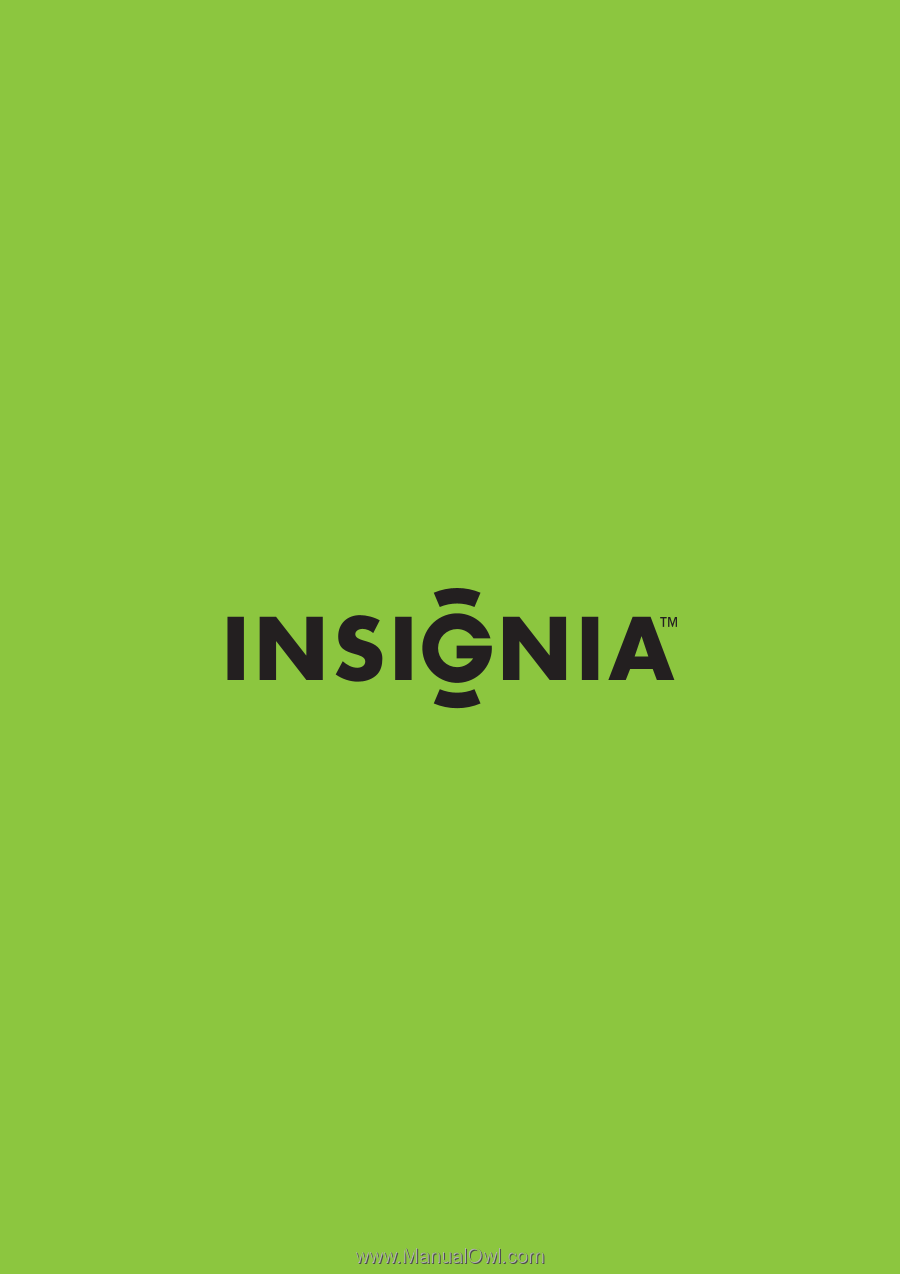
19" 720p LED HDTV/22" 1080p LED HDTV
NS-19E430A10/NS-22E430A10
User Guide