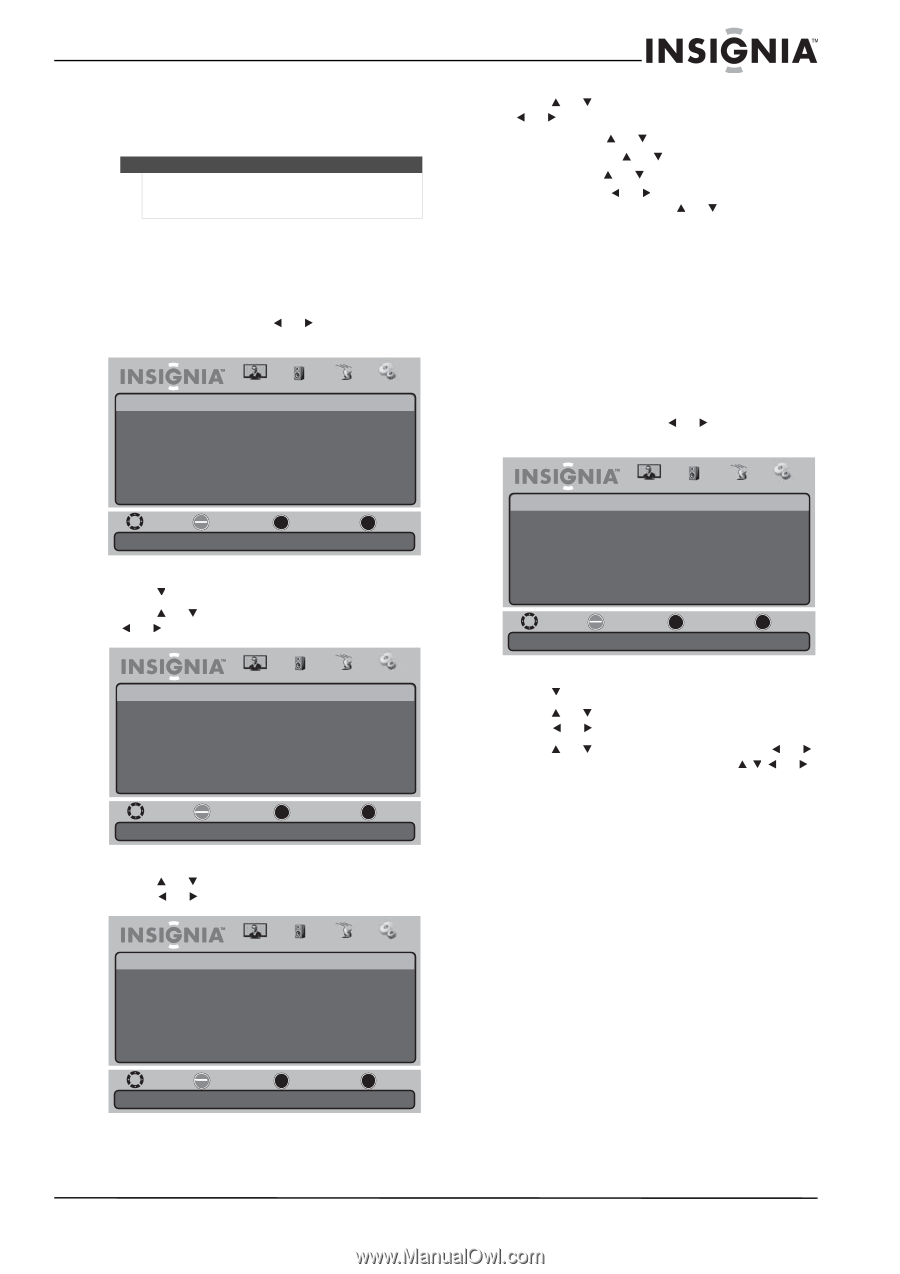Insignia NS-19E430A10 User Manual (English) - Page 35
Setting the wake timer, Adjusting menu settings, Selecting the menu language and transparency
 |
View all Insignia NS-19E430A10 manuals
Add to My Manuals
Save this manual to your list of manuals |
Page 35 highlights
19" 720p LED HDTV/ 22" 1080p LED HDTV 6 Press MENU one or more times to return to the previous menu. 7 Press EXIT to close the menu. Note Sixty (60) seconds before the sleep timer turns off your TV, the sleep timer counts down and shows the remaining seconds until the timer turns off the TV. Setting the wake timer You can set the wake timer to automatically turn on your TV at a specific date and time. To set the wake timer: 1 Press MENU, then press or to highlight the Settings icon. The Settings appears opens. Settings Parental Controls Time Menu Settings Input Labels Computer Settings Closed Caption Reset to Factory Picture Audio Channel Settings Move OK Select ENTER Set various TV options. MENU Previous EXIT Exit 2 Press to access the Settings menu. 3 Press or to highlight Time, then press or to open the Time Settings menu. 5 Press or to highlight a setting, then press or to open a setting menu. You can select: • Year-Press or to set the year. • Month-Press or to set the month. • Day-Press or to set the day. • Time-Press or to move the cursor from field to field, then press or to change the value in the field. 6 Press MENU one or more times to return to the previous menu. 7 Press EXIT to close the menu. Adjusting menu settings Selecting the menu language and transparency To select the menu language and transparency: 1 Press MENU, then press or to highlight the Settings icon. The Settings menu appears. Settings Parental Controls Time Menu Settings Input Labels Computer Settings Closed Caption Reset to Factory Picture Audio Channel Settings Move OK Select ENTER Set various TV options. MENU Previous EXIT Exit Settings • Time Settings Mode Time Zone Daylight Savings Time Format Date / Time Sleep Timer Wake Timer Picture Audio Channel Settings Auto Pacific Off 12 hour Off Move OK Select ENTER MENU Previous EXIT Exit If Automatic, options are automatically set by TV source. 4 Press or to highlight Wake Timer, then press or to open the Wake Timer screen. 2 Press to access the Settings menu. 3 Press or to highlight Menu Settings, then press or to open the Menu Settings menu. 4 Press or to highlight a setting, press or to open a setting menu, then press or to adjust the setting. You can select: • Transparency-Adjust the menu transparency. • Language-Select the menu language. You can select English, Français, or Español. 5 Press MENU one or more times to return to the previous menu. 6 Press EXIT to close the menu. Picture Audio Settings • Time Settings • Wake Timer Year Month Day Time Channel Settings Move OK Select ENTER Set the wakeup year. MENU Previous EXIT Exit www.insigniaproducts.com 31