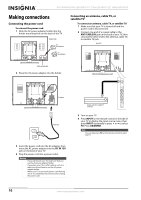Insignia NS-19E430A10 User Manual (English) - Page 15
Connecting a standard video device, AV S-VIDEO INPUT - power cord
 |
View all Insignia NS-19E430A10 manuals
Add to My Manuals
Save this manual to your list of manuals |
Page 15 highlights
19" 720p LED HDTV/ 22" 1080p LED HDTV Connecting a standard video device To connect a standard video device: 1 Make sure that your TV is turned off and the power cord is disconnected. 2 Connect an AV cable into the AV INPUT (VIDEO and L/R AUDIO) jacks on the back of your TV, then connect the other end of the cable to the AV OUTPUT jacks on the external device. Back of TV Connecting an S-Video device To connect an S-Video device: 1 Make sure that your TV is turned off and the power cord is disconnected. 2 Connect one end of an S-Video cable to the AV S-VIDEO INPUT jack on the back of your TV, then connect the other end of the cable to the S-VIDEO OUT jack on the S-Video device. Back of TV Standard video device S-Video device A A White=Left audio Red=Right audio Yellow=Video 3 Turn on your TV. 4 Press INPUT on the remote control or the side of your TV to display the input source menu, then press INPUT repeatedly or press or to select AV. Press OK/ENTER. White=Left audio Red=Right audio 3 Connect one end of an audio cable to the AV INPUT (L/R AUDIO) jacks on the back of your TV, then connect the other end of the cable to the corresponding audio jacks on the external device. 4 Turn on your TV. 5 Press INPUT on the remote control or the side of your TV to display the input source menu, then press INPUT repeatedly or press or to select S-Video. Press OK/ENTER. www.insigniaproducts.com 11