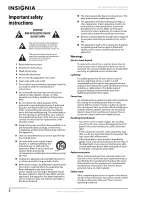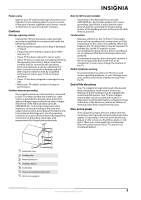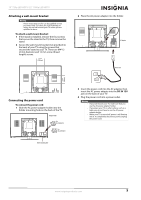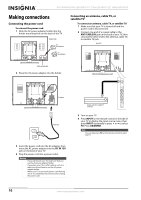Insignia NS-19E430A10 User Manual (English) - Page 11
Back, Remote Control, INPUT, MTS/SAP, FAVORITE, OK/ENTER, VOL +/VOL, Numbers, decimal - tv
 |
View all Insignia NS-19E430A10 manuals
Add to My Manuals
Save this manual to your list of manuals |
Page 11 highlights
19" 720p LED HDTV/ 22" 1080p LED HDTV Back Remote Control 1 2 12 13 3 14 4 5 15 6 1 7 5 8 16 2 17 6 9 18 7 3 4 8 10 9 # Jack 1 (headphone) COMPONENT INPUT 2 (Y, CB/PB, CR/PR, and L/R AUDIO) 3 VGA INPUT 4 VGA AUDIO INPUT 5 ANT/CABLE IN 6 FOR SERVICE ONLY 7 AV INPUT (S-VIDEO, VIDEO, and L/R AUDIO) 8 HDMI INPUT 9 DC IN 12V Description Plug headphones into this jack Connect a component video device to these jacks. For more information, see "Connecting a component video device" on page 12. Connect a computer's video to this jack. For more information, see "Connecting a computer using VGA" on page 13. Connect a computer's line out jack to this jack. For more information, see "Connecting a computer using VGA" on page 13. If you are connecting a computer using DVI, see "Connecting a computer using HDMI or DVI" on page 14. Connect an antenna, cable TV, or satellite TV to this jack. For more information, see "Connecting an antenna, cable TV, or satellite TV" on page 10. For service only. Connect a standard AV device or S-Video device to these jacks. For more information, see "Connecting a standard video device" on page 11 or "Connecting an S-Video device" on page 11. Connect an HDMI or DVI device to this jack. For more information, see "Connecting an HDMI device" on page 12 or "Connecting a DVI device" on page 13. Connect the AC adapter to this jack. When your TV is on, power still flows into it. To disconnect power, unplug the power cord. 11 # Button 1 INPUT 2 TV 3 MTS/SAP 4 FAVORITE 5 INFO 6 7 OK/ENTER 8 MENU 9 VOL +/VOL- 10 Numbers 11 (decimal) 19 Description Press to select the video input mode. For more information, see "Selecting the video input mode" on page 15. Press to view TV. In analog TV mode, press to select STEREO, Mono, or SAP. In digital TV mode, press to select the audio language. For more information, see "Adjusting the sound" on page 18. Press to open the favorite list. For more information, see "Setting up the favorite channel list" on page 20. Press to display information about the input source. For more information, see "Viewing channel information" on page 15. Press to select options and to adjust settings in the on-screen menus. Press to confirm selections in the on-screen menus. Press to open the on-screen menu. Press to increase or decrease the volume. Press to enter channel numbers and the parental control password. Press to select digital sub-channels. For more information, see "Selecting a channel" on page 15. www.insigniaproducts.com 7