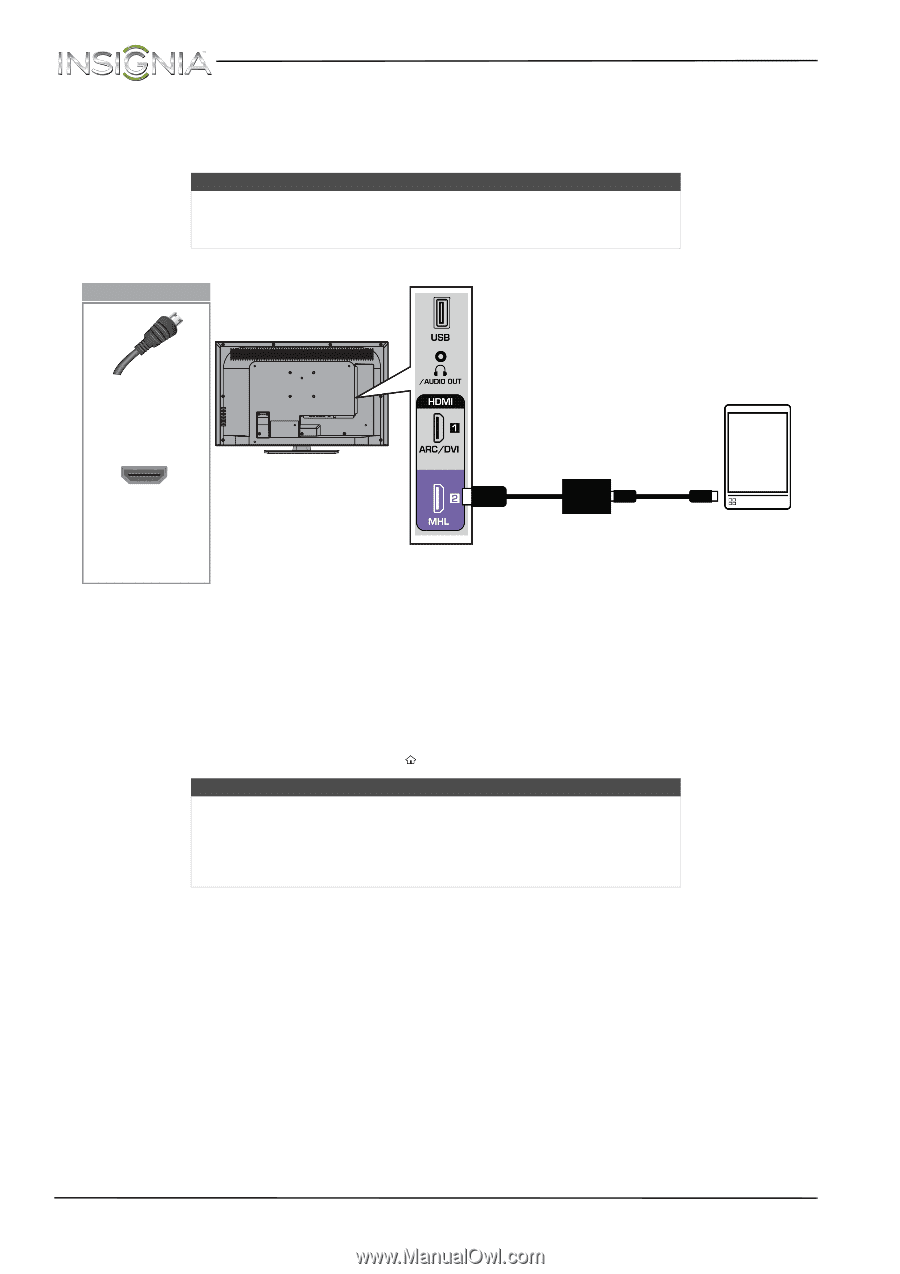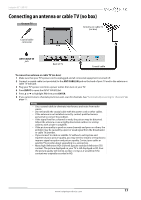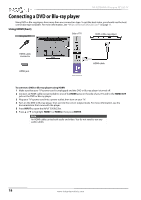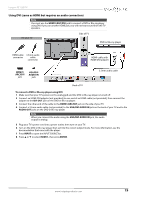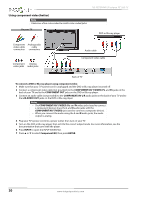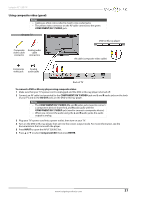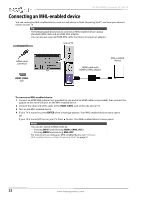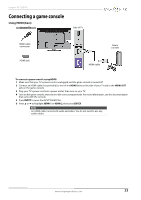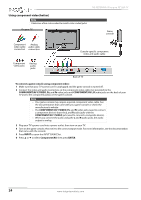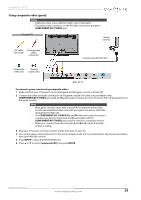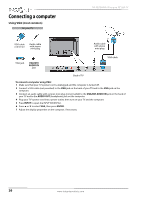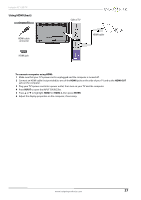Insignia NS-32D200NA14 User Manual (English) - Page 26
Connecting an MHL-enabled device
 |
View all Insignia NS-32D200NA14 manuals
Add to My Manuals
Save this manual to your list of manuals |
Page 26 highlights
NS-32D200NA14 Insignia 32" LED TV Connecting an MHL-enabled device You can connect an MHL-enabled device, such as a cell phone or Roku Streaming Stick™, and view your device's screen on your TV. Tip The following task shows how to connect an MHL-enabled device using a standard HDMI cable and an HDMI-MHL adapter. You can also use a special HDMI-MHL cable that does not require an adapter. On your TV Side of TV HDMI cable conntecor HDMI 2/MHL jack HDMI cable with HDMI-to-MHL adapter MHL-enabled device To connect an MHL-enabled device: 1 Connect an HDMI-MHL adapter (not provided) to one end of an HDMI cable (not provided), then connect the adapter to the micro USB port on the MHL-enabled device. 2 Connect the other end of the cable to the HDMI 2/MHL jack on the side of your TV. 3 Turn on the MHL-enabled device. 4 If your TV is turned on, press ENTER when a message appears. Your MHL-enabled device's menu opens. OR If your TV is turned off, turn on your TV. Press (home). Your MHL-enabled device's menu opens. Notes You can also switch to MHL mode by: • Pressing INPUT and selecting HDMI 2 (MHL/ACC) • Pressing MENU and selecting MHL/ACC For instructions on using your MHL-enabled device, see "Using an MHL-enabled device or Roku Streaming Stick" on page 62. 22 www.insigniaproducts.com