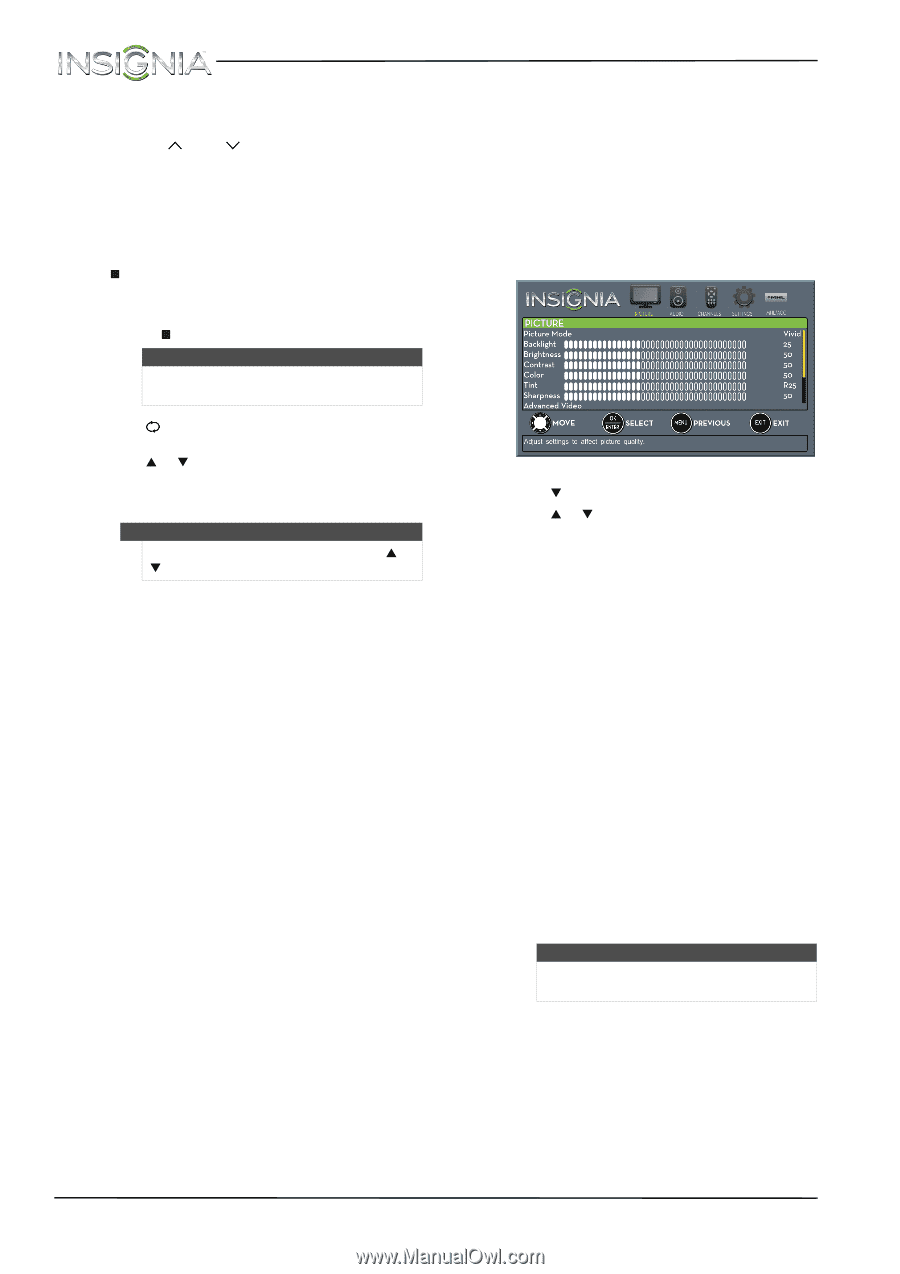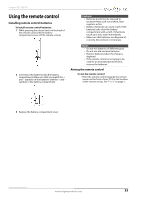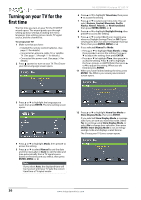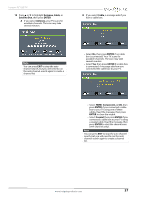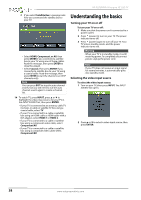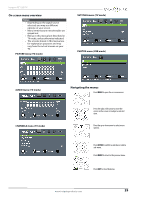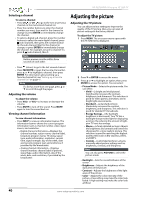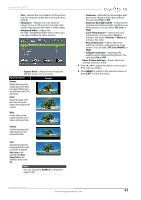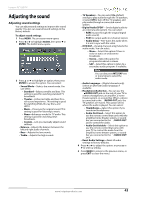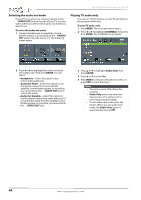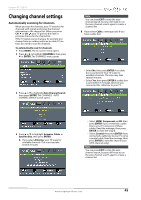Insignia NS-32D200NA14 User Manual (English) - Page 44
Adjusting the picture
 |
View all Insignia NS-32D200NA14 manuals
Add to My Manuals
Save this manual to your list of manuals |
Page 44 highlights
NS-32D200NA14 Insignia 32" LED TV Selecting a channel To select a channel: • Press CH or CH to go to the next or previous channel on the memorized channel list. • Press the number buttons to enter the channel number you want, then wait for the channel to change or press ENTER to immediately change the channel. • To select a digital sub-channel, press the number buttons to select the main digital channel, press (sub-channel), then press the number button for the sub-channel. Wait for the channel to change, or press ENTER to immediately change the channel. For example, to tune to channel 5.1, press 5, (sub-channel), then 1. Note Button presses must be within three seconds of each other. • Press (return) to go to the last viewed channel. • Press FAVORITE to open the favorite channel list, press S or T to highlight a channel, then press ENTER. For information about setting up a favorite channel list, see "Setting up a favorite channel list" on page 47. Note If a list has more than one page, press S or T to scroll through the pages. Adjusting the volume To adjust the volume: • Press VOL+ or VOL- to increase or decrease the volume. • Press MUTE to turn off the sound. Press MUTE again to turn the sound back on. Viewing channel information To view channel information: • Press INFO* to view an information banner. The information banner shows the current program information such as channel number, video input source, and resolution. • Digital channel information-Displays the channel number, station name, channel label, broadcast program name, TV rating, signal type, audio information, resolution, current time, signal strength, day of the week, date and current program start and end times, if provided by the broadcaster. • Analog channel information-Displays channel number, channel label (if present), signal type, audio information, day of the week, date, and resolution, if provided by the broadcaster. Adjusting the picture Adjusting the TV picture You can adjust various settings to improve the quality of the TV picture. Also, you can reset all picture settings to the factory default. To adjust the TV picture: 1 Press MENU. The on-screen menu opens with the PICTURE menu displayed. 2 Press T or ENTER to access the menu. 3 Press S or T to highlight an option, then press ENTER to access the option. You can select: • Picture Mode-Selects the picture mode. You can select: • Vivid-(a bright and vivid picture). Significantly increases the contrast, brightness, and sharpness. This selection is good for video games, animation, and in bright light environments. • Standard-(a standard picture). Moderately increases the contrast, brightness, and sharpness. This selection is good for standard TV broadcasts. • Energy Savings-(the backlight brightness is decreased). Your TV has a backlight that provides light for displaying a picture. By reducing the amount of light, your TV uses less energy. • Movie-(a finely detailed picture). Adjusts the brightness and contrast and lowers the sharpness for a more realistic picture. This selection is good for watching the highest quality video such as Blu-ray Discs, DVDs, and HDTV. • Custom-(customized picture). Lets you manually adjust picture settings such as brightness, contrast, and sharpness. Note You can also press PICTURE to select the picture mode. • Backlight-Sets the overall brilliance of the screen. • Brightness-Adjusts the brightness of the dark areas of the picture. • Contrast-Adjusts the brightness of the light areas of the picture. • Color-Adjusts the color intensity of the picture. A low setting may make the color look faded. A high setting may make the color look artificial. 40 www.insigniaproducts.com