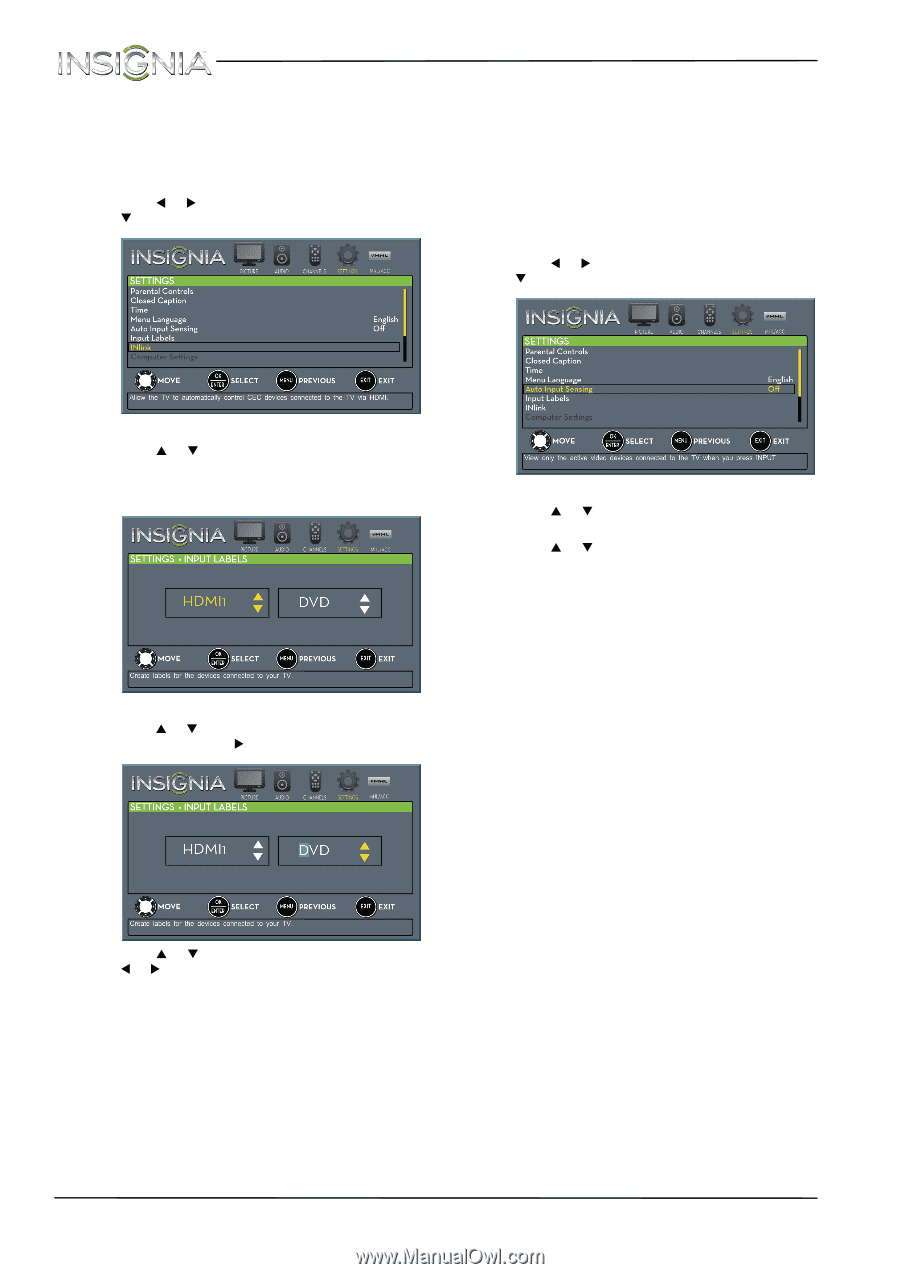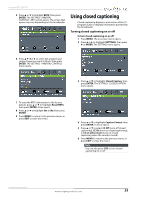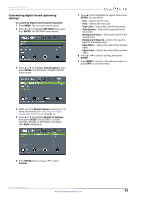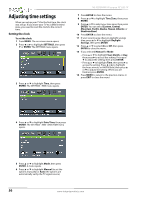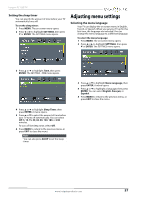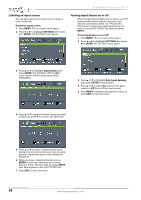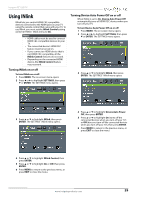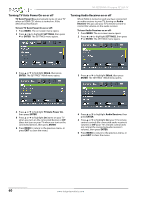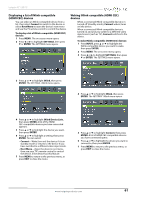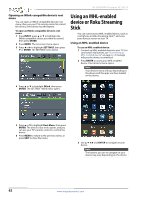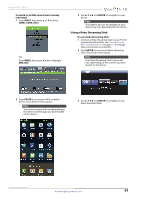Insignia NS-32D200NA14 User Manual (English) - Page 62
Labeling an input source, Turning Input Sensor on or off
 |
View all Insignia NS-32D200NA14 manuals
Add to My Manuals
Save this manual to your list of manuals |
Page 62 highlights
NS-32D200NA14 Insignia 32" LED TV Labeling an input source You can add a label to an input source to make it easier to identify. To label an input source: 1 Press MENU. The on-screen menu opens. 2 Press W or X to highlight SETTINGS, then press T or ENTER. The SETTINGS menu opens. Turning Input Sensor on or off When the Input Sensor feature is turned on, your TV automatically detects which video jacks have devices connected to them. Your TV uses this information to determine what options you can select on the INPUT SOURCE list when you press INPUT. To turn Input Sensor on or off: 1 Press MENU. The on-screen menu opens. 2 Press W or X to highlight SETTINGS, then press T or ENTER. The SETTINGS menu opens. 3 Press S or T to highlight Input Labels, then press ENTER. The SETTINGS · INPUT LABELS screen opens with the input source field highlighted. 3 Press S or T to highlight Auto Input Sensing, then press ENTER. A menu opens. 4 Press S or T to select On (turns on the input sensor) or Off (turns off the input sensor). 5 Press MENU to return to the previous menu, or press EXIT to close the menu. 4 Press S or T to select the input source you want to label, the press X to move to the label field. 5 Press S or T to select a character, then press W or X to move to the previous or next character position. Repeat this step to enter additional characters. 6 When you have completed the label, press ENTER to save your label and return to the previous menu. The next time you press INPUT, your label appears in the INPUT SOURCE list. 7 Press EXIT to close the menu. 58 www.insigniaproducts.com