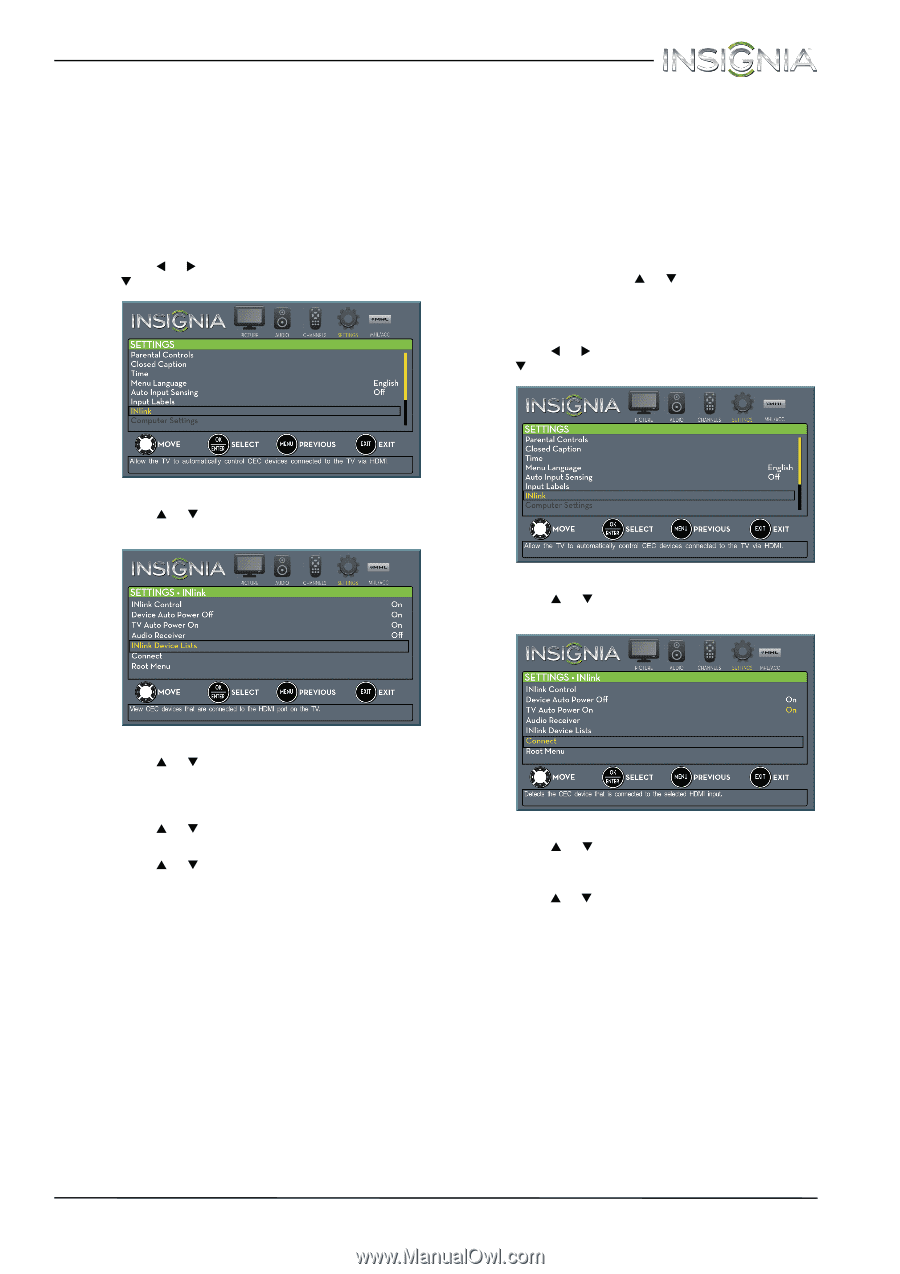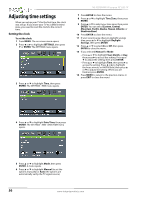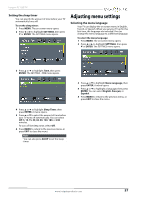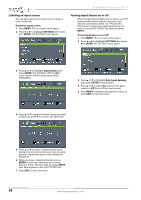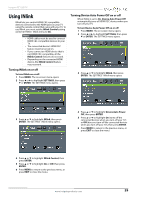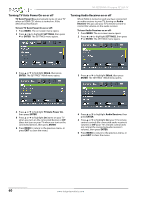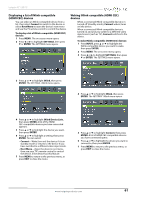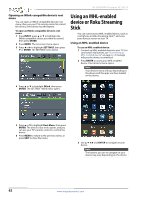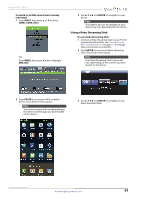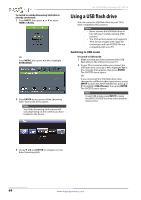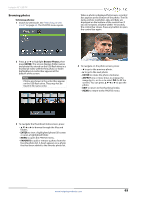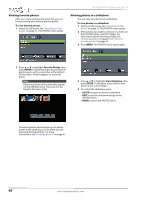Insignia NS-32D200NA14 User Manual (English) - Page 65
Displaying a list of INlink-compatible, HDMI CEC devices, Waking INlink-compatible HDMI CEC, devices
 |
View all Insignia NS-32D200NA14 manuals
Add to My Manuals
Save this manual to your list of manuals |
Page 65 highlights
Insignia 32" LED TV Displaying a list of INlink-compatible (HDMI CEC) devices You can select an INlink-compatible device from a list, then select Connect to switch to the device or select Root Menu to open the device's root menu and use the TV remote control to control the device. To display a list of INlink-compatible (HDMI CEC) devices: 1 Press MENU. The on-screen menu opens. 2 Press W or X to highlight SETTINGS, then press T or ENTER. The SETTINGS menu opens. Waking INlink-compatible (HDMI CEC) devices When a connected INlink-compatible device is in turned off (standby mode), Connect wakes (turns on) the device. When a connected INlink-compatible device is turned on and and you switch to a different video input source (such as TV), Connect switches to the device. To wake INlink-compatible (HDMI CEC) devices: 1 Press INPUT, press S or T to highlight the INlink-compatible device you want to wake, then press ENTER. 2 Press MENU. The on-screen menu opens. 3 Press W or X to highlight SETTINGS, then press T or ENTER. The SETTINGS menu opens. 3 Press S or T to highlight INlink, then press ENTER. The SETTINGS · INlink menu opens. 4 Press S or T to highlight INlink, then press ENTER. The SETTINGS · INlink menu opens. 4 Press S or T to highlight INlink Device Lists, then press ENTER. A list of the HDMI CEC-compatible devices you have connected appears. 5 Press S or T to highlight the device you want, then press ENTER. 6 Press S or T to highlight a setting, then press ENTER. You can select: • Connect-Wake (turn on) the device if it is in standby mode or returns to the device if you have switched to a different video input mode. • Root Menu-Open the device's root menu, then use your TV's remote control to control the device, if the device has this feature. 7 Press MENU to return to the previous menu, or press EXIT to close the menu. 5 Press S or T to highlight Connect, then press ENTER. A list of HDMI CEC-compatible devices you have connected opens. 6 Press S or T to highlight the device you want to connect to, then press ENTER. 7 Press MENU to return to the previous menu, or press EXIT to close the menu. www.insigniaproducts.com 61