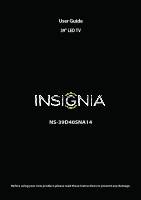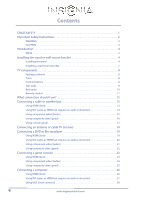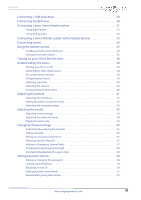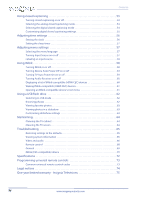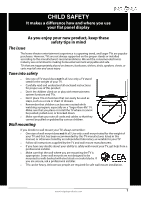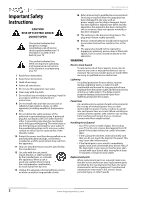Insignia NS-39D40SNA14 User Manual (English)
Insignia NS-39D40SNA14 Manual
 |
View all Insignia NS-39D40SNA14 manuals
Add to My Manuals
Save this manual to your list of manuals |
Insignia NS-39D40SNA14 manual content summary:
- Insignia NS-39D40SNA14 | User Manual (English) - Page 1
User Guide 39" LED TV NS-39D40SNA14 Before using your new product, please read these instructions to prevent any damage. - Insignia NS-39D40SNA14 | User Manual (English) - Page 2
Instructions 2 WARNING 2 CAUTION 3 Introduction 4 INlink 4 Installing the stand or wall-mount bracket 4 Installing the stand 4 Installing a wall-mount bracket 7 TV 17 Connecting an antenna or cable TV (no box 18 Connecting a DVD or Blu-ray player 19 Using HDMI (best 19 Using DVI (same as - Insignia NS-39D40SNA14 | User Manual (English) - Page 3
the video input source 38 On-screen menu overview 39 Navigating the menus 39 Selecting a channel 40 Adjusting the volume 40 Viewing channel information 40 Adjusting the picture 41 Adjusting the TV picture 41 Setting the power on picture mode 42 Adjusting the computer image 43 Adjusting the - Insignia NS-39D40SNA14 | User Manual (English) - Page 4
time settings 56 Setting the clock 56 Setting the sleep timer 57 Adjusting menu settings 57 Selecting the menu language 57 Turning Input Sensor on or off 57 Labeling an input source 58 Using INlink 58 Turning INlink on or off 58 Turning Device Auto Power Off on or off 59 Turning TV - Insignia NS-39D40SNA14 | User Manual (English) - Page 5
a wall mount rated for the weight of your TV and that has been recommended by this TV manufacturer, listed in this manual, or otherwise listed by an independent laboratory as suitable for your TV. • Follow all instructions supplied by the TV and wall mount manufacturers. • If you have any doubts - Insignia NS-39D40SNA14 | User Manual (English) - Page 6
NS-39D40SNA14 Important Safety Instructions CAUTION RISK OF ELECTRIC SHOCK DO NOT OPEN This symbol indicates that dangerous voltage constituting a risk of electric shock is present within your TV. This label is located on the back of your TV. This symbol indicates that there are important operating - Insignia NS-39D40SNA14 | User Manual (English) - Page 7
than that contained in the operating instructions unless you are qualified to do so. CAUTION Damage requiring service Unplug this TV from the power outlet and refer servicing to qualified service personnel under the following conditions: • When the power supply cord or plug is damaged or frayed - Insignia NS-39D40SNA14 | User Manual (English) - Page 8
NS-39D40SNA14 Insignia 39" LED TV Insignia 39" LED TV Introduction Congratulations on your purchase of a high-quality Insignia product. Your NS-39D40SNA14 represents the state of the art in LED TV design and is designed for reliable and trouble-free performance. INlink Enjoy the benefit of having - Insignia NS-39D40SNA14 | User Manual (English) - Page 9
Insignia 39" LED TV 2 Carefully place your TV face-down on a cushioned, clean surface to protect the screen from damages and scratches. 3 Insert the stand column into the TV. Front of TV stand www.insigniaproducts.com 5 - Insignia NS-39D40SNA14 | User Manual (English) - Page 10
NS-39D40SNA14 Insignia 39" LED TV 4 Secure the stand column to the TV with four provided 12 mm screws. (These are the long screws.) Screw type Screw length # of screws M4 12 mm 4 M4 12 mm screws 6 www.insigniaproducts.com - Insignia NS-39D40SNA14 | User Manual (English) - Page 11
Insignia 39" LED TV Installing a wall-mount bracket Warning This TV is intended to be supported by a UL Listed wall mount bracket with suitable weight/load. (See "Miscellaneous" on page 72.) To attach your TV to a wall-mount bracket: 1 Carefully place your TV face-down on a cushioned, clean surface - Insignia NS-39D40SNA14 | User Manual (English) - Page 12
Package contents • 39" LED TV • Remote control and batteries (2 AAA) • Stand column • TV stand • Screws (8) • Power cord • Quick Setup Guide • Important Information Front NS-39D40SNA14 Insignia 39" LED TV Control buttons # Item 1 Remote control sensor 2 Power indicator Description Receives - Insignia NS-39D40SNA14 | User Manual (English) - Page 13
Insignia 39" LED TV Side jacks # Item Description Connect headphones, an analog audio amplifier, a home theater 1 /AUDIO OUT system, or a sound bar to this jack. For more information, see "Using analog audio" on page 32 this jack to view compatible JPEG picture files. For more information, see "Connecting - Insignia NS-39D40SNA14 | User Manual (English) - Page 14
, home theater system, or sound bar to this jack to listen to TV audio through the external speakers. For more information, see "Using digital audio or cable TV to this jack. For more information, see "Connecting an antenna or cable TV (no box)" on page 18. NS-39D40SNA14 Insignia 39" LED TV # Item - Insignia NS-39D40SNA14 | User Manual (English) - Page 15
Insignia 39" LED TV Remote control # Button 10 FAVORITE 11 INlink Controls 12 INPUT 13 (return) 14 S T W X 15 (home) 16 INFO* 17 CCD 18 MUTE 19 CH /CH 20 MTS/SAP # Button 1 (power) 2 Numbers 3 4 ENTER 5 MENU 6 EXIT 7 ASPECT 8 VOL+/- 9 SLEEP Description Press to turn your TV on or off (standby - Insignia NS-39D40SNA14 | User Manual (English) - Page 16
the following tables to identify cables: Video quality Connection type and Cable connector jack Best (use this if your devices HDMI video/audio have HDMI) NS-39D40SNA14 Insignia 39" LED TV Connection type and Cable connectors jack Coaxial digital audio Analog audio input Better than composite - Insignia NS-39D40SNA14 | User Manual (English) - Page 17
Insignia 39" LED TV Connecting a cable or satellite box Many cable or satellite TV boxes have more than one connection type. To get the best video, you should use the best connection type available. For more information, see "What connection should I use?" on page 12. Using HDMI (best) On your - Insignia NS-39D40SNA14 | User Manual (English) - Page 18
NS-39D40SNA14 Insignia 39" LED TV Using DVI (same as HDMI but requires an audio connection) Note You must use the HDMI 1 ARC/DVI jack to connect a cable or satellite box using DVI. If you use another HDMI jack, you will not hear sound from the TV speakers. On your TV Side of TV Cable or - Insignia NS-39D40SNA14 | User Manual (English) - Page 19
Insignia 39" LED TV Using component video (better) Note Cables are often color-coded to match color-coded jacks. On your TV Cable or satellite box Component Analog video cable audio cable connectors connectors Component video cable Audio cable Component Analog video jacks audio jacks Back of TV - Insignia NS-39D40SNA14 | User Manual (English) - Page 20
NS-39D40SNA14 Insignia 39" LED TV Using composite video (good) Notes • Cables are often color-coded to match color-coded jacks. • The yellow video connector on the AV cable connects to the green COMPONENT/AV Y/VIDEO jack. On your TV your TV's power cord into a power outlet, turn on your TV, then - Insignia NS-39D40SNA14 | User Manual (English) - Page 21
Insignia 39" LED TV Using coaxial (good) On your TV Cable or satellite box Coaxial cable connector Coaxial cable ANT/CABLE jack Back of TV To connect a cable or satellite box using coaxial: 1 Make sure that your TV's power cord is unplugged and all connected equipment is turned off. 2 Connect - Insignia NS-39D40SNA14 | User Manual (English) - Page 22
NS-39D40SNA14 Insignia 39" LED TV Connecting an antenna or cable TV (no box) On your TV Antenna or cable TV (no box) Coaxial cable connector Coaxial cable ANT/CABLE jack Back of TV To connect an antenna or cable TV (no box): 1 Make sure that your TV's power cord is unplugged and all connected - Insignia NS-39D40SNA14 | User Manual (English) - Page 23
Insignia 39" LED TV Connecting a DVD or Blu-ray player Many DVD and Blu-ray players have more than one connection type. To get the best video, you should use the best connection type available. For more information, see "What connection should I use?" on page 12. Using HDMI (best) On your TV - Insignia NS-39D40SNA14 | User Manual (English) - Page 24
NS-39D40SNA14 Insignia 39" LED TV Using DVI (same as HDMI but requires an audio connection) Note You must use the HDMI 1 ARC/DVI jack to connect a DVD or Blu-ray player using DVI. If you use another HDMI jack, you will not hear sound from the TV speakers. On your TV Side of TV DVD or Blu-ray - Insignia NS-39D40SNA14 | User Manual (English) - Page 25
Insignia 39" LED TV Using component video (better) Note Cables are often color-coded to match color-coded jacks. On your TV DVD audio output is analog. 4 Plug your TV's power cord into a power outlet, then turn on your TV. 5 Turn on the DVD or Blu-ray player, then set it to the correct output mode. - Insignia NS-39D40SNA14 | User Manual (English) - Page 26
NS-39D40SNA14 Insignia 39" LED TV Using composite video (good) Notes • Cables are often color-coded to match color-coded jacks. • The yellow video connector on the AV cable connects to the green COMPONENT/AV Y/VIDEO jack. On your TV DVD or Blu-ray player Composite Analog audio video cable - Insignia NS-39D40SNA14 | User Manual (English) - Page 27
Insignia 39" LED TV Connecting a game console Using HDMI (best) On your TV Side of TV HDMI cable connector HDMI jack HDMI cable Game console To connect a game console using HDMI: 1 Make sure that your TV's power cord is unplugged and the game console is turned off. 2 Connect an HDMI cable ( - Insignia NS-39D40SNA14 | User Manual (English) - Page 28
NS-39D40SNA14 Insignia 39" LED TV Using component video (better) Note Cables are often color-coded to match color-coded jacks. On your TV output is analog. 3 Plug your TV's power cord into a power outlet, then turn on your TV. 4 Turn on the game console, then set it to the correct output mode. For - Insignia NS-39D40SNA14 | User Manual (English) - Page 29
). • When you connect the audio using the L and R audio jacks, the audio output is analog. 3 Plug your TV's power cord into a power outlet, then turn on your TV. 4 Turn on the game console, then set it to the correct output mode. For more information, see the documentation that came with the console - Insignia NS-39D40SNA14 | User Manual (English) - Page 30
Connecting a computer Using HDMI (best) On your TV Side of TV NS-39D40SNA14 Insignia 39" LED TV HDMI cable connector HDMI jack HDMI cable To connect a computer using HDMI: 1 Make sure that your TV's power cord is unplugged and the computer is turned off. 2 Connect an HDMI cable (not provided) - Insignia NS-39D40SNA14 | User Manual (English) - Page 31
Insignia 39" LED TV Using DVI (same as HDMI but requires an audio connection) Note You must use the HDMI 1 ARC/DVI jack to connect a computer using DVI. If you use another HDMI jack, you will not hear sound from the TV speakers. On your TV Side of TV HDMI cable connector Audio cable with stereo - Insignia NS-39D40SNA14 | User Manual (English) - Page 32
(most common) On your TV NS-39D40SNA14 Insignia 39" LED TV VGA cable connector Audio cable with stereo mini plug VGA cable VGA jack PC/DVI AUDIO IN jack Audio cable with stereo mini plug Back of TV To connect a computer using VGA: 1 Make sure that your TV's power cord is unplugged and the - Insignia NS-39D40SNA14 | User Manual (English) - Page 33
Insignia 39" LED TV Connecting a USB flash drive Side of TV USB flash drive To connect a USB flash drive: 1 Plug a USB flash drive into the USB port on the side of your TV. Caution Do not remove the USB flash drive or turn off the TV while using the USB flash drive. You may lose data or damage - Insignia NS-39D40SNA14 | User Manual (English) - Page 34
NS-39D40SNA14 Insignia 39" LED TV Connecting headphones When you connect headphones, the TV speakers muted. Warning Loud noise can damage your hearing. When using headphones, use the lowest volume setting on your headphones that still lets you hear the sound. Side of TV To connect headphones: 1 - Insignia NS-39D40SNA14 | User Manual (English) - Page 35
39" LED TV Connecting a basic home theater system Using digital audio On your TV Digital coaxial audio cable connector Back of TV COAXIAL jack Digital coaxial audio cable Home theater system To connect a basic home theater system using digital audio: 1 Make sure that your TV's power cord - Insignia NS-39D40SNA14 | User Manual (English) - Page 36
NS-39D40SNA14 Insignia 39" LED TV Using analog audio When you connect a home theater system or sound bar to the /AUDIO OUT jack, the TV speakers are muted. On your TV Side of TV TV's power cord into a power outlet, then turn on your TV. 4 Turn on the home theater system or sound bar, then set settings - Insignia NS-39D40SNA14 | User Manual (English) - Page 37
Insignia 39" LED TV Connecting a home theater system with multiple devices DVD or Blu-ray player Cable or satellite box AV receiver Game console USB flash drive Computer Antenna or cable TV connected directly to the wall jack The connections you make depend on the video and audio jacks - Insignia NS-39D40SNA14 | User Manual (English) - Page 38
Connecting power NS-39D40SNA14 Insignia 39" LED TV To connect the power: 1 Connect the AC power cord to AC IN connector on the back of your TV. 2 Connect the other end of the cord to a power outlet. Caution • Your TV should only be operated from the power source indicated on the label. • Always - Insignia NS-39D40SNA14 | User Manual (English) - Page 39
Insignia 39" LED TV Using the remote control Installing remote control batteries To install is depleted. • If the remote control is not going to be used for an extended period of time, remove the batteries. Aiming the remote control To aim the remote control: • Point the remote control towards - Insignia NS-39D40SNA14 | User Manual (English) - Page 40
through 18 for details.) • Connected the power cord. (See page 34 for details.) 2 Press (power) to turn on your TV. The Choose your Menu Language screen opens. NS-39D40SNA14 Insignia 39" LED TV 6 Press S or T to highlight Time Zone, then press X to access the setting. 7 Press S or T to select your - Insignia NS-39D40SNA14 | User Manual (English) - Page 41
Insignia 39" LED TV 13 Press S or T to highlight Antenna, Cable, or Satellite Box, then press ENTER. A If you select Antenna, your TV scans for . • Select No, then press ENTER if no cable box is connected. Your TV scans for available channels. The scan may take several minutes. • Select Yes, then - Insignia NS-39D40SNA14 | User Manual (English) - Page 42
NS-39D40SNA14 Insignia 39" LED TV C If you select Satellite Box, a message asks how you connected the satellite box to your TV: • Select HDMI, Component, or AV, then press ENTER if you connected a satellite box to your TV using one of these cables. Read the message, then press ENTER to close the - Insignia NS-39D40SNA14 | User Manual (English) - Page 43
Insignia 39" LED TV On-screen menu overview Notes • Depending on the signal source selected, you may see different options on your screen. • Menu items that are not selectable are grayed out. • Menus in this manual are described in TV mode, unless otherwise indicated. PICTURE menu (TV mode) PHOTOS - Insignia NS-39D40SNA14 | User Manual (English) - Page 44
NS-39D40SNA14 Insignia 39" LED TV highlight a channel, then press ENTER. For information about setting up a favorite channel list, see "Setting up a favorite channel list" on page 47. Note broadcast program name, TV rating, signal type, audio information, resolution, current time, signal strength, day - Insignia NS-39D40SNA14 | User Manual (English) - Page 45
Insignia 39" LED TV Adjusting the picture Adjusting the TV picture You can adjust various settings to improve the quality of the TV picture. Also, you can reset all picture settings to the factory default. To adjust the TV picture: 1 Press MENU. The on-screen menu opens with the PICTURE menu - Insignia NS-39D40SNA14 | User Manual (English) - Page 46
NS-39D40SNA14 Insignia 39" LED TV • Overscan-Extends text and images past the screen edges to hide edge artifacts. You can select On or Off. • Dynamic Backlight (DCR)-Enhances the contrast ratio between light and dark areas of the picture. You can select Off, Low, or High. • Color Temperature- - Insignia NS-39D40SNA14 | User Manual (English) - Page 47
Insignia 39" LED TV Adjusting the computer image When you connect a computer to your TV using the VGA jack, you may need to adjust the computer image to improve the quality. Note The Computer Settings option is only available when a computer is connected to the VGA jack on the back of your TV. To - Insignia NS-39D40SNA14 | User Manual (English) - Page 48
NS-39D40SNA14 Insignia 39" LED TV one or more times to select the audio Settings-Reset all audio settings to factory defaults. 4 Press W or X to adjust the option, or press S or T to select a setting TV audio only You can turn off the picture on your TV and listen to the program audio only. To play TV - Insignia NS-39D40SNA14 | User Manual (English) - Page 49
Insignia 39" LED TV Changing channel settings Automatically scanning for channels When you scan for channels, your TV searches for channels with signals and stores the channel information in the channel list. When you press CH or CH , your TV goes to the next or previous channel in the channel list. - Insignia NS-39D40SNA14 | User Manual (English) - Page 50
NS-39D40SNA14 Insignia 39" LED TV C If you select Satellite Box, a message asks how you connected the satellite box to your TV: Hiding channels You can hide channels in the channel list. When you press CH or CH , your TV skips the hidden channels. You can still tune to a hidden channel by pressing - Insignia NS-39D40SNA14 | User Manual (English) - Page 51
Insignia 39" LED TV Setting up a favorite channel list You can create a favorite channel list so you can quickly browse through your favorite channels by pressing FAVORITE, then selecting a channel from the favorite channel list. To set up a favorite channel list: 1 Press MENU. The on-screen menu - Insignia NS-39D40SNA14 | User Manual (English) - Page 52
NS-39D40SNA14 Insignia 39" LED TV Checking the digital signal strength You can check the digital signal strength to determine if you need to adjust your antenna or digital cable input. The higher the signal strength, the less likely you are to experience picture degradation. To check the digital - Insignia NS-39D40SNA14 | User Manual (English) - Page 53
Insignia 39" LED TV Setting parental controls Parental controls let you prevent your children from watching inappropriate material on TV. When set, parental controls read the rating of the program (with some exceptions, such as news and sports) and deny access to programs that exceed the ratings - Insignia NS-39D40SNA14 | User Manual (English) - Page 54
NS-39D40SNA14 Insignia 39" LED TV Locking control buttons When the button lock is turned On, the buttons on the side of your TV are locked, and you can only operate your TV using the remote control. To lock control buttons: 1 Press MENU. The on-screen menu opens. 2 Press W or X to highlight - Insignia NS-39D40SNA14 | User Manual (English) - Page 55
Insignia 39" LED TV Setting parental control levels You can set parental controls for the U.S. and Canada. U.S. rating levels U.S. TV ratings NONE Not rated TV-Y All children TV-Y7 Suitable for children 7 and older TV-G General audiences TV-PG Parental guidance suggested TV-14 - Insignia NS-39D40SNA14 | User Manual (English) - Page 56
NS-39D40SNA14 Insignia 39" LED TV 5 Press S or T to highlight USA Parental Locks, then press ENTER. (To set Canadian ratings, select Canadian Parental Locks.) USA Parental Locks Downloading rating information If the program you are viewing has downloadable rating information, you can download - Insignia NS-39D40SNA14 | User Manual (English) - Page 57
Insignia 39" LED TV 5 Press S or T to highlight RRT5, then press ENTER. The SETTINGS · PARENTAL CONTROLS · RRT5 screen opens. The screen that opens may vary depending on the broadcaster. Using closed captioning Closed captioning displays a text version of the TV program audio or displays - Insignia NS-39D40SNA14 | User Manual (English) - Page 58
NS-39D40SNA14 Insignia 39" LED TV Selecting the analog closed captioning mode Analog channels usually have one or more closed captioning modes. The CC1 mode usually displays a text version of the TV 5 Press S or T to select a digital caption setting. You can select: • CS1 through CS6-CS1 is usually - Insignia NS-39D40SNA14 | User Manual (English) - Page 59
Insignia 39" LED TV Customizing digital closed captioning settings To customize digital closed captioning styles: 1 Press MENU. The on-screen menu opens. 2 Press W or X to highlight SETTINGS, then press T or ENTER. The SETTINGS menu opens. 4 Press S or T to highlight Digital CC Settings, then press - Insignia NS-39D40SNA14 | User Manual (English) - Page 60
ENTER. The SETTINGS · TIME menu opens. NS-39D40SNA14 Insignia 39" LED TV 4 Press S or T to highlight Date/Time, then press ENTER. The SETTINGS · TIME · DATE/TIME menu opens. 5 Press S or T to highlight Mode, then press ENTER. A menu opens. 6 Press S or T to highlight Manual (to set the options - Insignia NS-39D40SNA14 | User Manual (English) - Page 61
Insignia 39" LED TV Setting the sleep timer You can specify the amount of time before your TV automatically turns off. To set the sleep timer: 1 Press MENU. The on-screen menu opens. 2 Press W or X to highlight SETTINGS, then press T or ENTER. The SETTINGS menu opens. Adjusting menu settings - Insignia NS-39D40SNA14 | User Manual (English) - Page 62
NS-39D40SNA14 Insignia 39" LED TV Labeling an input source You can add a label to an input source to make it easier to identify. To label an input source: 1 Press MENU. The on-screen menu opens. 2 Press W or X to highlight SETTINGS, then press T or ENTER. The SETTINGS . The next time you press INPUT - Insignia NS-39D40SNA14 | User Manual (English) - Page 63
Insignia 39" LED TV Turning Device Auto Power Off on or off When INlink is set to On, Device Auto Power Off automatically turns off HDMI CEC devices when you turn off your TV. To turn Device Auto Power Off on or off: 1 Press MENU. The on-screen menu opens. 2 Press W or X to highlight SETTINGS, then - Insignia NS-39D40SNA14 | User Manual (English) - Page 64
NS-39D40SNA14 Insignia 39" LED TV Turning Audio Receiver on or off When INlink is turned on and you have connected an audio receiver to your TV, turning on Audio Receiver lets you use your TV's remote control to control the volume on the audio receiver. To turn Audio Receiver on or off: 1 Press - Insignia NS-39D40SNA14 | User Manual (English) - Page 65
Insignia 39" LED TV Waking INlink-compatible (HDMI CEC) devices When a connected INlink-compatible device is in turned off (standby mode), Connect wakes (turns on) the device. When a connected INlink-compatible device is turned on and you switch to a different video input source (such as TV), - Insignia NS-39D40SNA14 | User Manual (English) - Page 66
62. The PHOTOS menu opens. NS-39D40SNA14 Insignia 39" LED TV 2 Press S or T to the bottom of the photo. The file name, picture resolution, size, and date are displayed on the . • ENTER to rotate the photo clockwise. • ASPECT one or more times to enlarge the image by 2×, or 4× or to select Fill (to - Insignia NS-39D40SNA14 | User Manual (English) - Page 67
Insignia 39" LED TV Viewing favorite photos After you create your favorite photo list, you can browse among your favorite photos quickly. To view favorite photos: 1 Switch to USB - Insignia NS-39D40SNA14 | User Manual (English) - Page 68
NS-39D40SNA14 Insignia 39" LED TV Customizing slideshow settings You can customize the slideshow settings, including Repeat, Shuffle, Speed, and Transition. To customize slideshow settings: 1 Switch to USB mode. See "Switching to USB mode" on page 62. The PHOTOS menu opens. 2 Press S or T to - Insignia NS-39D40SNA14 | User Manual (English) - Page 69
Insignia 39" LED TV Troubleshooting Warning Do not try to repair your TV yourself. Contact authorized service personnel. Restoring settings to the defaults When you restore default settings, all the settings you have customized (including parental controls) are reset. To restore settings to the - Insignia NS-39D40SNA14 | User Manual (English) - Page 70
NS-39D40SNA14 Insignia 39" LED TV Video and audio Problem Solution Picture does not fill the screen. There are black bars around the picture. • Change the aspect ratio. An increasing amount of digital TV and movies are presented in wide screen (16:9). See the Aspect Ratio option in "Adjusting - Insignia NS-39D40SNA14 | User Manual (English) - Page 71
Insignia 39" LED TV Problem Solution Only snow (noise) appears on the screen. • Try another channel. The station may be experiencing problems. • Make sure that the antenna or cable TV is connected correctly and securely. See "Connecting a cable or satellite box" on page 13 or "Connecting an - Insignia NS-39D40SNA14 | User Manual (English) - Page 72
NS-39D40SNA14 Insignia 39" LED TV Problem Solution Good picture, but no sound. • Increase the volume. • Make sure that the sound is not muted. • Make sure that you do not have headphones connected. When headphones are connected, no sound comes from the TV speakers. • Make sure that the correct - Insignia NS-39D40SNA14 | User Manual (English) - Page 73
Insignia 39" LED TV General Problem Solution No power. • Make sure that the power cord is correctly connected to your TV and a power outlet. • Unplug the power cord, wait 60 seconds, then plug the cord back in and turn on your TV. • Other devices (for example, a surround sound receiver, - Insignia NS-39D40SNA14 | User Manual (English) - Page 74
is not an Insignia device, it may not be compatible with your TV. NS-39D40SNA14 Insignia 39" LED TV Problem Solution My TV's remote control does Auto Power Off is set to On on the INlink menu. See "Turning Device Auto Power Off on or off" on page 59. • The device may not support this feature - Insignia NS-39D40SNA14 | User Manual (English) - Page 75
Insignia 39" LED TV Problem Solution My TV does not turn on when I turn on my device. • Make sure that the INlink feature is turned on. See "Turning INlink on or off" on page 58. • Make sure that TV Auto Power On is set to On on the INlink menu. See "Turning TV Auto Power On on or off" on page - Insignia NS-39D40SNA14 | User Manual (English) - Page 76
NS-39D40SNA14 Insignia 39" LED TV Specifications Specifications are subject to change without notice. Dimensions and weight Without stand ratio- list value TV Brightness (minimum) cd/m2 Comb filter Response time Horizontal viewing angle Vertical viewing angle 38.5 in. LED 60Hz 1080p 1920 (H) × - Insignia NS-39D40SNA14 | User Manual (English) - Page 77
details. • If your universal remote control has a "Learn" feature, you can manually program it using the Insignia TV remote to "teach" the commands one at a time. See your universal remote control's instructions for details. For additional help and information: • Visit: http://www.insigniaproducts - Insignia NS-39D40SNA14 | User Manual (English) - Page 78
NS-39D40SNA14 Insignia 39" LED TV in accordance with the instructions, may cause harmful TV technician for help. Warning Changes or modifications not expressly approved by the party responsible for compliance could void the user complies with Industry Canada licence-exempt RSS standard limits set forth - Insignia NS-39D40SNA14 | User Manual (English) - Page 79
and Canada at Best Buy or Future Shop branded retail stores or websites to the original purchaser of the product in the county where the original purchase was made. What does the warranty not cover? This warranty does not cover: • Customer instruction/education • Installation • Set up adjustments - Insignia NS-39D40SNA14 | User Manual (English) - Page 80
www.insigniaproducts.com (877) 467-4289 Distributed by Best Buy Purchasing, LLC 7601 Penn Avenue South, Richfield, MN 55423-3645 USA © 2013 BBY Solutions, Inc. All rights reserved. INSIGNIA is a trademark of BBY Solutions, Inc. Registered in some countries. All other products and brand names are
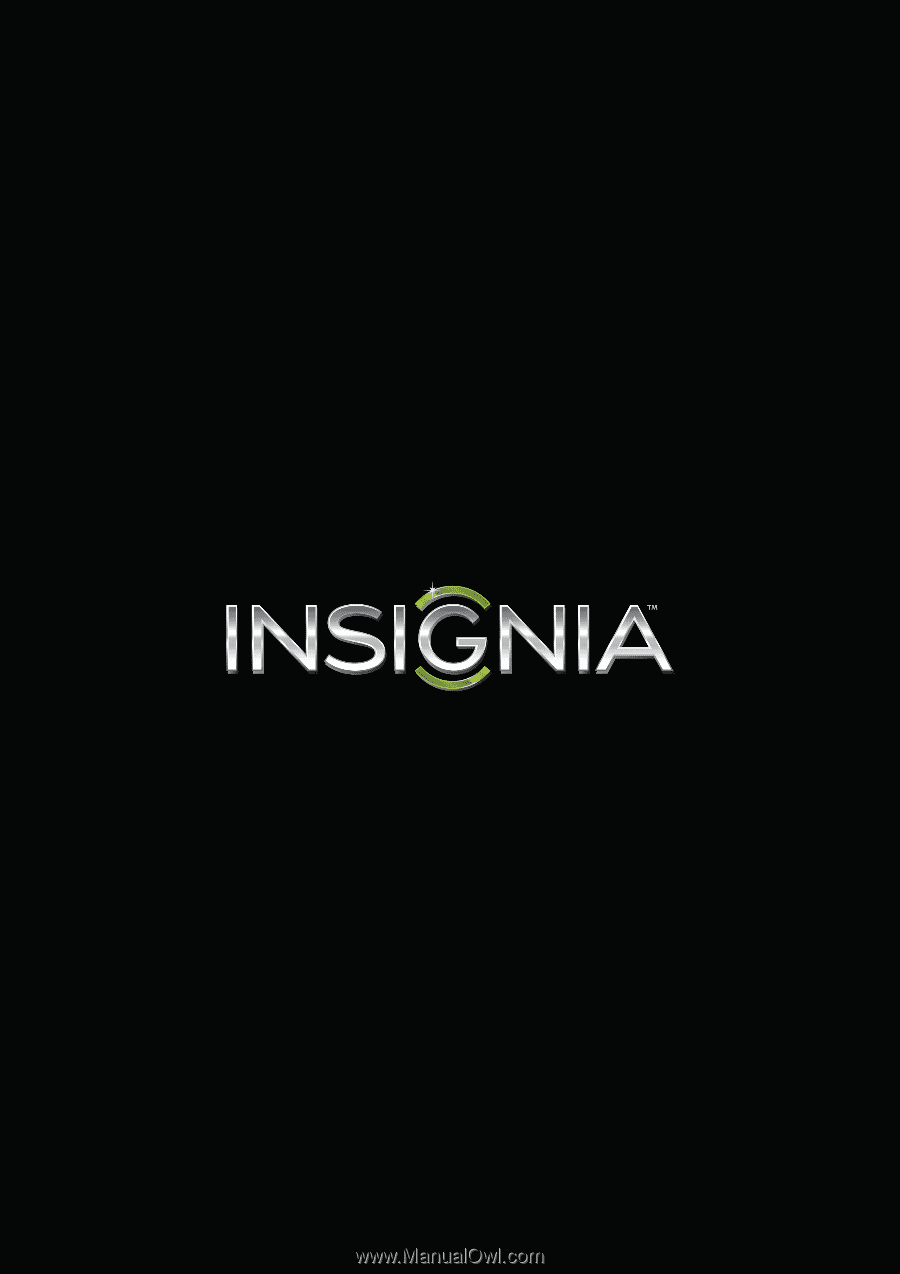
NS-39D40SNA14
User Guide
39" LED TV
Before using your new product, please read these instructions to prevent any damage.