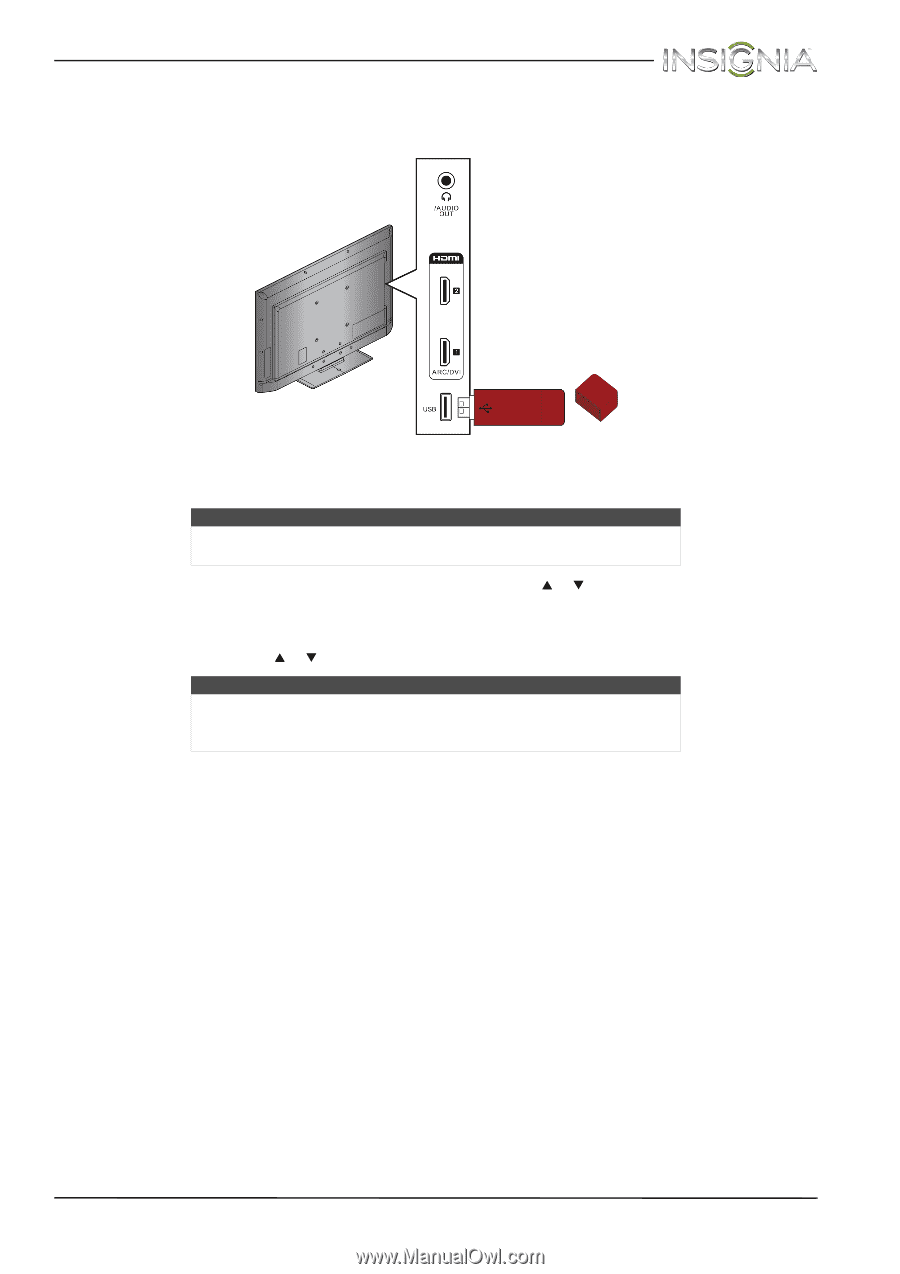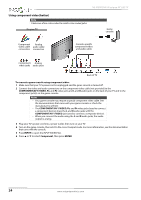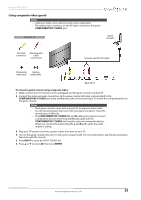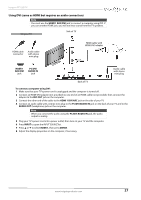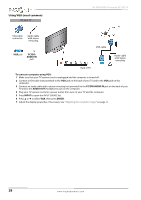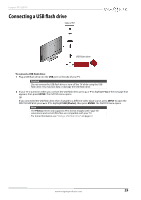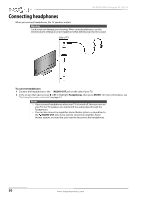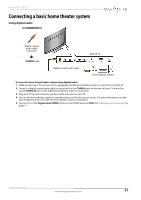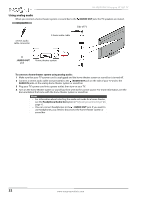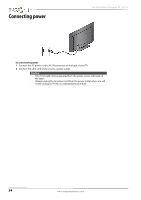Insignia NS-39D40SNA14 User Manual (English) - Page 33
Connecting a USB flash drive
 |
View all Insignia NS-39D40SNA14 manuals
Add to My Manuals
Save this manual to your list of manuals |
Page 33 highlights
Insignia 39" LED TV Connecting a USB flash drive Side of TV USB flash drive To connect a USB flash drive: 1 Plug a USB flash drive into the USB port on the side of your TV. Caution Do not remove the USB flash drive or turn off the TV while using the USB flash drive. You may lose data or damage the USB flash drive. 2 If your TV is turned on when you connect the USB flash drive, press S or T to highlight Yes in the message that appears, then press ENTER. The PHOTOS menu opens. OR If you connected the USB flash drive, then changed to a different video input source, press INPUT to open the INPUT SOURCE list, press S or T to highlight USB (Photos), then press ENTER. The PHOTOS menu opens. Note The Photos viewer only supports JPEG format images (with ".jpg" file extensions) and not all JPEG files are compatible with your TV. For more information, see "Using a USB flash drive" on page 62. www.insigniaproducts.com 29