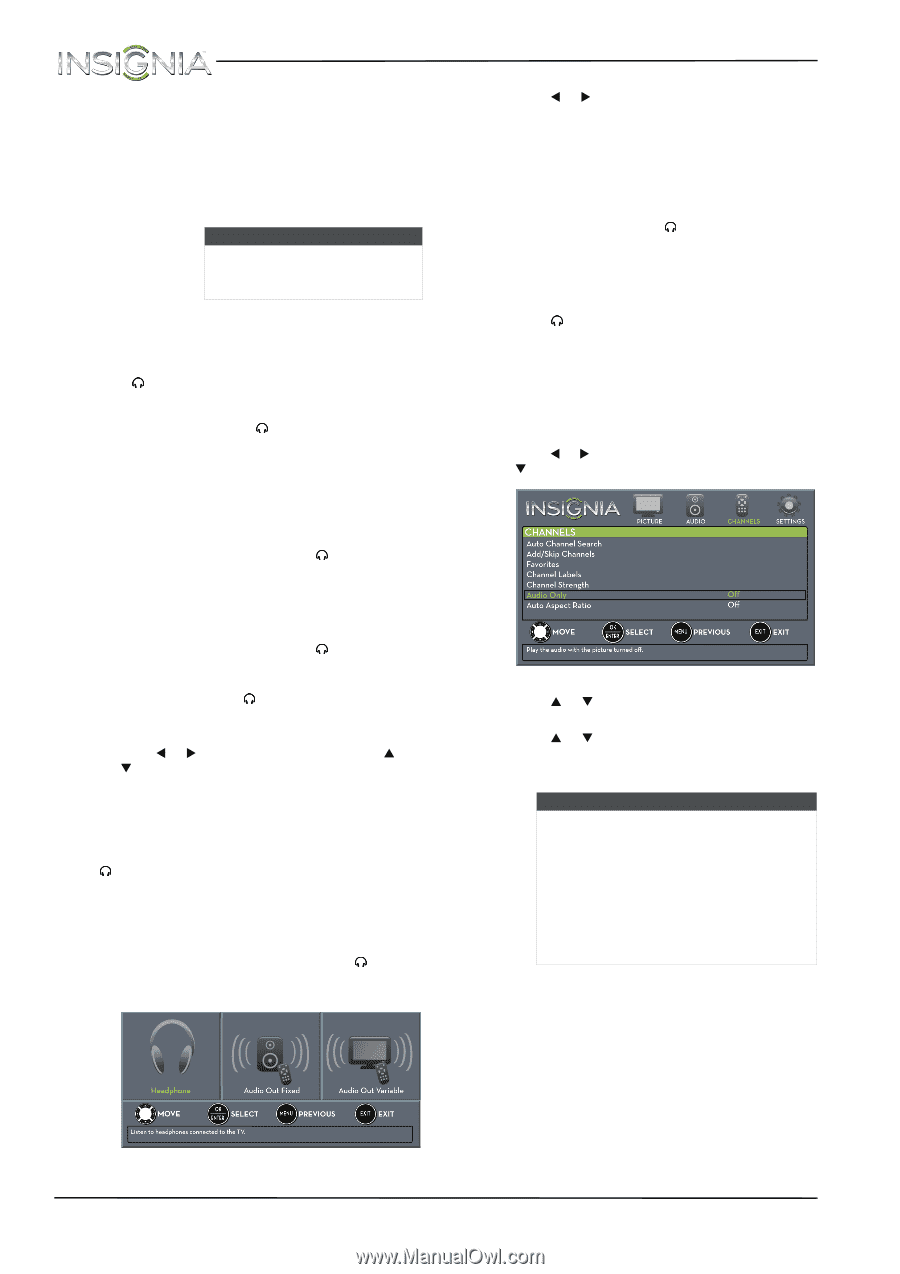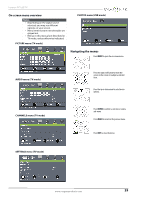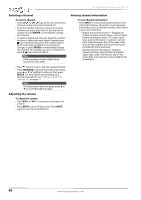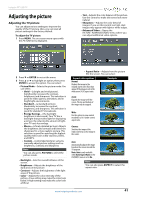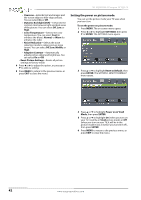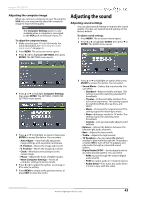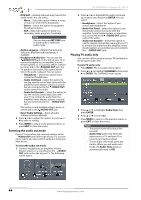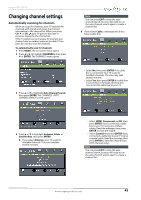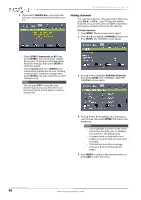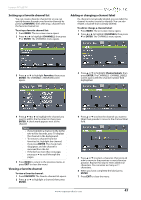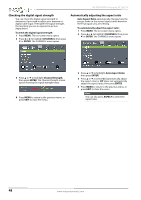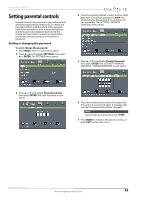Insignia NS-39D40SNA14 User Manual (English) - Page 48
Selecting the audio out mode, Playing TV audio only, Audio Out Variable
 |
View all Insignia NS-39D40SNA14 manuals
Add to My Manuals
Save this manual to your list of manuals |
Page 48 highlights
NS-39D40SNA14 Insignia 39" LED TV • MTS/SAP-(Analog channels only) Selects the audio mode. You can select: • Mono-Select this option if there is noise or static on weak stereo broadcasts. • Stereo-Select this option for programs broadcast in stereo. • SAP-Select this option to listen to a secondary audio program, if available. Note You can also press MTS/SAP one or more times to select the audio mode. • Audio Language-(Digital channels only) Selects an alternate audio language, if available. • Headphone/Audio Out-You can use the /AUDIO OUT jack on the side of your TV to connect headphones, an amplifier, a home theater system, or a sound bar. When a device is connected to the /AUDIO OUT jack, the TV speakers are muted. This option selects where the audio is played. You can select: • Headphone-Select this option if you connected headphones. • Audio Out Fixed-Select this option to use the remote control that came with the amplifier, home theater system, or sound bar you connected to the /AUDIO OUT jack to control the audio. • Audio Out Variable-Select this option to use the remote control that came with your TV to control the audio from the amplifier, home theater system, or sound bar you connected to the /AUDIO OUT jack. This option is only available when a device is connected to the /AUDIO OUT jack. • Reset Audio Settings-Reset all audio settings to factory defaults. 4 Press W or X to adjust the option, or press S or T to select a setting. 5 Press MENU to return to the previous menu, or press EXIT to close the menu. Selecting the audio out mode If your TV is on when you connect a device to the /AUDIO OUT jack on the side of your TV, a screen opens where you select which audio out mode you want to use. To select the audio out mode: 1 Connect headphones, an amplifier, a home theater system, or a sound bar to the /AUDIO OUT jack on the side of your TV. The following screen opens. 2 Press W or X to highlight the audio out mode you want to use, then press ENTER. You can select: • Headphone-Select this option if you connected headphones. • Audio Out Fixed-Select this option to use the remote control that came with the amplifier, home theater system, or sound bar you connected to the /AUDIO OUT jack to control the audio. • Audio Out Variable-Select this option to use the remote control that came with your TV to control the audio from the amplifier, home theater system, or sound bar you connected to the /AUDIO OUT jack. Playing TV audio only You can turn off the picture on your TV and listen to the program audio only. To play TV audio only: 1 Press MENU. The on-screen menu opens. 2 Press W or X to highlight CHANNELS, then press T or ENTER. The CHANNELS menu opens. 3 Press S or T to highlight Audio Only, then press ENTER. 4 Press S or T to select On. 5 Press MENU to return to the previous menu, or press EXIT to close the menu. Notes • The picture turns off in about five seconds. • Audio Only works only when the input source is TV, and your TV is receiving a broadcast signal. • To exit audio only mode, press any button. When you exit audio only mode, the Audio Only option is automatically reset to Off. 44 www.insigniaproducts.com