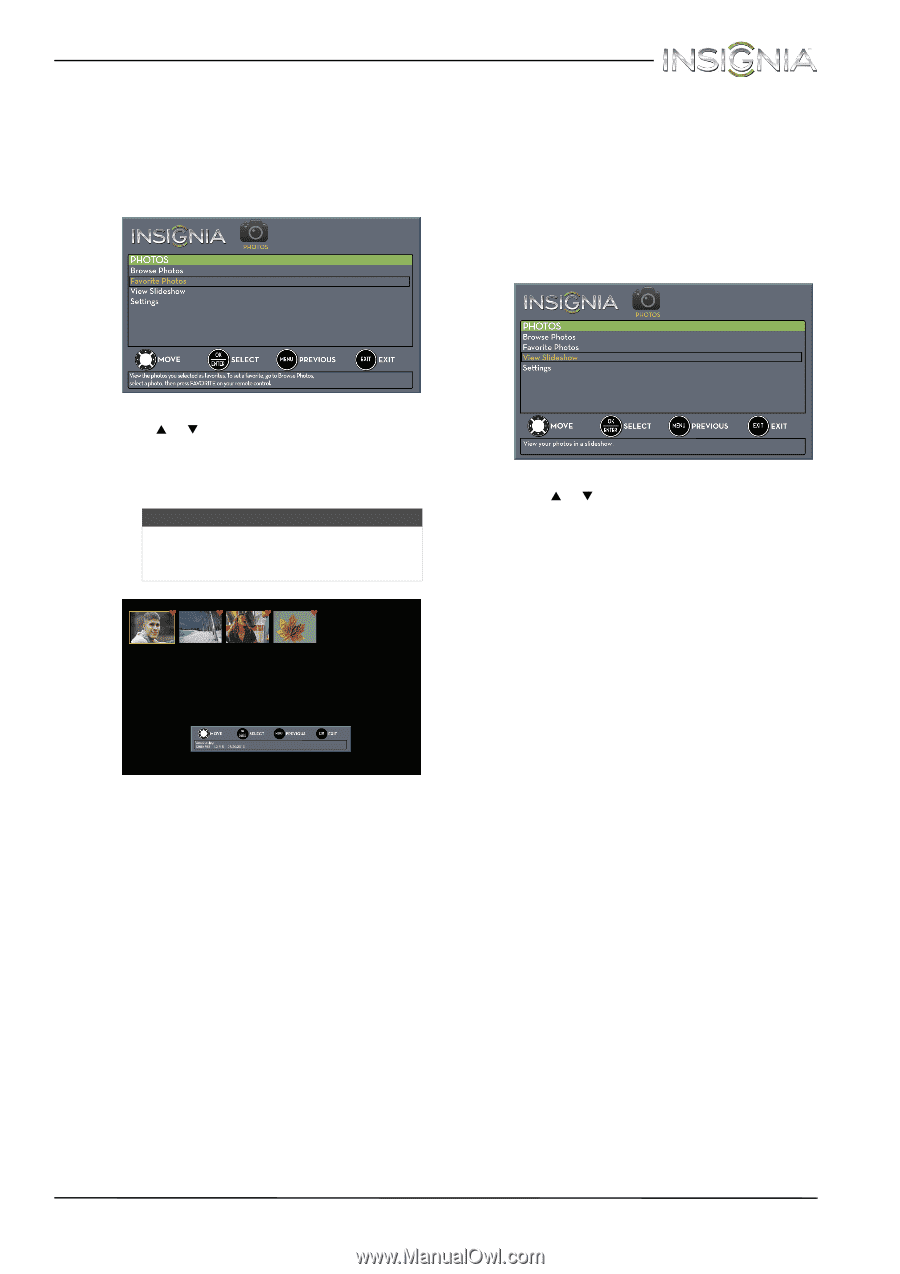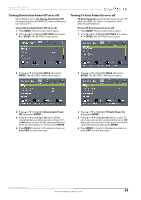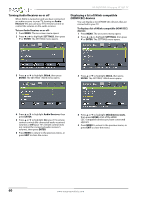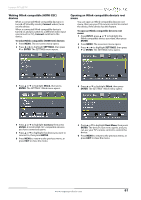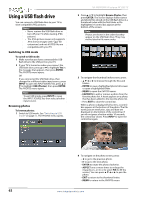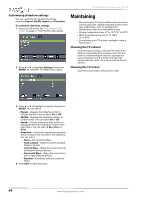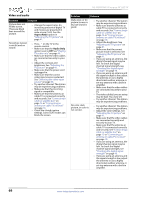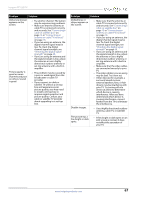Insignia NS-39D40SNA14 User Manual (English) - Page 67
Viewing favorite photos, Viewing photos in a slideshow, Favorite Photos, ENTER, Slideshow
 |
View all Insignia NS-39D40SNA14 manuals
Add to My Manuals
Save this manual to your list of manuals |
Page 67 highlights
Insignia 39" LED TV Viewing favorite photos After you create your favorite photo list, you can browse among your favorite photos quickly. To view favorite photos: 1 Switch to USB mode. See "Switching to USB mode" on page 62. The PHOTOS menu opens. Viewing photos in a slideshow You can view your photos in a slideshow. To view photos in a slideshow: 1 Switch to USB mode. See "Switching to USB mode" on page 62. The PHOTOS menu opens. 2 If the photos you want to view are in a folder on the USB flash drive, select the folder. For information about selecting a folder, see "Browsing photos" on page 62 or "Viewing favorite photos" on page 63. 2 Press S or T to highlight Favorite Photos, then press ENTER. A thumbnail index of your favorite photos opens with a control bar at the bottom of the screen. A heart appears on a favorite photo. Note Photos are shown in the order that they appear on the USB flash drive. They may not be listed in file name order. 3 Press S or T to highlight View Slideshow, then press ENTER. A slideshow starts with the first photo in the current folder. 4 To control the slideshow, press: • ENTER to pause or start the slideshow. • EXIT to exit the slideshow and return to the thumbnail index. • MENU to go to the PHOTOS menu. You select photos and navigate on the photo screen in the same way you do when you are browsing through photos. For more information, see "Browsing photos" on page 62. www.insigniaproducts.com 63