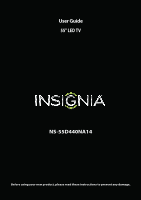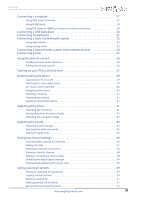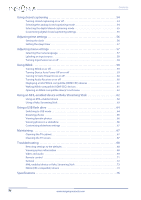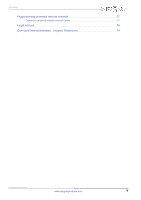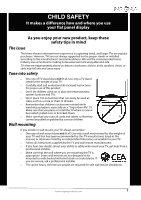Insignia NS-55D440NA14 User Manual (English)
Insignia NS-55D440NA14 Manual
 |
View all Insignia NS-55D440NA14 manuals
Add to My Manuals
Save this manual to your list of manuals |
Insignia NS-55D440NA14 manual content summary:
- Insignia NS-55D440NA14 | User Manual (English) - Page 1
User Guide 55" LED TV NS-55D440NA14 Before using your new product, please read these instructions to prevent any damage. - Insignia NS-55D440NA14 | User Manual (English) - Page 2
Instructions 2 WARNING 2 CAUTION 3 Introduction 4 MHL 4 INlink 4 Insignia Motion 120Hz 4 Game mode 4 DTS Sound 4 Installing the stand or wall-mount bracket 5 Installing the stand 5 Installing a wall-mount bracket 7 TV good 17 Connecting an antenna or cable TV (no box 18 Connecting a DVD - Insignia NS-55D440NA14 | User Manual (English) - Page 3
-screen menu overview 40 Navigating the menus 40 Selecting a channel 41 Adjusting the volume 41 Viewing channel information 41 Adjusting the picture 41 Adjusting the TV picture 41 Setting the power on picture mode 43 Adjusting the computer image 43 Adjusting the sound 44 Adjusting sound - Insignia NS-55D440NA14 | User Manual (English) - Page 4
55 Customizing digital closed captioning settings 55 Adjusting time settings 56 Setting the clock 56 Setting the sleep timer 57 Adjusting menu settings slideshow settings 67 Maintaining 67 Cleaning the TV cabinet 67 Cleaning the TV screen 67 Troubleshooting 68 Restoring settings to - Insignia NS-55D440NA14 | User Manual (English) - Page 5
Contents Programming universal remote controls 77 Common universal remote control codes 77 Legal notices 78 One-year limited warranty - Insignia Televisions 79 www.insigniaproducts.com v - Insignia NS-55D440NA14 | User Manual (English) - Page 6
trend, and larger TVs are popular purchases. However, TVs are not always supported on the proper TV and that has been recommended by this TV manufacturer, listed in this manual, or otherwise listed by an independent laboratory as suitable for your TV. • Follow all instructions supplied by the TV - Insignia NS-55D440NA14 | User Manual (English) - Page 7
instructions in the literature accompanying your TV. 1 Read these instructions. 2 Keep these instructions. 3 Heed all warnings. 4 Follow all instructions to rain or moisture. No user-serviceable parts are inside. Refer servicing to qualified service technicians. Lightning For added protection for - Insignia NS-55D440NA14 | User Manual (English) - Page 8
NS-55D440NA14 Replacement parts When replacement parts are required, make sure that the service technician uses replacement parts specified by the manufacturer that have the same characteristics as the original part. Unauthorized substitutions may result in fire, electric shock, personal injury, or - Insignia NS-55D440NA14 | User Manual (English) - Page 9
high-quality Insignia product. Your NS-55D440NA14 represents the state of the art in LED TV design and is designed for reliable and trouble-free performance. MHL™ Connect your MHL-enabled device, such as a cell phone or Roku Streaming Stick™, and view your device's screen on your TV. Supports 1080p - Insignia NS-55D440NA14 | User Manual (English) - Page 10
NS-55D440NA14 Insignia 55" LED TV Installing the stand or wall-mount bracket Notes • If you plan to wall-mount your TV, do not install the stand. • Store the stand and stand screws in case you decide to use the stand in the future. Installing the stand To install the stand: 1 Carefully place your TV - Insignia NS-55D440NA14 | User Manual (English) - Page 11
Insignia 55" LED TV 3 Secure the TV stand to the stand column with the remaining four provided M4 × 16 mm screws. Screw type Screw length # of screws M4 16 mm 4 Front of TV stand www.insigniaproducts.com 6 - Insignia NS-55D440NA14 | User Manual (English) - Page 12
NS-55D440NA14 Insignia 55" LED TV Installing a wall-mount bracket Warning This TV is intended to be supported by a UL Listed wall mount bracket with suitable weight/load. (See "Miscellaneous" on page 76.) To attach your TV to a wall-mount bracket: 1 Carefully place your TV face-down on a cushioned, - Insignia NS-55D440NA14 | User Manual (English) - Page 13
Insignia 55" LED TV TV components Package contents • 55" LED TV • Remote control and batteries (2 AAA) • Stand column • TV stand • Screws (8) • Quick Setup Guide • Important Information Front # Item 1 MENU 2 INPUT 3 VOL+/VOL- 4 CHS/CHT 5 POWER 6 Remote control sensor 7 Power indicator Description - Insignia NS-55D440NA14 | User Manual (English) - Page 14
Side NS-55D440NA14 Insignia 55" LED TV # Item 1 HDMI 3/DVI 2 HDMI 2/MHL 3 HDMI 1/ARC 4 USB 5 AUDIO OUT/ Description Connect an HDMI device to this jack. For more information, see "Using HDMI (best)" - Insignia NS-55D440NA14 | User Manual (English) - Page 15
Insignia 55" LED TV Back # Item Description 1 Power connector Plug the power cord a digital audio amplifier or home theater system to this jack to 6 DIGITAL OUTPUT (Optical) listen to TV audio through the amplifier speakers. For more information, see "Using digital audio" on page 32. 7 - Insignia NS-55D440NA14 | User Manual (English) - Page 16
Setting the sleep timer" on page 57. 21 PICTURE 22 AUDIO NS-55D440NA14 Insignia 55" LED TV Description Press to open the Favorite channel list. For more information, see "Setting Energy Savings, Movie, Game, or Custom. For more information, see "Picture Mode" in "Adjusting the TV picture" on page - Insignia NS-55D440NA14 | User Manual (English) - Page 17
Insignia 55" LED TV What connection should I use? Your TV has several connection types for connecting devices to your TV. For the best video quality, you should connect a device to the best available connection. Use the following tables to identify cables: Video quality Connection type - Insignia NS-55D440NA14 | User Manual (English) - Page 18
NS-55D440NA14 Insignia 55" LED TV Connecting a cable or satellite box Many cable or satellite TV boxes have more than one connection type. To get the best video, you should use the best connection type available. For more information, see "What - Insignia NS-55D440NA14 | User Manual (English) - Page 19
Insignia 55" LED TV Using DVI (same as HDMI but requires an audio connection) Note You must use the HDMI 3/DVI jack to connect a a cable or satellite box. If you use another HDMI jack, you will not hear sound from the TV speakers. On your TV HDMI cable with HDMI-DVI adapter Cable or satellite box - Insignia NS-55D440NA14 | User Manual (English) - Page 20
NS-55D440NA14 Insignia 55" LED TV Using component video (better) Note Cables are often color-coded to match color-coded jacks. On your TV Component video cable Component Analog video cable audio cable connectors connector Cable or satellite box Audio cable Component Analog video jacks audio - Insignia NS-55D440NA14 | User Manual (English) - Page 21
Insignia 55" LED TV Using composite video (good) Notes • Cables are often color-coded to match color-coded jacks. • The yellow video connector on the AV cable connects to the green AV IN Y/VIDEO jack. On your TV Composite video cable connector Analog audio cable connectors Cable or satellite box - Insignia NS-55D440NA14 | User Manual (English) - Page 22
Using coaxial (good) On your TV NS-55D440NA14 Insignia 55" LED TV Cable or satellite box Coaxial cable connector Coaxial cable ANT/CABLE IN jack Back of TV To connect a cable or satellite box using coaxial: 1 Make sure that your TV's power cord is unplugged and all connected equipment is turned - Insignia NS-55D440NA14 | User Manual (English) - Page 23
amplifier. • If the picture quality is good on some channels and poor on others, the problem may be caused by a poor or weak signal from the broadcaster or cable TV provider. • If you connect to cable or satellite TV without a set-top box and experience poor picture quality, you may need to install - Insignia NS-55D440NA14 | User Manual (English) - Page 24
NS-55D440NA14 Insignia 55" LED TV Connecting a DVD or Blu-ray player Many DVD or Blu-ray on the DVD or Blu-ray player. 3 Plug your TV's power cord into a power outlet, then turn on your TV. 4 Turn on the DVD or Blu-ray player, then set it to the correct output mode. For more information, see - Insignia NS-55D440NA14 | User Manual (English) - Page 25
Insignia 55" LED TV Using DVI (same as HDMI but requires an audio connection) Note You must use the HDMI 3/DVI jack to connect a DVD or Blu-ray player using DVI. If you use another HDMI jack, you will not hear sound from the TV speakers. On your TV HDMI cable with HDMI-DVI adapter Side - Insignia NS-55D440NA14 | User Manual (English) - Page 26
NS-55D440NA14 Insignia 55" LED TV Using component video (better) Note Cables are often color-coded to match color-coded jacks. On your TV is analog. 4 Plug your TV's power cord into a power outlet, then turn on your TV. 5 Turn on the DVD or Blu-ray player, then set it to the correct output mode - Insignia NS-55D440NA14 | User Manual (English) - Page 27
Insignia 55" LED TV Using composite video (good) Notes • Cables are often color-coded to match color-coded jacks. • The yellow video connector on the AV cable connects to the green AV IN Y/VIDEO jack. On your TV DVD or Blu-ray player Composite Analog audio video cable cable connector - Insignia NS-55D440NA14 | User Manual (English) - Page 28
NS-55D440NA14 Insignia 55" LED TV Connecting an MHL-enabled device You can connect an MHL-enabled device, such as a cell phone or Roku Streaming Stick™, and view your device's screen on your TV. On your TV Side of TV HDMI cable connector HDMI 2/MHL jack MHL cable MHL-enabled device To connect - Insignia NS-55D440NA14 | User Manual (English) - Page 29
Insignia 55" LED TV Connecting a game console Using HDMI (best) On your TV HDMI cable connector HDMI cable Side of TV HDMI jack Game console To connect a game console using HDMI: 1 Make sure that your TV's power cord is unplugged and the game console is turned off. 2 Connect an HDMI cable (not - Insignia NS-55D440NA14 | User Manual (English) - Page 30
NS-55D440NA14 Insignia 55" LED TV Using component video (better) Note Cables are often color-coded to match color-coded jacks. On your TV Console-specific component video and audio cable Component Analog video cable audio cable connectors connectors Game console Component Analog video jacks - Insignia NS-55D440NA14 | User Manual (English) - Page 31
When you connect the audio using the L/R AUDIO jacks, the audio output is analog. 3 Plug your TV's power cord into a power outlet, then turn on your TV. 4 Turn on the game console, then set it to the correct output mode. For more information, see the documentation that came with the console. 5 Press - Insignia NS-55D440NA14 | User Manual (English) - Page 32
TV NS-55D440NA14 Insignia 55" LED TV VGA cable connector Audio cable with stereo mini plug Audio cable with stereo mini plug VGA cable VGA jack PC/DVI AUDIO IN jack Back of TV To connect a computer using VGA: 1 Make sure that your TV VGA jack on the back of your TV and to the VGA jack on the - Insignia NS-55D440NA14 | User Manual (English) - Page 33
Insignia 55" LED TV Using HDMI (best) On your TV HDMI cable connector HDMI jack HDMI cable Side of TV To connect a computer using HDMI: 1 Make sure that your TV's power cord is unplugged and the computer is turned off. 2 Connect an HDMI cable (not provided) to one of the HDMI jacks on the side - Insignia NS-55D440NA14 | User Manual (English) - Page 34
NS-55D440NA14 Insignia 55" LED TV Using DVI (same as HDMI but requires an audio connection) Note You must use the HDMI 3/DVI jack to connect a computer using DVI. If you use another HDMI jack, you will not hear sound from the TV speakers. Side of TV On your TV HDMI cable with HDMI-DVI adapter - Insignia NS-55D440NA14 | User Manual (English) - Page 35
Insignia 55" LED TV Connecting a USB flash drive Side of TV USB flash drive To connect a USB flash drive: 1 Plug a USB flash drive into the USB port on the side of your TV. Caution Do not remove the USB flash drive or turn off the TV while using the USB flash drive. You may lose data or - Insignia NS-55D440NA14 | User Manual (English) - Page 36
NS-55D440NA14 Insignia 55" LED TV Connecting headphones When you connect headphones, the TV speakers are muted. Warning Loud noise can damage your hearing. When using headphones, use the lowest volume setting on your headphones that still lets you hear the sound. Side of TV To connect headphones: 1 - Insignia NS-55D440NA14 | User Manual (English) - Page 37
Insignia 55" LED TV Connecting a basic home theater system Using digital audio On your TV Home theater system Digital optical audio cable connector Digital optical audio cable Digital optical audio jack Back of TV To connect a basic home theater system using digital audio: 1 Make sure that your - Insignia NS-55D440NA14 | User Manual (English) - Page 38
NS-55D440NA14 Insignia 55" LED TV Using analog audio When you connect a home theater using the AUDIO OUT/ On your TV jack, the TV speakers are muted. Side of TV 3.5mm audio cable connector Home theater system AUDIO/ OUT jack 3.5mm audio cable To connect a home theater system using analog - Insignia NS-55D440NA14 | User Manual (English) - Page 39
Insignia 55" LED TV Connecting a home theater system with multiple devices DVD or Blu-ray player Cable or satellite box AV receiver Game console USB flash drive Computer Antenna or cable TV connected directly to the wall jack The connections you make depend on the video and audio jacks - Insignia NS-55D440NA14 | User Manual (English) - Page 40
Connecting power NS-55D440NA14 Insignia 55" LED TV To connect the power: 1 Plug the AC power cord into the AC IN connector on the back of your TV. 2 Plug the other end of the cable into a power outlet. Caution • Your TV should only be operated from the power source indicated on the label. • Always - Insignia NS-55D440NA14 | User Manual (English) - Page 41
Insignia 55" LED TV Using the remote control Installing remote control batteries To install remote control the remote control: • Point the remote control towards the remote sensor on the front of your TV. For the location of the remote sensor, see "Front" on page 8. 3 Replace the battery compartment cover - Insignia NS-55D440NA14 | User Manual (English) - Page 42
TV. The Choose Your Menu Language screen opens. NS-55D440NA14 Insignia 55" LED TV 6 Press S or T to highlight Time Zone, then press X to access the setting setting. 5 Press S or T to select Manual (to set the date and time manually) or Auto (to set the date and time automatically from a TV signal - Insignia NS-55D440NA14 | User Manual (English) - Page 43
Insignia 55" LED TV 13 Press S or T to highlight Antenna, Cable, or Satellite Box, then press ENTER. A If you select Antenna, your TV scans for . • Select No, then press ENTER if no cable box is connected. Your TV scans for available channels. The scan may take several minutes. • Select Yes, then - Insignia NS-55D440NA14 | User Manual (English) - Page 44
NS-55D440NA14 Insignia 55" LED TV C If you select Satellite Box, a message asks how you connected the satellite box to your TV: • Select HDMI, Component, or AV, then press ENTER if you connected a satellite box to your TV you connected a satellite box to your TV using a coaxial cable. Read the - Insignia NS-55D440NA14 | User Manual (English) - Page 45
Insignia 55" LED TV On-screen menu overview Notes • Depending on the signal source selected, you may see different options on your screen. The following menus are shown in TV mode (except the Photos menu). • Menu items that are not selectable are grayed out. • Menus in this manual are described in - Insignia NS-55D440NA14 | User Manual (English) - Page 46
NS-55D440NA14 Insignia 55" LED TV a digital sub-channel, press the number buttons to select the main digital channel, press (sub-channel), then press the number button Game-Adjusts the picture for the ultimate gaming experience. • Custom-(customized picture). Lets you manually adjust picture settings - Insignia NS-55D440NA14 | User Manual (English) - Page 47
Insignia 55" LED TV • Color-Adjusts the color intensity of the picture. A low setting may make the color look faded. A high setting may make the color look artificial. • Tint-Adjusts the color balance of the picture. Use this control to make skin tones look more natural. • Sharpness- - Insignia NS-55D440NA14 | User Manual (English) - Page 48
NS-55D440NA14 Insignia 55" LED TV Setting the power on picture mode You can set the picture mode your TV uses when you turn it on. To set the power on picture mode: 1 Press MENU. The on-screen menu opens. 2 Press W or X to highlight SETTINGS, then press T or ENTER. The SETTINGS menu opens. - Insignia NS-55D440NA14 | User Manual (English) - Page 49
Insignia 55" LED TV Adjusting the sound Adjusting sound settings You can adjust sound settings to improve the sound quality. You also can reset all sound settings to the factory default. To adjust sound settings: 1 Press MENU. The on-screen menu opens. 2 Press W or X to highlight AUDIO, then press T - Insignia NS-55D440NA14 | User Manual (English) - Page 50
NS-55D440NA14 Insignia 55" LED TV Selecting the audio out mode If your TV is on when you connect a device into the AUDIO OUT/ jack on the side of your TV, a screen opens where you select which audio out mode you want to use. To select the audio out mode: 1 Connect headphones, an amplifier, a home - Insignia NS-55D440NA14 | User Manual (English) - Page 51
Insignia 55" LED TV Changing channel settings Automatically scanning for channels When you scan for channels, your TV searches for channels with signals and stores the channel information in the channel list. When you press CH or CH , your TV goes to the next or previous channel in the channel list. - Insignia NS-55D440NA14 | User Manual (English) - Page 52
NS-55D440NA14 Insignia 55" LED TV C If you select Satellite Box, a message asks how you connected the satellite box to your TV: Hiding channels You can hide channels in the channel list. When you press CH or CH , your TV skips the hidden channels. You can still tune to a hidden channel by pressing - Insignia NS-55D440NA14 | User Manual (English) - Page 53
Insignia 55" LED TV Setting up a favorite channel list You can create a favorite channel list so you can quickly browse through your favorite channels by pressing FAVORITE, then selecting a channel from the favorite channel list. To set up a favorite channel list: 1 Press MENU. The on-screen menu - Insignia NS-55D440NA14 | User Manual (English) - Page 54
NS-55D440NA14 Insignia 55" LED TV Checking the digital signal strength You can check password. The default password is 0000. You should change the password to a number you can remember. The SETTINGS · PARENTAL CONTROLS menu opens. 3 Press S or T to highlight Auto Aspect Ratio, then press ENTER. - Insignia NS-55D440NA14 | User Manual (English) - Page 55
Insignia 55" LED TV 5 Press S or T to highlight Change Password, then press ENTER. The SETTINGS · PARENTAL CONTROLS · CHANGE PASSWORD screen opens. Locking control buttons When the button lock is turned On, the buttons on the side of your TV are locked, and you can only operate your TV using the - Insignia NS-55D440NA14 | User Manual (English) - Page 56
NS-55D440NA14 Insignia 55" LED TV Blocking unrated TV Some TV programs, such as news and sports shows are not rated. When Block Unrated TV is turned on, TV programs that do not have ratings are blocked. When you try to watch a blocked program, you are prompted to enter the parental controls - Insignia NS-55D440NA14 | User Manual (English) - Page 57
Insignia 55" LED TV Canadian rating levels Canadian English ratings E Exempt programming C Suitable 18 ans+ Adult only To set parental control levels: 1 Press MENU. The on-screen menu opens. 2 Press W or X to highlight SETTINGS, then press T or ENTER. The SETTINGS menu opens. 4 Press the - Insignia NS-55D440NA14 | User Manual (English) - Page 58
: 1 Press MENU. The on-screen menu opens. 2 Press W or X to highlight SETTINGS, then press T or ENTER. The SETTINGS menu opens. NS-55D440NA14 Insignia 55" LED TV 5 Press S or T to highlight RRT5, then press ENTER. The SETTINGS · PARENTAL CONTROLS · RRT5 screen opens. The screen that opens may vary - Insignia NS-55D440NA14 | User Manual (English) - Page 59
Insignia 55" LED TV Using closed captioning Closed captioning displays a text version of the TV program audio or displays then press ENTER. A menu opens. 5 Press S or T to select an analog caption setting. You can select: • CC1 through CC4-Closed captioning appears in a small banner across the - Insignia NS-55D440NA14 | User Manual (English) - Page 60
NS-55D440NA14 Insignia 55" LED TV Selecting the digital closed captioning mode Digital channels usually have one or more closed captioning modes. The CC1 mode usually displays a text version of the TV see "Customizing digital closed captioning settings" on page 55. • CC1 through CC4-Closed - Insignia NS-55D440NA14 | User Manual (English) - Page 61
Insignia 55" LED TV • Background Opacity-Selects the opacity level for the background. • Edge Effect-Selects the style of the letter edge. • Edge Color-Selects the color of the letter edge. 7 Press MENU to return to the previous menu, or press EXIT to close the menu. Adjusting time settings When you - Insignia NS-55D440NA14 | User Manual (English) - Page 62
NS-55D440NA14 Insignia 55" LED TV Setting the sleep timer You can specify the amount of time before your TV automatically turns off. To set the sleep timer: 1 Press MENU. The on-screen menu opens. 2 Press W or X to highlight SETTINGS, then press T or ENTER. The SETTINGS menu opens. Adjusting menu - Insignia NS-55D440NA14 | User Manual (English) - Page 63
Insignia 55" LED TV Labeling an input source You can add a label to an input source to make it easier to identify. To label an input source: 1 Press MENU. The on-screen menu opens. 2 Press W or X to highlight SETTINGS, then press T or ENTER. The SETTINGS menu opens. Turning Input Sensor on or off - Insignia NS-55D440NA14 | User Manual (English) - Page 64
NS-55D440NA14 Insignia 55" LED TV Using INlink INlink lets you control HDMI CEC-compatible devices connected to the HDMI jacks on your TV using the remote control that came with your TV. To use INlink, you must set the INlink Control setting on the SETTINGS · INlink menu to On. Note • • • • HDMI - Insignia NS-55D440NA14 | User Manual (English) - Page 65
Insignia 55" LED TV Turning TV Auto Power On on or off TV Auto Power On automatically turns on your TV when an HDMI CEC device is turned on, if the device has this feature. To turn TV Auto Power On on or off: 1 Press MENU. The on-screen menu opens. 2 Press W or X to highlight SETTINGS, then press T - Insignia NS-55D440NA14 | User Manual (English) - Page 66
NS-55D440NA14 Insignia 55" LED TV Displaying a list of INlink-compatible (HDMI CEC) devices You can display a list of HDMI CEC devices that are connected to your TV SETTINGS, then press T or ENTER. The SETTINGS menu opens. 3 Press S or T to highlight INlink, then press ENTER. The SETTINGS - Insignia NS-55D440NA14 | User Manual (English) - Page 67
Insignia 55" LED TV Opening an INlink-compatible device's root menu You can open an INlink-compatible device's root menu, then use your TV SETTINGS, then press T or ENTER. The SETTINGS menu opens. 3 Press S or T to highlight INlink, then press ENTER. The SETTINGS your TV. For connection instructions, - Insignia NS-55D440NA14 | User Manual (English) - Page 68
MHL/ACC. OR Press MENU, then press W or X to highlight MHL. NS-55D440NA14 Insignia 55" LED TV 3 Use S T W X and ENTER to navigate on your device. Notes Roku Streaming Stick: 1 Connect a Roku Streaming Stick to your TV. For connection instructions, see "Connecting an MHL-enabled device" on page 23. - Insignia NS-55D440NA14 | User Manual (English) - Page 69
Insignia 55" LED TV To switch to a Roku Streaming Stick that is already connected: 1 Press flash drive to your TV to view compatible JPEG pictures. Notes • Never remove the USB flash drive or turn off your TV while viewing JPEG pictures. • The JPEG picture viewer only supports JPEG format images - Insignia NS-55D440NA14 | User Manual (English) - Page 70
Browsing photos To browse photos: 1 Switch to USB mode. See "Switching to USB mode" on page 64. The PHOTOS menu opens. NS-55D440NA14 Insignia 55" LED TV When a photo is displayed full-screen, a control bar appears at the bottom of the photo. The file name, picture resolution, size, and date are - Insignia NS-55D440NA14 | User Manual (English) - Page 71
Insignia 55" LED TV Viewing favorite photos After you created your favorite photo list, you can browse among your favorite photos quickly. To view favorite photos: 1 Switch to USB - Insignia NS-55D440NA14 | User Manual (English) - Page 72
NS-55D440NA14 Insignia 55" LED TV Customizing slideshow settings You can customize the slideshow settings, including Repeat, Shuffle, Speed, and Transition. To customize slideshow settings: 1 Switch to USB mode. See "Switching to USB mode" on page 64. The PHOTOS menu opens. 2 Press S or T to - Insignia NS-55D440NA14 | User Manual (English) - Page 73
Insignia 55" LED TV Troubleshooting Warning Do not try to repair your TV yourself. Contact authorized service personnel. Restoring settings to the defaults When you restore default settings, all the settings you have customized (including parental controls) are reset. To restore settings to the - Insignia NS-55D440NA14 | User Manual (English) - Page 74
NS-55D440NA14 Insignia 55" LED TV Video and audio Problem Solution Picture does not fill the screen. There are black bars around the picture. • Change the aspect ratio. An increasing amount of digital TV and movies are presented in wide screen (16:9). See the "Aspect Ratio option in "Adjusting - Insignia NS-55D440NA14 | User Manual (English) - Page 75
Insignia 55" LED TV Problem Solution Only snow (noise) appears on the screen. • Try another channel. The station may be experiencing problems. • Make sure that the antenna or cable TV highly directional outdoor antenna or set-top antenna with a built-in amplifier. • Make sure that the - Insignia NS-55D440NA14 | User Manual (English) - Page 76
NS-55D440NA14 Insignia 55" LED TV Problem Solution Good picture, but no sound. • Increase the volume. • Make sure that the sound is not muted. • Make sure that you do not have headphones connected. When headphones are connected, no sound comes from the TV speakers. • Make sure that the correct - Insignia NS-55D440NA14 | User Manual (English) - Page 77
Insignia 55" LED TV General Problem Solution No power. • Make sure that the power cord is correctly connected to a power outlet. • Unplug the power cord, wait 60 seconds, then plug the cord back in and turn on your TV the correct input for the device or service you are trying to use. • If - Insignia NS-55D440NA14 | User Manual (English) - Page 78
NS-55D440NA14 Insignia 55" LED TV MHL-enabled device or Roku Streaming Stick Problem Solution The mobile device does not . • Try adjusting the audio settings on your TV. • Some Apps may not work on your TV, depending on how the App developer programmed the App. My TV is playing the audio from a - Insignia NS-55D440NA14 | User Manual (English) - Page 79
receiver using your TV remote control, make sure that the Audio Receiver option on the INlink menu is set to On. See "Turning Audio Receiver on or off" on page 60. • The device may not support this feature. See the documentation that came with the device for more information. Problem Solution The - Insignia NS-55D440NA14 | User Manual (English) - Page 80
for the audio receiver volume. NS-55D440NA14 Insignia 55" LED TV Problem Solution I cannot select the Root Menu option on the INlink menu. OR The device's root menu does not open when I select Root Menu on the INlink menu. • The device may not support this feature. See the documentation that - Insignia NS-55D440NA14 | User Manual (English) - Page 81
Insignia 55" LED TV ) 1 (side) HDMI 3/DVI jack 1 (side) Supports JPEG and firmware upgrade 1 (back) Outputs Video Analog audio/Headphone Digital Game Mode ENERGY STAR qualified Internet connectable TV instructions that came with the wall-mount bracket for screw lengths. www.insigniaproducts.com 76 - Insignia NS-55D440NA14 | User Manual (English) - Page 82
NS-55D440NA14 Insignia 55" LED TV Programming universal remote controls You can operate your Insignia TV with a new or existing universal remote control. To program a universal remote control: 1 See the table in "Common universal remote control codes" for common codes. If you have problems - Insignia NS-55D440NA14 | User Manual (English) - Page 83
Insignia 55" LED TV Legal notices FCC Statement This device complies with Part 15 of if not installed and used in accordance with the instructions, may cause harmful interference to radio communications. However complies with IC radiation exposure limits set forth for an uncontrolled environment. - Insignia NS-55D440NA14 | User Manual (English) - Page 84
NS-55D440NA14 Insignia 55" LED TV One-year limited warranty Insignia Televisions Definitions: Insignia Products ("Insignia") warrants to you, the original purchaser of this new Insignia warranty does not cover: • Customer instruction/education • Installation • Set up adjustments • Cosmetic damage • - Insignia NS-55D440NA14 | User Manual (English) - Page 85
Distributed by Best Buy Purchasing, LLC 7601 Penn Avenue South, Richfield, MN 55423-3645 USA © 2013 BBY Solutions, Inc. All rights reserved. INSIGNIA is a trademark of BBY Solutions, Inc. Registered in some countries. All other products and brand names are trademarks of their respective owners. V1
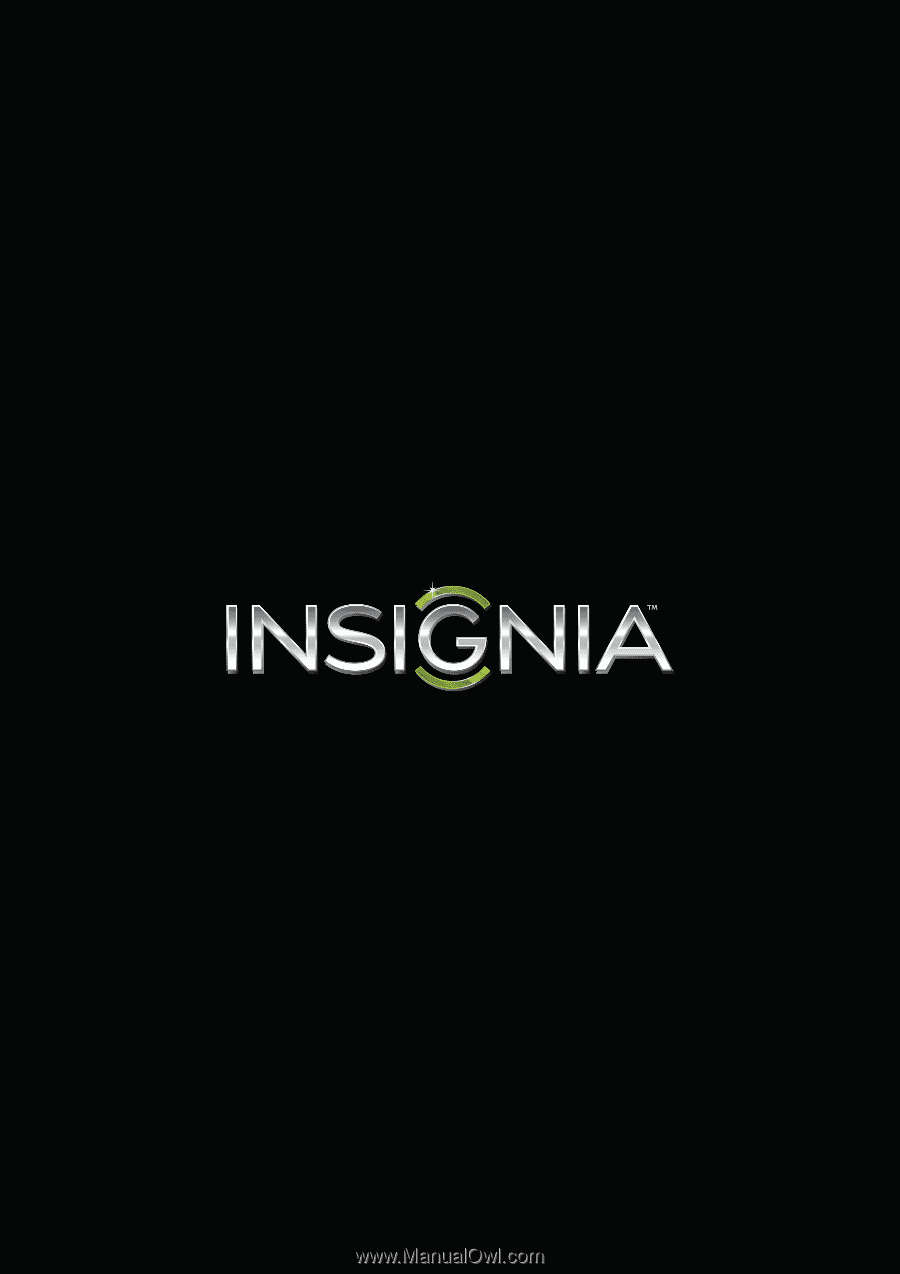
NS-55D440NA14
User Guide
55" LED TV
Before using your new product, please read these instructions to prevent any damage.