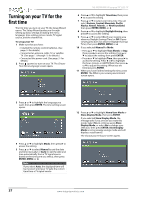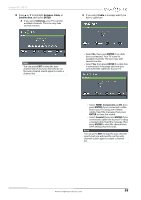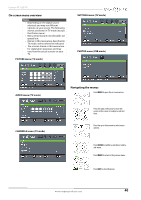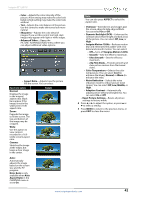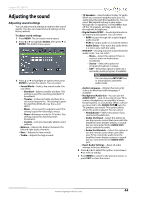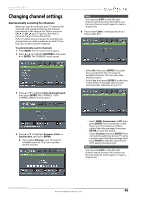Insignia NS-55D440NA14 User Manual (English) - Page 47
Insignia Motion 120Hz
 |
View all Insignia NS-55D440NA14 manuals
Add to My Manuals
Save this manual to your list of manuals |
Page 47 highlights
Insignia 55" LED TV • Color-Adjusts the color intensity of the picture. A low setting may make the color look faded. A high setting may make the color look artificial. • Tint-Adjusts the color balance of the picture. Use this control to make skin tones look more natural. • Sharpness-Adjusts the color detail of images. If you set this control too high, dark images may appear with light or white edges. • Advanced Video-Opens the PICTURE · ADVANCED VIDEO menu where you can adjust additional video options. • Aspect Ratio-Adjusts how the picture fills the screen. You can select: Aspect ratio options Normal: Displays the image in the original aspect ratio. Black bars appear if the image is not in the widescreen (16:9) aspect ratio. Zoom: Expands the image to fill the screen. The top and bottom of the image may be cropped. Wide: Use this option to view content recorded in a 16:9 (wide-screen) aspect ratio. Cinema: Stretches the image at the edges, but keeps a clear image in the center. Example Auto: Automatically adjusts the image based on the screen size and the TV program. Note: Auto is only available when Auto Aspect Ratio in the CHANNELS menu is set to On. Note You can also press ASPECT to select the aspect ratio. • Overscan-Extends text and images past the screen edges to hide edge artifacts. You can select On or Off. • Dynamic Backlight (DCR)-Enhances the contrast ratio between light and dark areas of the picture. You can select Off, Low, or High. • Insignia Motion 120Hz-Reduces motion blur and eliminates film judder with clear detail and smooth motion. You can select: • Off-Turns off Insignia Motion 120Hz. • Smooth-Sets the effect to minimum. • Ultra Smooth-Sets the effect to maximum. • 24p Film Mode-Provides smooth and clear picture motion from film based video. • Color Temperature-Selects the color temperature. You can select Cool (to enhance the blues), Normal, or Warm (to enhance the reds). • Noise Reduction-Selects the noise reduction mode to reduce picture noise (snow). You can select Off, Low, Middle, or High. • Adaptive Contrast-Automatically adjusts picture detail and brightness. You can select On or Off. • Reset Picture Settings-Resets all picture settings to factory mode. 4 Press W or X to adjust the option, or press S or T to select a setting. 5 Press MENU to return to the previous menu, or press EXIT to close the menu. www.insigniaproducts.com 42