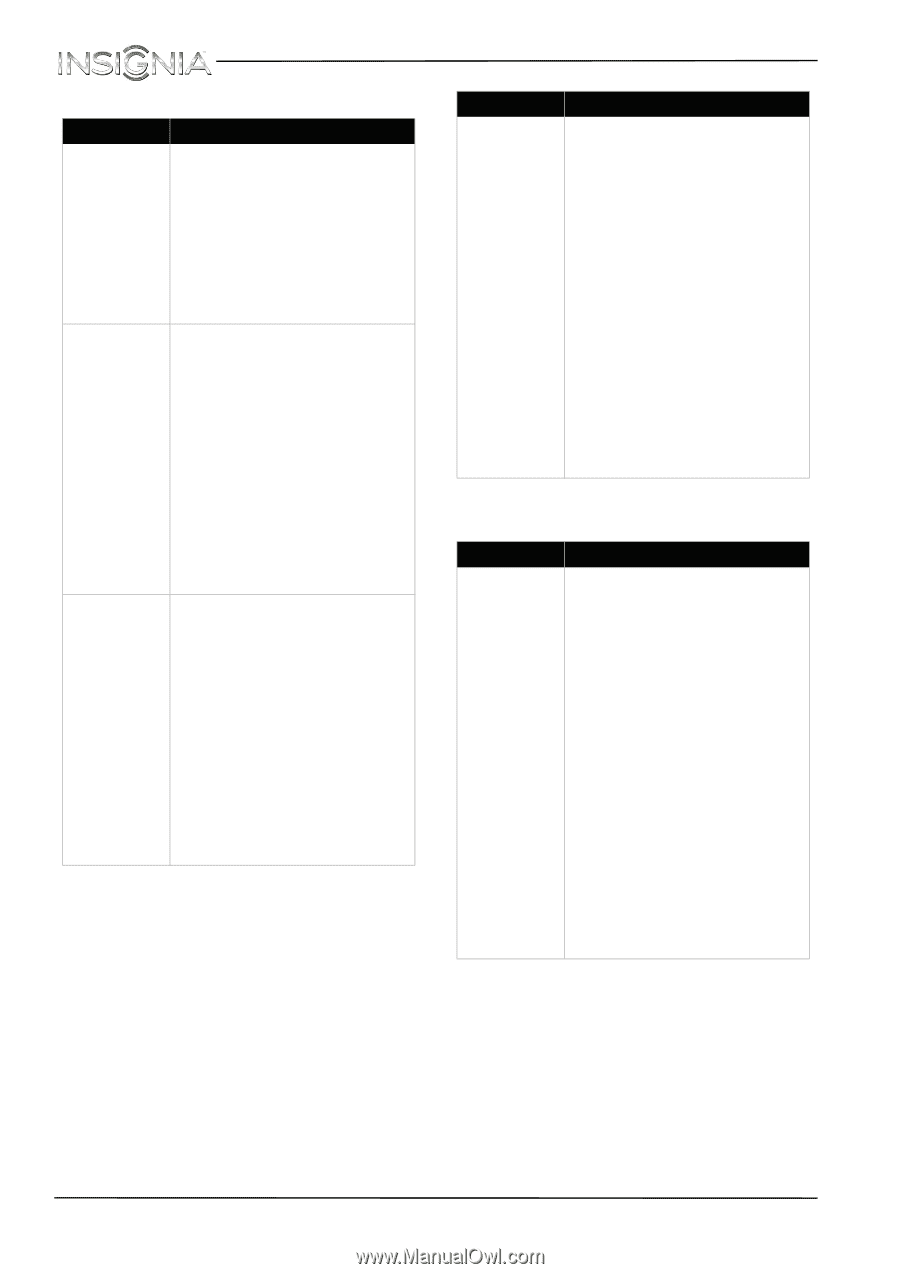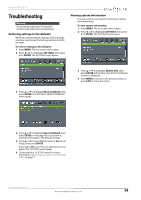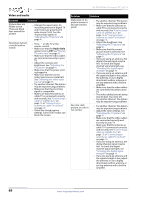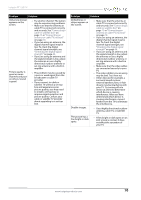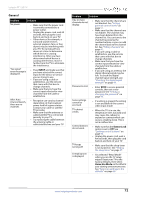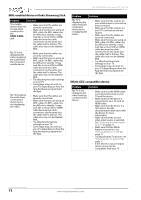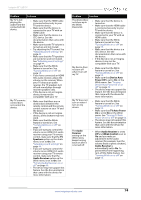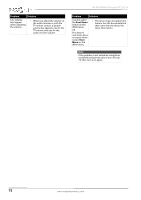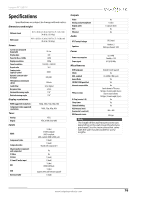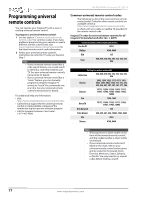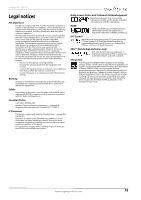Insignia NS-55D440NA14 User Manual (English) - Page 78
MHL-enabled device or Roku Streaming Stick, INlink CEC-compatible device
 |
View all Insignia NS-55D440NA14 manuals
Add to My Manuals
Save this manual to your list of manuals |
Page 78 highlights
NS-55D440NA14 Insignia 55" LED TV MHL-enabled device or Roku Streaming Stick Problem Solution The mobile device does not charge when connected to the HDMI 2/MHL jack. • Make sure that the cables are securely connected. • Make sure that you are using an MHL cable. An MHL cable may be difficult to identify. It may look like a micro USB-to-HDMI cable because the cable connectors are the same, but the cable itself is thinner. The cable also may not be labeled MHL. My TV is not displaying the video or playing the audio from the connected mobile device. • Make sure that the cables are securely connected. • Make sure that you are using an MHL cable. An MHL cable may be difficult to identify. It may look like a micro USB-to-HDMI cable because the cable connectors are the same, but the cable itself is thinner. The cable also may not be labeled MHL. • Try adjusting the audio settings on your TV. • Some Apps may not work on your TV, depending on how the App developer programmed the App. My TV is playing the audio from a connected device but is not displaying the video. • Make sure that the cables are securely connected. • Make sure that you are using an MHL cable. An MHL cable may be difficult to identify. It may look like a micro USB-to-HDMI cable because the cable connectors are the same, but the cable itself is thinner. The cable also may not be labeled MHL. • Try adjusting the picture settings on your TV. • Some Apps may not work on your TV, depending on how the App developer programmed the App. Problem Solution My TV is displaying the video from the connected device but is not playing the audio. • Make sure that the volume on your mobile device is turned up and not muted. • Make sure that the volume on your TV is turned up and not muted. • Make sure that the cables are securely connected. • Make sure that you are using an MHL cable. An MHL cable may be difficult to identify. It may look like a micro USB-to-HDMI cable because the cable connectors are the same, but the cable itself is thinner. The cable also may not be labeled MHL. • Try adjusting the picture settings on your TV. • Some Apps may not work on your TV, depending on how the App developer programmed the App. INlink (CEC-compatible) device Problem Solution My TV is not displaying the video from the connected CEC device. • Make sure that the HDMI cable is connected securely to your TV and the device. • Make sure that the device is connected to your TV with an HDMI cable. • Make sure that the device is a CEC device. See the documentation that came with the device for more information. • Make sure that the correct video input source is selected. See "Selecting the video input source" on page 39. • Make sure that the INlink feature is turned on. See "Turning INlink on or off" on page 59. • Try adjusting the TV picture. See "Adjusting the TV picture" on page 41. • If the device is not an Insignia device, it may not be compatible with your TV. 73 www.insigniaproducts.com