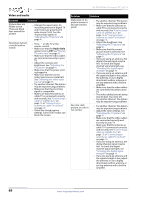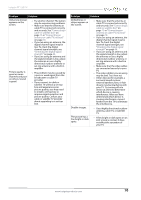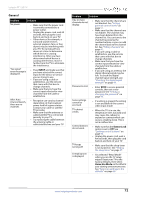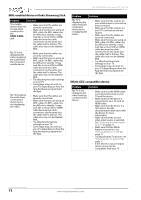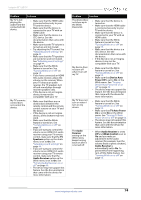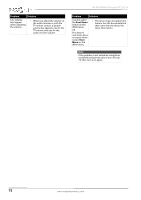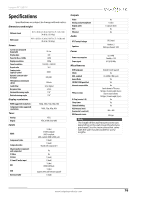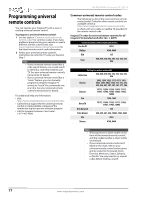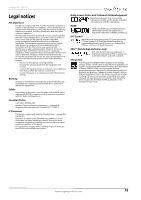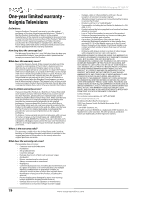Insignia NS-55D440NA14 User Manual (English) - Page 79
Speakers, Audio Receiver, Device Auto, Power Off, TV Auto Power, Audio, Receiver, INlink Control
 |
View all Insignia NS-55D440NA14 manuals
Add to My Manuals
Save this manual to your list of manuals |
Page 79 highlights
Insignia 55" LED TV Problem Solution My TV is not playing the audio from the connected CEC device. • Make sure that the HDMI cable is connected securely to your TV and the device. • Make sure that the device is connected to your TV with an HDMI cable. • Make sure that the device is a CEC device. See the documentation that came with the device. • Make sure that the TV volume is turned up and not muted. • Try adjusting the TV sound. See "Adjusting sound settings" on page 44. • Make sure that the TV speakers are turned on and not muted. See "Adjusting sound settings" on page 44. • Make sure that the INlink feature is turned on. See "Turning INlink on or off" on page 59. • If you have connected an HDMI CEC audio receiver, adjust the volume on the receiver. When your TV detects an audio receiver, the TV speakers turn off and sound plays through receiver speakers only. • If the device is not an Insignia device, it may not be compatible with your TV. My TV's remote control does not control the device. • Make sure that there are no obstructions between the remote control and the remote control sensors on your TV and the device. • If the device is not an Insignia device, all the buttons may not work. • Make sure that the INlink feature is turned on. See "Turning INlink on or off" on page 59. • If you are trying to control the volume on an HDMI CEC audio receiver using your TV remote control, make sure that the TV Speakers option on the Audio menu is set to On. See "Adjusting sound settings" on page 44. • If you are trying to control the volume on an HDMI CEC audio receiver using your TV remote control, make sure that the Audio Receiver option on the INlink menu is set to On. See "Turning Audio Receiver on or off" on page 60. • The device may not support this feature. See the documentation that came with the device for more information. Problem Solution The device does not show up in the INlink Device list. • Make sure that the device is turned on. • Make sure that the HDMI cable is connected securely to your TV and the device. • Make sure that the device is connected to your TV with an HDMI cable. • Make sure that the INlink feature is turned on. See "Turning INlink on or off" on page 59. • Make sure that the device is a CEC device. See the documentation that came with the device. • If the device is not an Insignia device, it may not be compatible with your TV. My device does not turn off when I turn off my TV. • Make sure that the INlink feature is turned on. See "Turning INlink on or off" on page 59. • Make sure that Device Auto Power Off is set to On on the INlink menu. See "Turning Device Auto Power Off on or off" on page 59. • The device may not support this feature. See the documentation that came with the device for more information. My TV does not turn on when I turn on my device. • Make sure that the INlink feature is turned on. See "Turning INlink on or off" on page 59. • Make sure that TV Auto Power On is set to On on the INlink menu. See "Turning TV Auto Power On on or off" on page 60. • The device may not support this feature. See the documentation that came with the device for more information. The Audio Receiver setting on the INlink menu keeps turning back on after it is turned off. • When Audio Receiver is set to Off and INlink Control is set to On and you make an adjustment to the audio receiver (for example, turn the volume knob or press a button), Audio Receiver is automatically set to On. To prevent this from happening, turn off the INlink feature. See "Turning INlink on or off" on page 59. www.insigniaproducts.com 74