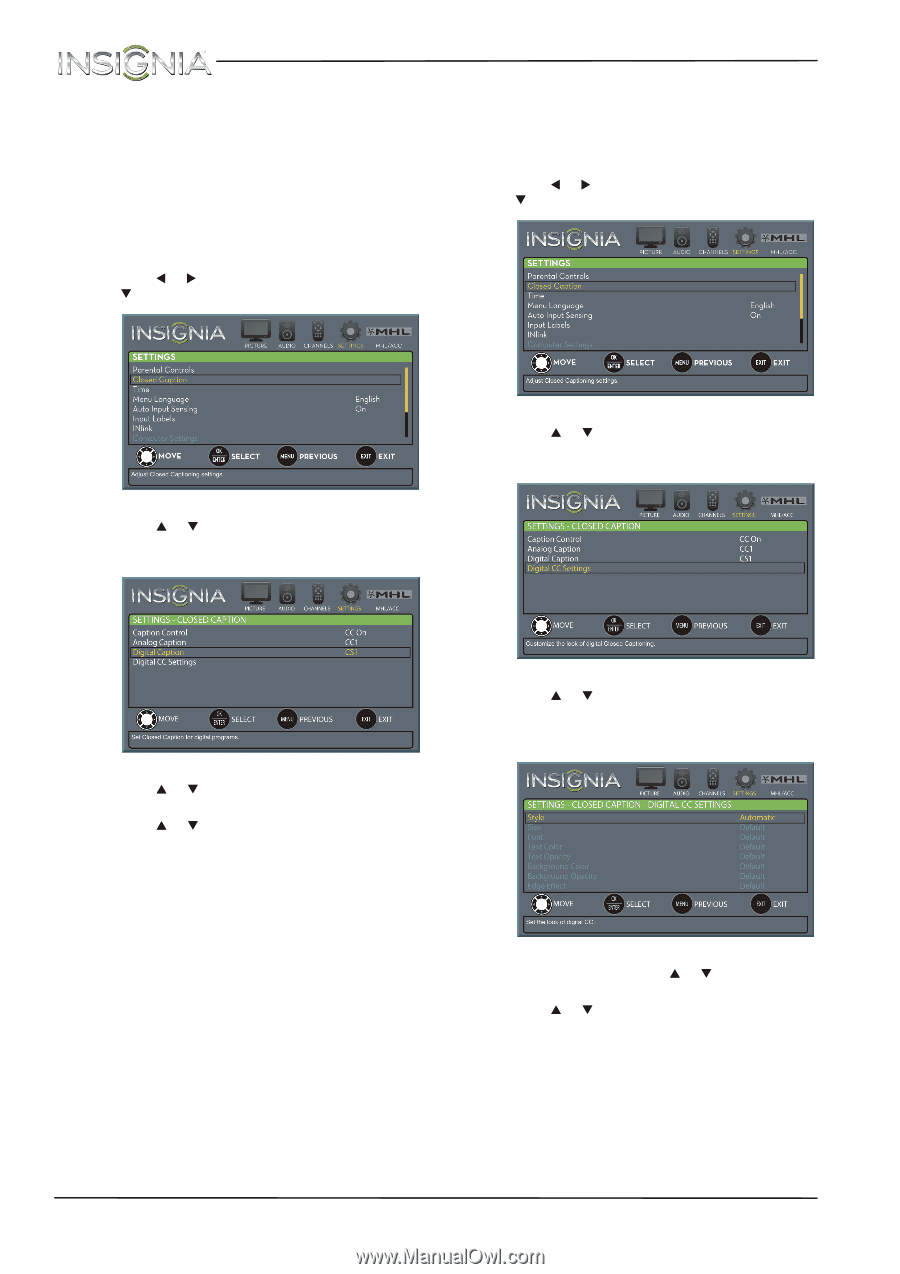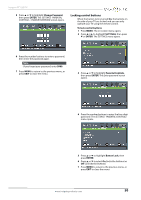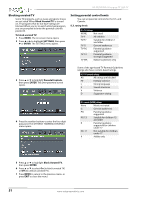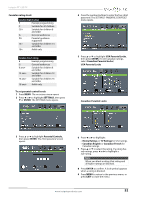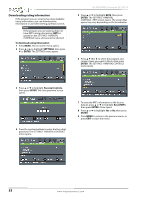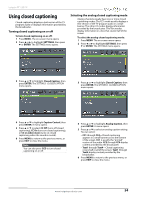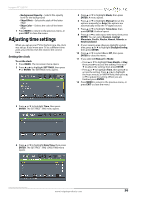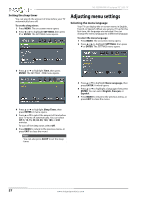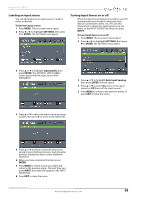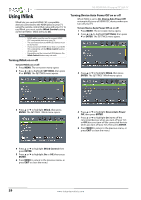Insignia NS-55D440NA14 User Manual (English) - Page 60
Selecting the digital closed captioning mode, Customizing digital closed captioning, settings
 |
View all Insignia NS-55D440NA14 manuals
Add to My Manuals
Save this manual to your list of manuals |
Page 60 highlights
NS-55D440NA14 Insignia 55" LED TV Selecting the digital closed captioning mode Digital channels usually have one or more closed captioning modes. The CC1 mode usually displays a text version of the TV program audio in a small banner. The other CC modes display information provided by the broadcaster. CS1 mode displays a text version of the audio in the same language as the audio. To select the digital closed captioning mode: 1 Press MENU. The on-screen menu opens. 2 Press W or X to highlight SETTINGS, then press T or ENTER. The SETTINGS menu opens. Customizing digital closed captioning settings To customize digital closed captioning styles: 1 Press MENU. The on-screen menu opens. 2 Press W or X to highlight SETTINGS, then press T or ENTER. The SETTINGS menu opens. 3 Press S or T to highlight Closed Caption, then press ENTER. The SETTINGS · CLOSED CAPTION menu opens. 3 Press S or T to highlight Closed Caption, then press ENTER. The SETTINGS · CLOSED CAPTION menu opens. 4 Press S or T to highlight Digital Caption, then press ENTER. A menu opens. 5 Press S or T to select a digital caption setting. You can select: • CS1 through CS6-CS1 is usually the "printed" version of the audio. CS2 through CS6 display content provided by the broadcaster. You can change the way digital closed captioning is displayed on the screen. For more information, see "Customizing digital closed captioning settings" on page 55. • CC1 through CC4-Closed captioning appears in a small banner across the bottom of the screen. CC1 is usually the "printed" version of the audio. CC2 through CC4 display content provided by the broadcaster. 4 Press S or T to highlight Digital CC Settings, then press ENTER. The SETTINGS · CLOSED CAPTION · DIGITAL CC SETTINGS menu opens with Style highlighted. 5 Press ENTER, then press S or T to select Custom. 6 Press S or T to highlight an option, then press ENTER. You can select: • Size-Selects the font size. • Font-Selects the font style. • Text Color-Selects the color for the words. • Text Opacity-Selects the opacity level for the words. • Background Color-Selects the color for the background. 55 www.insigniaproducts.com