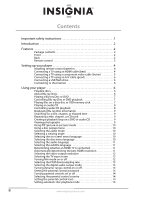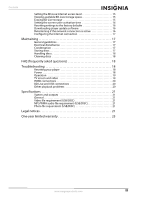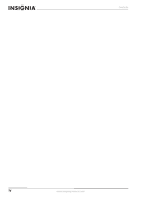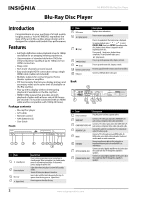Insignia NS-BRDVD3 User Manual (English)
Insignia NS-BRDVD3 - Blu-Ray Disc Player Manual
 |
UPC - 600603125126
View all Insignia NS-BRDVD3 manuals
Add to My Manuals
Save this manual to your list of manuals |
Insignia NS-BRDVD3 manual content summary:
- Insignia NS-BRDVD3 | User Manual (English) - Page 1
User Guide Blu-Ray Disc Player NS-BRDVD3 - Insignia NS-BRDVD3 | User Manual (English) - Page 2
(best 4 Connecting a TV using a component video cable (better 5 Connecting a TV using an A/V cable (good 6 Connecting a USB flash drive 6 Connecting to the Internet 6 Using your player 6 Playable discs 6 About Blu-ray Discs 6 Playing a Blu-ray Disc or DVD 7 Controlling Blu-ray Disc or DVD - Insignia NS-BRDVD3 | User Manual (English) - Page 3
defaults 16 Downloading player update software 16 Determining discs 18 Cleaning discs 18 FAQ (frequently asked questions 18 Troubleshooting 18 Resetting your player 18 Power 18 Operation 19 TV screen and video 19 HDMI connections 20 BD-Live and USB connections 20 Other playback problems - Insignia NS-BRDVD3 | User Manual (English) - Page 4
Contents iv www.insigniaproducts.com - Insignia NS-BRDVD3 | User Manual (English) - Page 5
to alert you to the presence of important operating and maintenance (servicing) instructions in the literature that came with your player. This symbol is the symbol for CLASS II (Double Insulation). Warning Your player employs a laser system. Use of controls, adjustments, or the performance of - Insignia NS-BRDVD3 | User Manual (English) - Page 6
NS-BRDVD3 Blu-Ray Disc Player Blu-Ray Disc Player Introduction Congratulations on your purchase of a high-quality Insignia product. Your NS-BRDVD3 represents the state of the art in Blu-ray Disc player design and is designed for reliable and trouble-free performance. Features • Full high-definition - Insignia NS-BRDVD3 | User Manual (English) - Page 7
Blu-Ray Disc Player Remote control # Item 1 STANDBY/ON 2 Number buttons 3 SEARCH 4 (fast reverse) 5 (fast forward) 6 ZOOM Description Press to turn on your player or put your player in standby mode. When your player is in standby mode, power is still entering your player. To disconnect power, - Insignia NS-BRDVD3 | User Manual (English) - Page 8
Setting up your player Installing remote control batteries To install remote control batteries: 1 Remove the battery compartment cover. NS-BRDVD3 Blu-Ray Disc Player Connecting a TV using an HDMI cable (best) To connect a TV using an HDMI cable: • Connect an HDMI cable to the HDMI jack on the back - Insignia NS-BRDVD3 | User Manual (English) - Page 9
Blu-Ray Disc Player Connecting a TV using a component video cable (better) Notes • • The audio cable to the TV's audio in jacks on the TV. High definition video (up to 1080i) is supported with a component video cable. Using a digital audio receiver To connect a component-capable TV to a digital - Insignia NS-BRDVD3 | User Manual (English) - Page 10
-codes. Make sure that you match the colors. TV Using your player Note Unless otherwise noted, all tasks in this section are based on using the remote control. Playable discs Disc type Logo Blu-ray Disc Disc type Logo DVD-R Yellow=Video White=Left audio Red=Right audio DVD-video (DVD-ROM) DVD - Insignia NS-BRDVD3 | User Manual (English) - Page 11
buttons on the remote control are used with interactive menus when operating a Blu-ray Disc that includes Java™ applications. For more information about using this kind of disc, see the instructions that came with the disc. Playing a Blu-ray Disc or DVD To play a Blu-ray Disc or DVD: 1 Press STANDBY - Insignia NS-BRDVD3 | User Manual (English) - Page 12
All (plays all files) or Play Selection (plays files added to the playlist), then press ENTER. The file(s) play and the following menu opens. NS-BRDVD3 Blu-Ray Disc Player 4 Press or to select Add to playlist, then press ENTER. The file is added to the playlist. Note If the file you selected is - Insignia NS-BRDVD3 | User Manual (English) - Page 13
a DVD or audio CD Note Blu-ray Discs do not normally support playback loops. To create a playback loop: 1 Play the disc until you reach the point where you want the loop to start, then press A-B. 2 Play the disc until you reach the point where you want the loop to stop, then press A-B. Your player - Insignia NS-BRDVD3 | User Manual (English) - Page 14
NS-BRDVD3 Blu-Ray Disc Player To add a JPG file to the playlist: 1 Insert a disc or plug in a USB flash drive, then press . 2 Press or to select Optical Disc or English Auto Auto None See the documentation that came with the disc for playback instructions. To use PIP mode: 1 Press PIP to turn PIP - Insignia NS-BRDVD3 | User Manual (English) - Page 15
Blu-Ray Disc Player 2 Press or to select Language. The Language menu opens. 3 Press , press or to select Menu, then press ENTER. 4 Press or to select the language you want, then press ENTER. Notes • Not all languages are available on all discs. • Most discs Your player displays the best HDMI format - Insignia NS-BRDVD3 | User Manual (English) - Page 16
NS-BRDVD3 Blu-Ray Disc Player Selecting the video output resolution To select the video output of 24 pictures (frames) per second. Many of the movies on Blu-ray Discs are placed on the discs at this frame rate. If your TV supports 24 frames per second, but you would prefer viewing the video at - Insignia NS-BRDVD3 | User Manual (English) - Page 17
Blu-Ray Disc Player Selecting the PCM downsampling rate If your player connected to an audio receiver or TV with an optical or coaxial cable, you will need to select the highest PCM sampling rate the amplifier supports. To select the PCM downsampling rate: 1 Press ENTER. The Settings menu opens. - Insignia NS-BRDVD3 | User Manual (English) - Page 18
ent al System Network Parental Parental Country Parental Control Parental Level Parental Password USA On 8[Adult ] NS-BRDVD3 Blu-Ray Disc Player Selecting the parental control country If a Blu-ray Disc has parental rating systems for more than one country, you can select the country you want to - Insignia NS-BRDVD3 | User Manual (English) - Page 19
Blu-Ray Disc Player 5 Press or to select the rating level you want to block, parent or adult guardian. • 7[NC-17]-Not suitable for anyone under 17. • 8[Adult]-All DVDs can be played. Note These ratings are for DVDs only. 6 Press or to select Parental Control, then press ENTER. Press or to select On. - Insignia NS-BRDVD3 | User Manual (English) - Page 20
NS-BRDVD3 Blu-Ray Disc Player Setting the screen saver activation time Your player has a screen saver feature that turns the screen black when your player is inactive. You can set the amount of time you want your player to wait before activating the screen saver. To set the screen saver activation - Insignia NS-BRDVD3 | User Manual (English) - Page 21
Blu-Ray Disc Player obtain an IP address. • Manual-Lets you manually configure network settings, such as IP player, your player will not work correctly. Turn on your player, remove the disc and leave the tray open, then leave your player on for two to three hours. To minimize condensation problems - Insignia NS-BRDVD3 | User Manual (English) - Page 22
NS-BRDVD3 Blu-Ray Disc Player Handling discs • To keep a disc clean, do not touch the play side (non-label side) of the disc. • Do not attach paper or tape to the disc. Cleaning discs • Before playback, wipe the disc outwards from the center (not in a circle) with a clean cloth. FAQ (frequently - Insignia NS-BRDVD3 | User Manual (English) - Page 23
Blu-Ray Disc Player Operation Problem Solution Remote control does not work • Make sure that you are pointing the remote control at the remote control sensor on the front of your player. • Make sure that there are no obstructions between the remote control and the remote control sensor on the - Insignia NS-BRDVD3 | User Manual (English) - Page 24
may cause pausing. • Try a different USB flash drive. NS-BRDVD3 Blu-Ray Disc Player Other playback problems Problem Solution Audio and video pause momentarily • This happens when your player is changing chapters in a playlist. • When playing a disc that is recorded on both layers, audio and - Insignia NS-BRDVD3 | User Manual (English) - Page 25
Blu-ray, DVD, or USB 2.0 are recommended to play back HD WMA movie files. • Your player does not support files that are recorded with GMC (Global Motion Compensation) or Qpel (Quarter pixel). Those are video encoding techniques in MPEG4 standard, like DivX accordance with the instructions, may cause - Insignia NS-BRDVD3 | User Manual (English) - Page 26
U.S. Department of Health and Human Services, and also with FDA Radiation code, please call the Insignia support line at 1-877-467-4289. The source code is available for a period of three (3) years from the date of the distribution of this product by Insignia. NS-BRDVD3 Blu-Ray Disc Player - Insignia NS-BRDVD3 | User Manual (English) - Page 27
Blu-Ray Disc Player GNU PUBLIC LICENSE The BD player of free software (and charge for this service if you wish), that you receive source code or can get it if you want what they have is not the original, so that any problems introduced by others will not reflect on the original authors' reputations - Insignia NS-BRDVD3 | User Manual (English) - Page 28
NS-BRDVD3 Blu-Ray Disc Player but may differ in detail to address new problems or concerns. Each version is given a distinguishing for this. Our decision will be guided by the two goals of preserving the DEFECTIVE, YOU ASSUME THE COST OF ALL NECESSARY SERVICING, REPAIR OR CORRECTION. 12. IN NO EVENT - Insignia NS-BRDVD3 | User Manual (English) - Page 29
Blu-Ray Disc Player One-year limited warranty Insignia Products ("Insignia not cover? This warranty does not cover: • Customer instruction • Installation • Set up adjustments • Cosmetic damage • Insignia: For customer service please call 1-877-467-4289 www.insigniaproducts.com Distributed by Best Buy - Insignia NS-BRDVD3 | User Manual (English) - Page 30
NS-BRDVD3 Blu-Ray Disc Player 26 www.insigniaproducts.com - Insignia NS-BRDVD3 | User Manual (English) - Page 31
Blu-Ray Disc Player www.insigniaproducts.com 27 - Insignia NS-BRDVD3 | User Manual (English) - Page 32
www.insigniaproducts.com (877) 467-4289 Distributed by Best Buy Purchasing, LLC 7601 Penn Avenue South, Richfield, MN USA 55423-3645 © 2010 BBY Solutions, Inc. All rights reserved. INSIGNIA is a trademark of BBY Solutions, Inc. Registered in some countries. All other products and brand names are
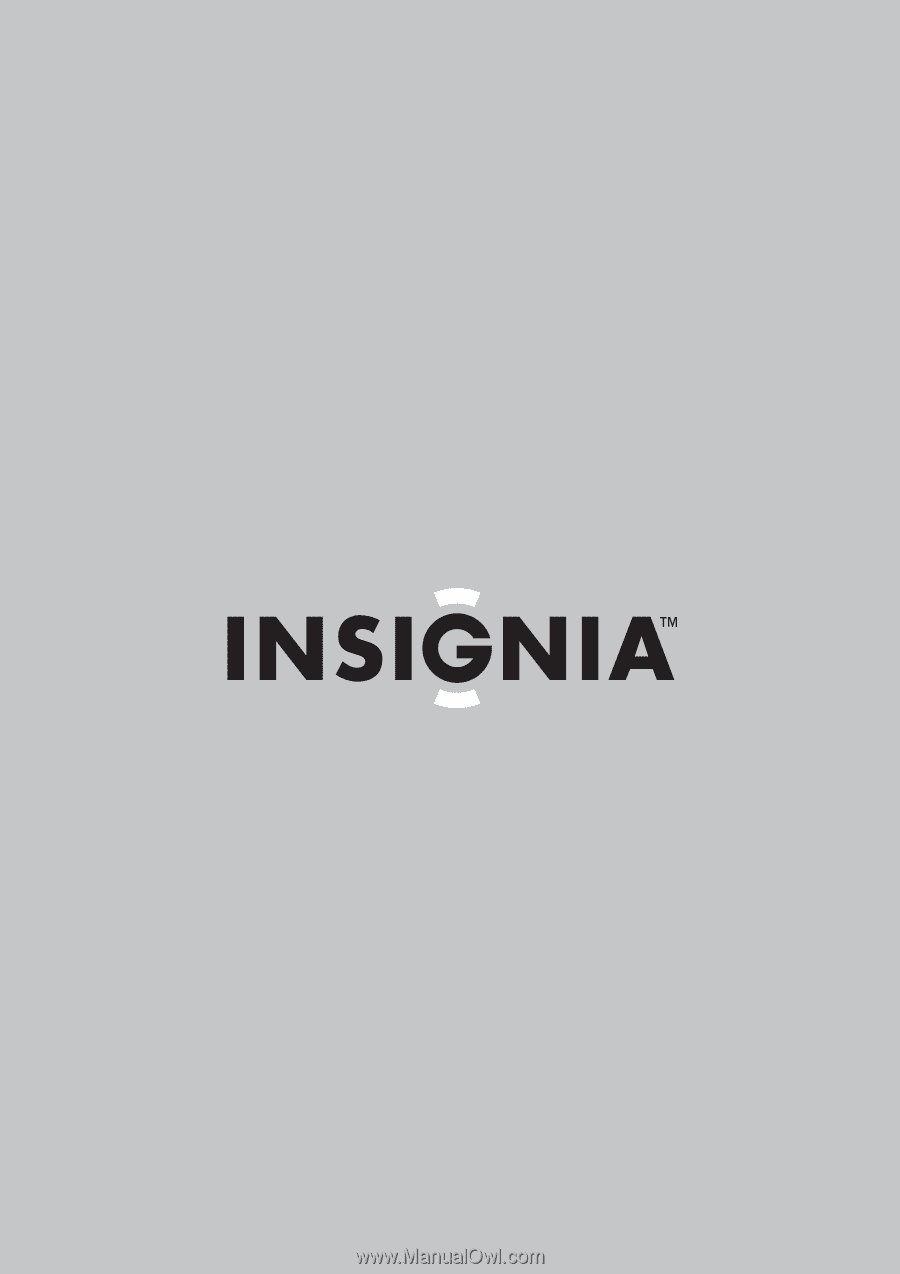
Blu-Ray Disc Player
NS-BRDVD3
User Guide