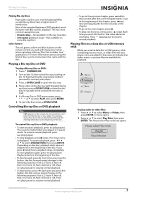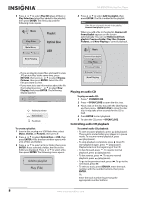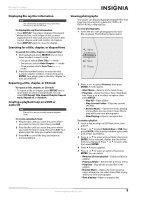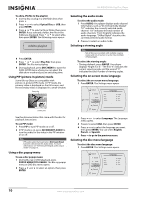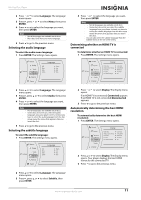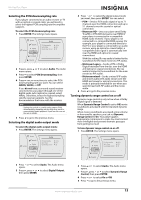Insignia NS-BRDVD3 User Manual (English) - Page 15
Selecting the audio language, Determining whether an HDMI TV is connected - blu ray player
 |
UPC - 600603125126
View all Insignia NS-BRDVD3 manuals
Add to My Manuals
Save this manual to your list of manuals |
Page 15 highlights
Blu-Ray Disc Player 2 Press or to select Language. The Language menu opens. 3 Press , press or to select Menu, then press ENTER. 4 Press or to select the language you want, then press ENTER. Notes • Not all languages are available on all discs. • Most discs only have one menu language. 5 Press to go to the previous menu. Selecting the audio language To select the audio menu language: 1 Press ENTER. The Settings menu opens. 4 Press or to select the language you want, then press ENTER. Notes • Not all languages are available on all discs. • Some discs do not let you select the subtitle language from your player. Instead, you have to select the subtitle language from the disc setup menu (the menu that appears after you insert the disc). You can also select the subtitle language from the Subtitle menu in the on-screen menu. Determining whether an HDMI TV is connected To determine whether an HDMI TV is connected: 1 Press ENTER. The Settings menu opens. Netwo rk Display Settings Audio Language Parental System La ng ua ge OSD Menu Audio Subtitle English Auto Auto None Par ent al System Set ting s Ne two rk Display Audio Lan gua ge Di sp lay HDMI Status HDMI preferred Format R es olution TV Aspect Film Mode(1080p24) C onnected 1080p (HDMI) HDMI Auto 16:9 W ide Off 2 Press or to select Language. The Language menu opens. 3 Press , press or to select Audio, then press ENTER. 4 Press or to select the language you want, then press ENTER. Notes • • Not all languages are available on all discs. Some discs do not let you select the audio language using your player's menu. Instead, you have to select the audio language from the disc setup menu (the menu that appears after you insert the disc). 5 Press to go to the previous menu. Selecting the subtitle language To select the subtitle language: 1 Press ENTER. The Settings menu opens. Netwo rk Display Settings Audio Language Parental System La ng ua ge OSD Menu Audio Subtitle English Auto Auto None 2 Press or to select Display. The Display menu opens. If an HDMI TV is connected, Connected appears. If an HDMI TV is not connected Disconnected appears 3 Press to go to the previous menu. Automatically determining the best HDMI resolution To automatically determine the best HDMI resolution: 1 Press ENTER. The Settings menu opens. Par ent al System Set ting s Ne two rk Display Audio Lan gua ge Di sp lay HDMI Status HDMI preferred Format R es olution TV Aspect Film Mode(1080p24) C onnected 1080p (HDMI) HDMI Auto 16:9 W ide Off 2 Press or to select Display. The Display menu opens. Your player displays the best HDMI format for the connected TV. 3 Press to go to the previous menu. 2 Press or to select Language. The Language menu opens. 3 Press , press or to select Subtitle, then press ENTER. www.insigniaproducts.com 11