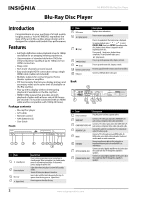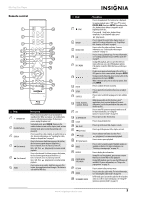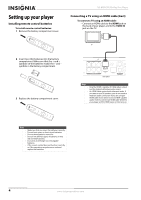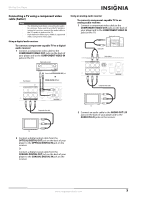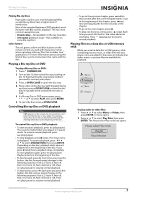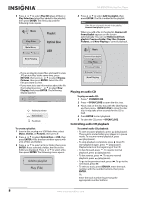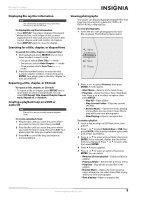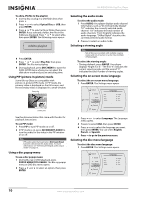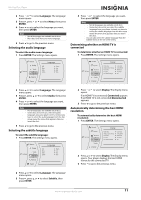Insignia NS-BRDVD3 User Manual (English) - Page 10
Connecting a TV using an A/V cable (good), Connecting a USB flash drive, Connecting to the Internet - codes
 |
UPC - 600603125126
View all Insignia NS-BRDVD3 manuals
Add to My Manuals
Save this manual to your list of manuals |
Page 10 highlights
NS-BRDVD3 Blu-Ray Disc Player Connecting a TV using an A/V cable (good) To connect a TV using an AV cable: • Connect an A/V cable to the VIDEO OUT and AUDIO OUT L/R jacks on the back of your player and to the VIDEO IN and AUDIO IN L/R jack on the TV. Jacks and cable connectors are usually color-codes. Make sure that you match the colors. TV Using your player Note Unless otherwise noted, all tasks in this section are based on using the remote control. Playable discs Disc type Logo Blu-ray Disc Disc type Logo DVD-R Yellow=Video White=Left audio Red=Right audio DVD-video (DVD-ROM) DVD-RAM DVD-RW Audio CDs (CDDA) DTS-CD MP3/WMA/ JPEG/Data CD Back of player Note The A/V cable can only send standard-definition video (480i) to your TV. Connecting a USB flash drive To connect a USB flash drive: • Plug the USB flash drive into the USB port on the front of your player. Connecting to the Internet To connect to the Internet: • Connect a network cable into the INTERNET jack on the back of your player and into a network jack. Notes • • • • • • • • Writeable DVD discs (DVD-RAM, DVD-RW, DVD-R) must be finalized, VR-mode only. Your player supports discs that are compatible with DVD-RAM Standard Version 2.0. Playback may not work for some types of discs, or when specific operations, such as angle change and aspect ratio adjustment, are being performed. Information about the discs is written in detail on the box. Do not allow the disc to become dirty or scratched. Fingerprints, dirt, dust, scratches or deposits of cigarette smoke on the recording surface may make it impossible to use the disc for playback. CD-R/-RW, DVD-RAM/-RW/-R recorded with UDF or ISO9660 format can be played back. Windows Media Audio (WMA) files must be written to the disc with a .wma file extension in order to be recognized and played back correctly. High bitrate or variable bitrate .wma files may not play back correctly. JPEG picture files must be written to the disc with a .jpeg or .jpg file extension in order to be recognized and played back correctly. About Blu-ray Discs The massive storage capacity of a Blu-ray Disc allows a higher standard of picture and audio quality and a wealth of special effects and enhanced features not available on DVDs. Java Your player features Java support so you can get the most out of the latest Blu-ray Discs. When a Blu-ray Disc loads, explore the title menu to enjoy these extra features. HDMI HDMI is the only domestic medium capable of transmitting the huge volumes of data required by the high picture resolutions and advanced digital audio codecs that make Blu-ray such an exciting medium. 6 www.insigniaproducts.com