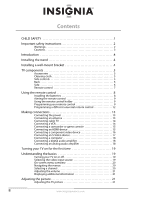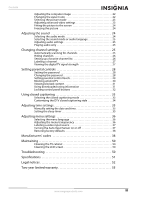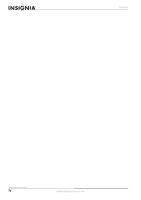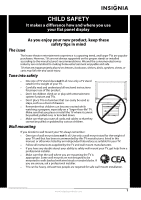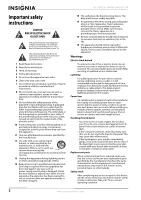Insignia NS-L42Q120-10A User Manual (English)
Insignia NS-L42Q120-10A Manual
 |
View all Insignia NS-L42Q120-10A manuals
Add to My Manuals
Save this manual to your list of manuals |
Insignia NS-L42Q120-10A manual content summary:
- Insignia NS-L42Q120-10A | User Manual (English) - Page 1
User Guide 42"/46" LCD TV NS-L42Q120-10A/NS-L46Q120-10A - Insignia NS-L42Q120-10A | User Manual (English) - Page 2
instructions 2 Warnings 2 Cautions 3 Introduction 4 Installing the stand 4 Installing a wall-mount bracket 4 TV components 5 Accessories 5 Cleaning cloth 5 Side controls 5 Back 5 Side 6 Remote control 7 Using the remote control 8 Installing the batteries 8 Aiming the remote control - Insignia NS-L42Q120-10A | User Manual (English) - Page 3
control panel buttons 32 Using closed captioning 33 Selecting the closed captioning mode 33 Customizing the DTV closed captioning style 34 Adjusting time settings 35 Manually setting the date and time 35 Setting the TV cabinet 50 Cleaning the LCD screen 50 Troubleshooting 50 Specifications - Insignia NS-L42Q120-10A | User Manual (English) - Page 4
Contents iv www.insigniaproducts.com - Insignia NS-L42Q120-10A | User Manual (English) - Page 5
of wall mount does not fit all. Use only a wall mount rated for the weight of your TV and that has been recommended by this TV manufacturer, listed in this manual, or otherwise listed by an independent laboratory as suitable for your TV. • Follow all instructions supplied by the TV and wall mount - Insignia NS-L42Q120-10A | User Manual (English) - Page 6
NS-L42Q120-10A/NS-L46Q120-10A Important safety instructions CAUTION RISK OF ELECTRIC SHOCK DO NOT OPEN This symbol indicates that dangerous voltage constituting a risk of electric shock is present within your TV. This label is located on the back of your TV. This symbol indicates that there are - Insignia NS-L42Q120-10A | User Manual (English) - Page 7
NS-L42Q120-10A/NS-L46Q120-10A Power source Operate your TV only from the type of power source indicated on the marking label. If you are not sure of the type of power supplied to your home, consult an electrician or your local power company. Cautions Damage requiring service Unplug this TV from the - Insignia NS-L42Q120-10A | User Manual (English) - Page 8
-10A/NS-L46Q120-10A 42"/46" LCD TV 42"/46" LCD TV Introduction Congratulations on your purchase of a high-quality Insignia product. Your NS-L42Q120-10A or NS-L46Q120-10A represents the state of the art in LCD TV design and is designed for reliable and trouble-free performance. Installing the stand - Insignia NS-L42Q120-10A | User Manual (English) - Page 9
NS-L42Q120-10A/NS-L46Q120-10A 42"/46" LCD TV TV components Accessories • Remote control • Remote control holder • Batteries AA (2) • AC power cord • TV stand • TV base cover • Screws for TV stand • Component video cable • Audio cable • Cleaning cloth • User Guide • Quick Setup Guide Cleaning cloth - Insignia NS-L42Q120-10A | User Manual (English) - Page 10
Side NS-L42Q120-10A/NS-L46Q120-10A 42"/46" LCD TV # Item Description 1 1 VGA AUDIO Connect the audio for a computer to this jack. 2 VGA Connect the video for a computer to this jack. 2 Connect HDMI devices to - Insignia NS-L42Q120-10A | User Manual (English) - Page 11
NS-L42Q120-10A/NS-L46Q120-10A 42"/46" LCD TV Remote control 19 1 20 2 21 3 22 4 23 5 24 6 TV VIDEO COMP HDMI 25 7 26 8 27 9 28 10 29 11 30 12 31 32 13 14 33 15 34 16 35 17 36 18 37 # Button 1 SET 2 DVD 3 TV 4 MENU 5 6 GUIDE -screen menu. TV-Press to select TV - Insignia NS-L42Q120-10A | User Manual (English) - Page 12
NS-L42Q120-10A/NS-L46Q120-10A 42"/46" LCD TV # Button 27 PVR/LIST 28 (fast forward) 29 / forward) (skip 30 /FREEZE 31 CH /CH 32 MUTE 33 - 34 CCD 35 P-LOCK 36 ZOOM 37 PICT Description Press to list all the recorded programs in a PVR/STB. You need to program the remote control to control - Insignia NS-L42Q120-10A | User Manual (English) - Page 13
NS-L42Q120-10A/NS-L46Q120-10A 42"/46" LCD TV Aiming the remote control Point the remote control towards the remote sensor on the front of your TV. The remote control should be used within 26 feet (7.9 m) of your TV when you point the remote control directly at the remote sensor and not from an - Insignia NS-L42Q120-10A | User Manual (English) - Page 14
NS-L42Q120-10A/NS-L46Q120-10A 42"/46" LCD TV 7 If the device does not respond, press CH and the remote tests the next code for that device type. Continue to press CH until the device turns off. Note Press CH to try the previous code. 8 Now that you have found the correct code, press SET to save the - Insignia NS-L42Q120-10A | User Manual (English) - Page 15
SET until the LED blinks twice, then release. 2 Press 9 7 6. The LED blinks twice. 3 Press a mode key twice (for example, TV, DVD, STB, or AUX) to clear all the learned keys for that mode. The LED blinks twice and programming ends. Changing volume lock The Insignia universal remote control comes - Insignia NS-L42Q120-10A | User Manual (English) - Page 16
different universal remote control You can operate your Insignia TV with a new or existing universal remote control. To program a universal remote control: 1 Find the code for your universal remote control by identifying its model (or your set-top box's remote control manufacturer and model) on the - Insignia NS-L42Q120-10A | User Manual (English) - Page 17
NS-L42Q120-10A/NS-L46Q120-10A 42"/46" LCD TV Codes for other remote controls are available online at: www.insigniaproducts.com/universalcontrolco des.aspx Tips • The brand name is often visible on the front of the universal remote control, and the model number is often visible on the back. • If - Insignia NS-L42Q120-10A | User Manual (English) - Page 18
NS-L42Q120-10A/NS-L46Q120-10A 42"/46" LCD TV Connecting cable TV Your TV has a coaxial jack for connecting cable TV. Some cable TV providers scramble guide to connect a converter/descrambler box. Set the RF switch to the A position to tune to unscrambled channels using your TV remote control. Set - Insignia NS-L42Q120-10A | User Manual (English) - Page 19
NS-L42Q120-10A/NS-L46Q120-10A 42"/46" LCD TV Connecting a camcorder or game console To connect a camcorder or game console: 1 Make sure the TV's power cord is unplugged and the camcorder or game console jacks on the back of your TV. Only the HDMI 4 jack supports DVI. www.insigniaproducts.com 15 - Insignia NS-L42Q120-10A | User Manual (English) - Page 20
NS-L42Q120-10A/NS-L46Q120-10A 42"/46" LCD TV To connect an HDMI device to the side of your TV: 1 Make sure the TV's power cord is unplugged and the HDMI device is turned off. 2 Connect an HDMI cable to the HDMI 1 or HDMI 2 jack on the side of your TV 1 Make sure the TV's power cord is unplugged and - Insignia NS-L42Q120-10A | User Manual (English) - Page 21
NS-L42Q120-10A/NS-L46Q120-10A 42"/46" LCD TV Connecting an S-Video device To connect an S-Video device to the back of your TV: 1 Make sure the TV's power cord is unplugged and the S-Video device is turned off. 2 Connect an S-Video cable to the VIDEO IN 2 S-VIDEO jack on the back of your TV and to - Insignia NS-L42Q120-10A | User Manual (English) - Page 22
sure the TV's power cord is unplugged and the computer is turned off. 2 Connect a VGA cable to the VGA jack on the side of your TV and to the VGA jack on the computer. Side of TV NS-L42Q120-10A/NS-L46Q120-10A 42"/46" LCD TV 3 Turn on your TV, then turn on the digital audio amplifier and set it to - Insignia NS-L42Q120-10A | User Manual (English) - Page 23
NS-L42Q120-10A/NS-L46Q120-10A 42"/46" LCD TV Turning your TV on for the first time The first time you turn on your TV, the Setup Wizard opens. The Setup Wizard guides you through setting up basic settings including the menu language, TV signal source, and the channel list. To set up your TV: 1 Make - Insignia NS-L42Q120-10A | User Manual (English) - Page 24
NS-L42Q120-10A/NS-L46Q120-10A 42"/46" LCD TV • off" on page 37. On-screen menu overview Picture menu Settings menu Audio menu Channel menu Navigating the menus To go to a digital sub-channel. For example, to go to sub-channel 1 of main channel 83, press 8, 3, -, then 1. Notes • • Button presses must be - Insignia NS-L42Q120-10A | User Manual (English) - Page 25
NS-L42Q120-10A/NS-L46Q120-10A 42"/46" LCD TV Adjusting the volume To adjust the volume: • Press VOL - or VOL + to decrease or increase the volume. A volume level display appears on the screen the remote control. Adjusting the TV picture To adjust the TV picture: 1 Press MENU. The on-screen menu - Insignia NS-L42Q120-10A | User Manual (English) - Page 26
The on-screen menu opens. 3 Press or to highlight SETTINGS, then press ENTER. The Settings menu opens. NS-L42Q120-10A/NS-L46Q120-10A 42"/46" LCD TV Changing select: • Auto Adjust-Automatically adjusts the computer image to the best settings. • H. Position-Moves the computer image left or right. • - Insignia NS-L42Q120-10A | User Manual (English) - Page 27
NS-L42Q120-10A/NS-L46Q120-10A 42"/46" LCD TV Selecting the picture mode To change the aspect ratio with the PICT button: • Press PICT one or more times to select a picture mode. Your TV displays the currently selected picture mode. To select the picture mode using the on-screen menu: 1 Press MENU. - Insignia NS-L42Q120-10A | User Manual (English) - Page 28
NS-L42Q120-10A/NS-L46Q120-10A 42"/46" LCD TV • DCM-Delivers clear and fast action images by reducing motion blur in fast-paced programming like sports. Image refresh rate increases to 120 frames per second (120 Hz). You can select Off, Low, Normal, or High. • Advanced Contrast-Sets advanced - Insignia NS-L42Q120-10A | User Manual (English) - Page 29
NS-L42Q120-10A/NS-L46Q120-10A 42"/46" LCD TV Selecting the sound mode or audio language To select the sound mode in analog TV mode: • the menu. Changing channel settings Note Unless otherwise noted, all tasks in this section are based on using the remote control. Automatically scanning for channels - Insignia NS-L42Q120-10A | User Manual (English) - Page 30
NS-L42Q120-10A/NS-L46Q120-10A 42"/46" LCD TV 3 Press or to highlight Add/Skip Channels, then press ENTER. 4 Press or to highlight the TV signal source, then press ENTER. Your TV the menu. Setting up a favorite channel list To set up a favorite channel list: 1 Press MENU. The on-screen menu opens. - Insignia NS-L42Q120-10A | User Manual (English) - Page 31
NS-L42Q120-10A/NS-L46Q120-10A 42"/46" LCD TV 4 Press or to select the channel you want to add to press ENTER. 4 Press or to highlight the channel you want to label, then press ENTER or . The on-screen keyboard opens. 2 Press or to highlight a channel. If the list has more than one page, or to go - Insignia NS-L42Q120-10A | User Manual (English) - Page 32
NS-L42Q120-10A/NS-L46Q120-10A 42"/46" LCD TV Setting parental controls Note Unless otherwise noted, all tasks in this section are based on using the remote control. Your TV supports V-Chip technology. This lets you set up the content your children can view. When parental controls are set, your TV - Insignia NS-L42Q120-10A | User Manual (English) - Page 33
NS-L42Q120-10A/NS-L46Q120-10A 42"/46" LCD TV 4 Press the number buttons to enter your password. You do not need to press ENTER. After you enter your password, the Parental Controls menu opens. 3 Press or to highlight Parental Controls, then press ENTER. The Enter Password screen opens. 5 Press or - Insignia NS-L42Q120-10A | User Manual (English) - Page 34
NS-L42Q120-10A/NS-L46Q120-10A 42"/46" LCD TV 6 Press or to highlight TV. To block unrated TV: 1 Press MENU. The on-screen menu opens. 2 Press or to highlight SETTINGS, then press ENTER. The Settings menu opens. 3 Press or to highlight Parental Controls, then press ENTER. The Enter Password screen - Insignia NS-L42Q120-10A | User Manual (English) - Page 35
NS-L42Q120-10A/NS-L46Q120-10A 42"/46" LCD TV 4 Press the number buttons to enter your password. You do not need to press ENTER. After you enter your password, the Parental Controls menu opens. Using downloaded rating information Additional RRT5 (regional rating tables) applicable in your area are - Insignia NS-L42Q120-10A | User Manual (English) - Page 36
5 Press or to highlight RRT5, then press ENTER. The RRT5 screen opens. NS-L42Q120-10A/NS-L46Q120-10A 42"/46" LCD TV 3 Press or to highlight Parental Controls, then press ENTER. The Enter Password screen opens. 6 Press or to highlight a RRT category, then press or to turn the category on. 4 Press - Insignia NS-L42Q120-10A | User Manual (English) - Page 37
NS-L42Q120-10A/NS-L46Q120-10A 42"/46" LCD TV Using closed captioning Note Unless otherwise noted, all tasks in this section are based on using the remote control the on-screen menu: 1 Press MENU. The on-screen menu opens. 2 Press or to highlight SETTINGS, then press ENTER. The Settings menu opens. - Insignia NS-L42Q120-10A | User Manual (English) - Page 38
NS-L42Q120-10A/NS-L46Q120-10A 42"/46" LCD TV 3 Press or to highlight Closed Caption, then press ENTER. The Closed Caption menu opens. 4 Press or to highlight Digital CC Settings Press MENU. The on-screen menu opens. 2 Press or to highlight SETTINGS, then press ENTER. The Settings menu opens. 6 - Insignia NS-L42Q120-10A | User Manual (English) - Page 39
NS-L42Q120-10A/NS-L46Q120-10A 42"/46" LCD TV Adjusting time settings Note Unless otherwise noted, all tasks in this section are based on using the remote control. Manually setting the date and time To manually set the date and time: 1 Press MENU. The on-screen menu opens. 2 Press or to highlight - Insignia NS-L42Q120-10A | User Manual (English) - Page 40
3 Press or to highlight Time, then press ENTER. The Time menu opens. NS-L42Q120-10A/NS-L46Q120-10A 42"/46" LCD TV 3 Press or to highlight Menu Settings, then press ENTER. 4 Press or to highlight Language, then press ENTER. The Language menu opens. 4 Press or to highlight Sleep Timer, then press - Insignia NS-L42Q120-10A | User Manual (English) - Page 41
NS-L42Q120-10A/NS-L46Q120-10A 42"/46" LCD TV 6 Press MENU to return to the previous menu, or press EXIT to close the menu. Labeling a video input source You can assign labels to the video jacks on your TV on-screen menu opens. 2 Press or to highlight SETTINGS, then press ENTER. The Settings menu - Insignia NS-L42Q120-10A | User Manual (English) - Page 42
NS-L42Q120-10A/NS-L46Q120-10A 42"/46" LCD TV Restoring factory defaults To restore factory defaults: 1 Press MENU. The on-screen menu opens. 2 Press or to highlight SETTINGS, then press ENTER. The Settings menu opens. 3 Press or to highlight Reset to Default, then press ENTER. A confirmation - Insignia NS-L42Q120-10A | User Manual (English) - Page 43
NS-L42Q120-10A/NS-L46Q120-10A 42"/46" LCD TV Audio receivers Audio receivers ADC 30531 Adcom 30616 Aiwa 31405, 30189, 30891, 31289, 31304, 31306, 32241 Hitachi 31273, 31801 iLive 32013 Inkel 30491 Insignia 31030, 31077, 31893, 32169, 32175 Integra 30135, 30842, 31298, 31320, 31805 - Insignia NS-L42Q120-10A | User Manual (English) - Page 44
NS-L42Q120-10A/NS-L46Q120-10A 42"/46" LCD TV Cable converters Archer BCC Bell South British Telecom Century Cisco Clearmaster ClearMax Cool Box Coolmax Digeo Director Fosgate GE General Instrument Gibralter GMI GoldStar Hamlin - Insignia NS-L42Q120-10A | User Manual (English) - Page 45
NS-L42Q120-10A/NS-L46Q120-10A 42"/46" LCD TV CD players Myryad NSM Onkyo Optimus Panasonic Parasound Penney Philips Pioneer Polk Audio Proceed Proton QED Quad Quasar RadioShack RCA Realistic Revox Roksan Rotel SAE - Insignia NS-L42Q120-10A | User Manual (English) - Page 46
NS-L42Q120-10A/NS-L46Q120-10A 42"/46" LCD TV DVD players GoldStar Goodmans Gradiente Greenhill Grundig Harman/Kardon Hello Kitty Hitachi Hiteker Humax iLo Initial Insignia Integra IRT JBL Jensen JMB JVC Kawasaki Kenwood KLH Kloss Koss Lasonic Lecson Lenoxx 21127 LG LiteOn Loewe Logix Magnasonic - Insignia NS-L42Q120-10A | User Manual (English) - Page 47
NS-L42Q120-10A/NS-L46Q120-10A 42"/46" LCD TV DVD players Venturer 21769 Xbox 22083 DVD/PVR combos controlled by the DVD DVD/PVR combos controlled by the DVD Go Video 21730 One For All 30167 PCS 30184 RadioShack 30240 Screen Research 32097 Security System 30167 Sharper Image 30846 - Insignia NS-L42Q120-10A | User Manual (English) - Page 48
NS-L42Q120-10A/NS-L46Q120-10A 42"/46" LCD TV DVR/PVR systems for satellite receivers SKY 00099 Sony 00639, 01285 UltimateTV 01392, 01640 Ultrasat 01806 Uniden 00722 Voom 00869 Zenith 01856 TVs TVs A-Mark Accurian Accuscan Action Admiral Advent Adventuri Agna Aiko Akai Albatron - Insignia NS-L42Q120-10A | User Manual (English) - Page 49
NS-L42Q120-10A/NS-L46Q120-10A 42"/46" LCD TV TVs Go Video Go Vision GoldStar Gradiente Grundig Grundy Grunpy Haier Hallmark Hannspree Harley Davidson Harman/Kardon Harvard Havermy Heathkit Helios Hello Kitty Hewlett Packard Hisense Hitachi HP Hyundai iLo Ima Infinity InFocus Initial Insignia Inteq - Insignia NS-L42Q120-10A | User Manual (English) - Page 50
NS-L42Q120-10A/NS-L46Q120-10A 42"/46" LCD TV TVs Prima Princeton Prism Proscan Proton Pulsar Pulser Quartz 10843 10093, 10864 10000 10054 10748, 10587, 10865, 10870, 10871, 10872 TVs Sylvania Symphonic Syntax Tandy Tatung Teac Technics Technovox Techview Techwood Teco Teknika Telecolor Telefunken - Insignia NS-L42Q120-10A | User Manual (English) - Page 51
NS-L42Q120-10A/NS-L46Q120-10A 42"/46" LCD TV TV/DVD combination controlled by the DVD TV/DVD combination controlled by the DVD Advent Akai Apex Digital 21016 20695 20830 Audiovox Axion Broksonic 21071, 21121, 21122 21071 20695 Citizen Emerson ESA 20695 20675, 21268 21268 - Insignia NS-L42Q120-10A | User Manual (English) - Page 52
NS-L42Q120-10A/NS-L46Q120-10A 42"/46" LCD TV TV/VCR/DVD combination controlled by the VCR TV/VCR/DVD combination controlled by the VCR Sharp 20807 VCRs VCRs A-Mark ABS Accurian Admiral Adventura Aiwa Alba Alienware Allegro American High Amstrad Astra Audiovox Avis Bell & Howell Broksonic - Insignia NS-L42Q120-10A | User Manual (English) - Page 53
NS-L42Q120-10A/NS-L46Q120-10A 42"/46" LCD TV VCRs Nikkodo Niveus Media Northgate Olympus Optimus Orion Panama Panasonic Pentax Philco Philips Pilot Pioneer Polk Audio Presidian Proscan Protec Pulsar Quarter Quartz Quasar RadioShack - Insignia NS-L42Q120-10A | User Manual (English) - Page 54
NS-L42Q120-10A/NS-L46Q120-10A 42"/46" LCD TV Video Accessories Gateway Hewlett Packard Howard Computers HP Hush iBUYPOWER Insignia KoolConnect LG Linksys Media Microsoft Mind Motorola Netgear Niveus Media Northgate Panasonic Pioneer Ricavision Roku Samsung Scientific Atlanta Sensory Science Sharp - Insignia NS-L42Q120-10A | User Manual (English) - Page 55
on page 28. Specifications Specifications subject to change without notice. Models NS-L42Q120-10A/NS-L46Q120-10A LCD panel Physical specifications TV Power Panel Motion control Resolution Color Viewing angle Contrast ratio Brightness Response time NS-L42Q120-10A NS-L46Q120-10A Standard Tuning - Insignia NS-L42Q120-10A | User Manual (English) - Page 56
Remote control • Remote control holder • Batteries AA (2) • AC power cord • TV stand • TV base cover • Screws for TV stand • Component video cable • Audio cable • Cleaning cloth NS-L42Q120-10A/NS-L46Q120-10A 42"/46" LCD TV Legal notices FCC Part 15 This device complies with Part instructions Services - Insignia NS-L42Q120-10A | User Manual (English) - Page 57
NS-L42Q120-10A/NS-L46Q120-10A 42"/46" LCD TV www.insigniaproducts.com 53 - Insignia NS-L42Q120-10A | User Manual (English) - Page 58
NS-L42Q120-10A/NS-L46Q120-10A 42"/46" LCD TV 54 www.insigniaproducts.com - Insignia NS-L42Q120-10A | User Manual (English) - Page 59
TO YOU. THIS WARRANTY GIVES YOU SPECIFIC LEGAL RIGHTS, AND YOU MAY ALSO HAVE OTHER RIGHTS, WHICH VARY FROM STATE TO STATE OR PROVINCE TO PROVINCE. Contact Insignia: For customer service please call 1-877-467-4289 www.insignia-products.com Distributed by Best Buy Purchasing, LLC 7601 Penn Avenue - Insignia NS-L42Q120-10A | User Manual (English) - Page 60
Purchasing, LLC 7601 Penn Avenue South, Richfield, MN USA 55423-3645 © 2009 Best Buy Enterprise Services, Inc. All rights reserved. INSIGNIA is a trademark of Best Buy Enterprise Services, Inc. Registered in some countries. All other products and brand names are trademarks of their respective owners
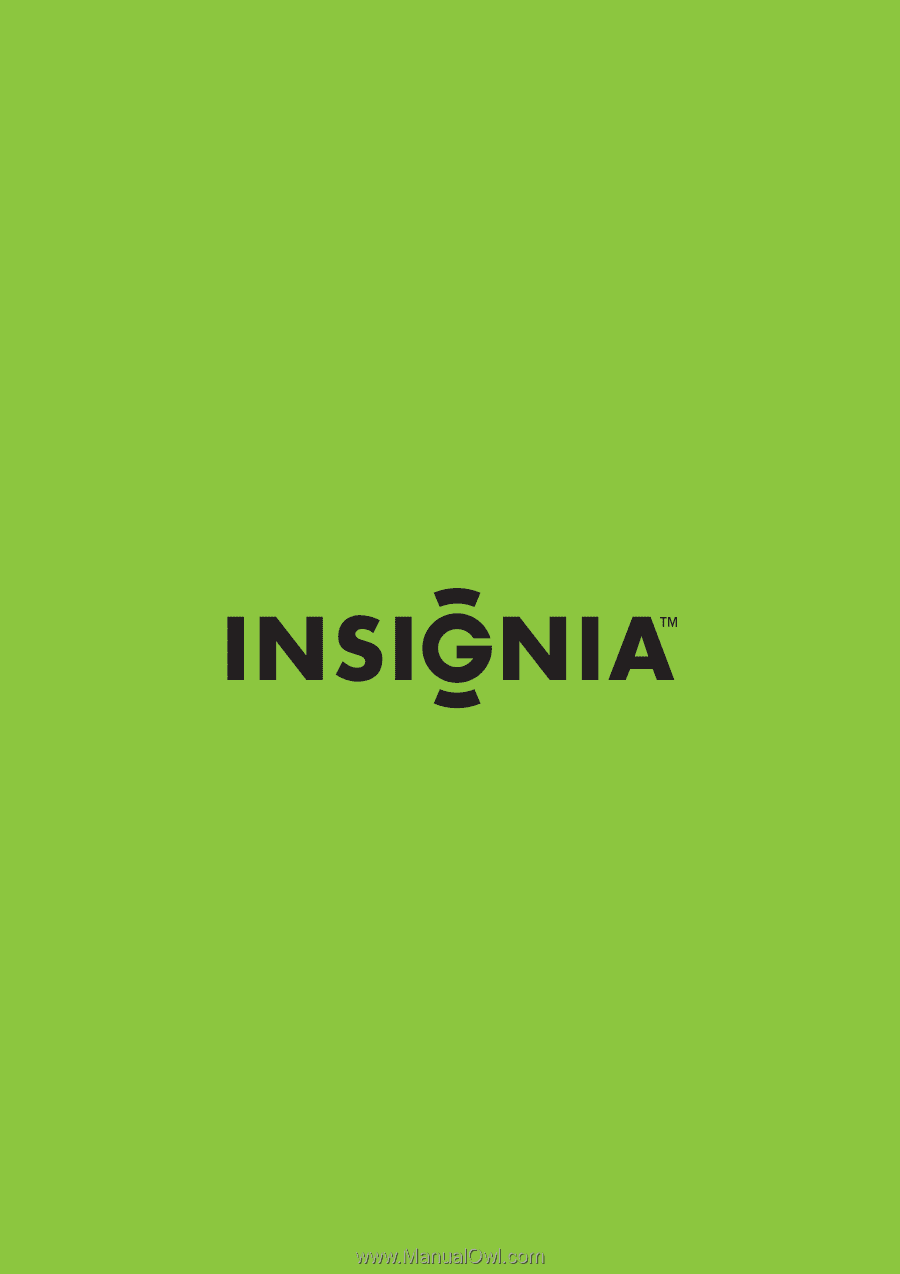
42"/46" LCD TV
NS-L42Q120-10A/NS-L46Q120-10A
User Guide