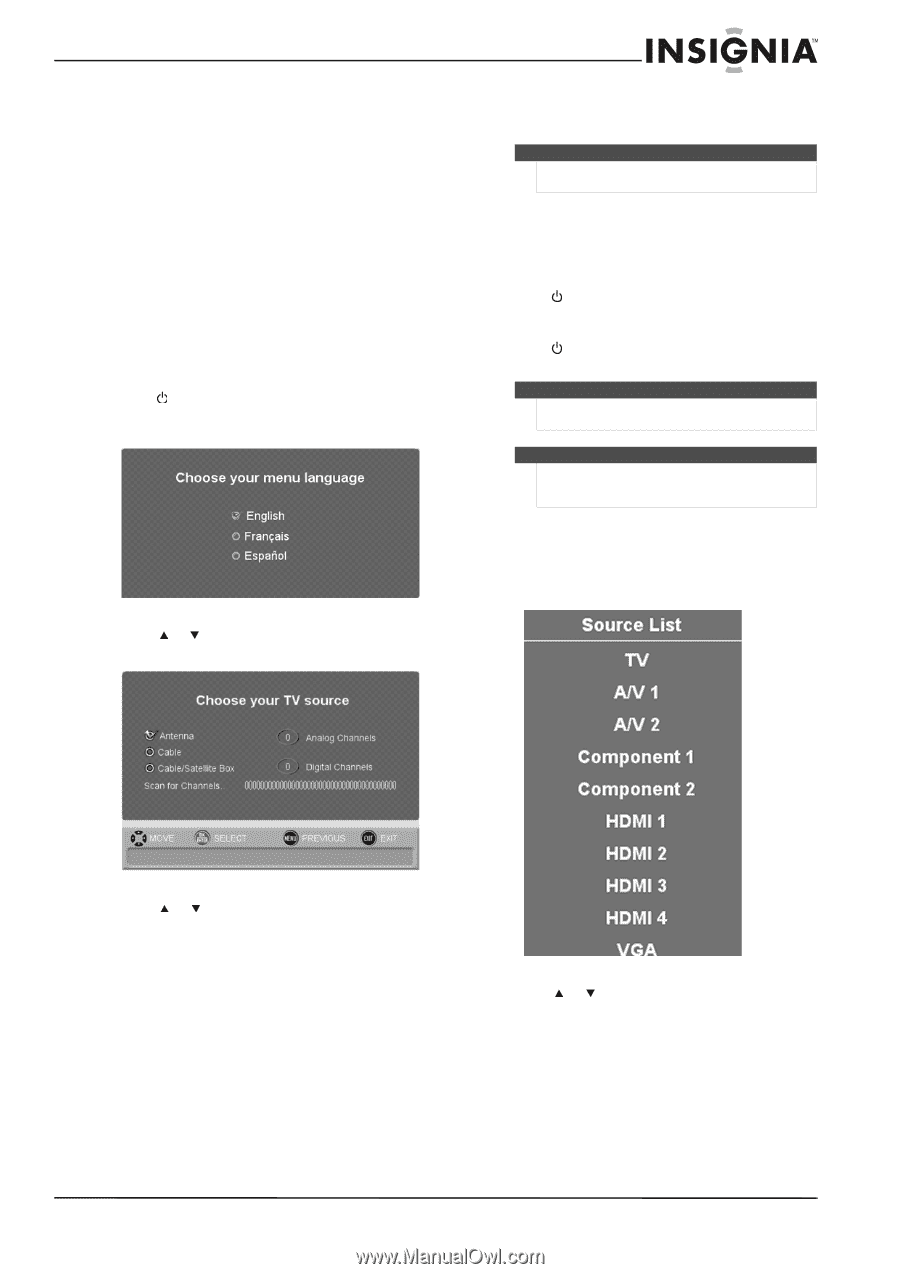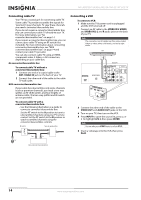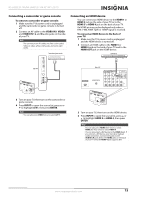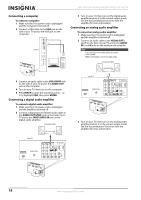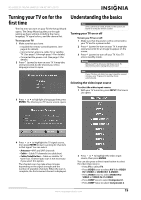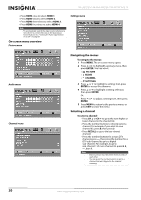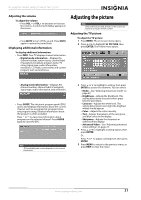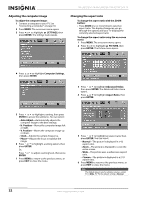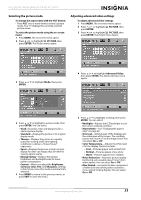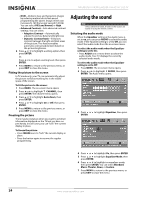Insignia NS-L42Q120-10A User Manual (English) - Page 23
Turning your TV on for the first time, Understanding the basics, Turning your TV on or off,
 |
View all Insignia NS-L42Q120-10A manuals
Add to My Manuals
Save this manual to your list of manuals |
Page 23 highlights
NS-L42Q120-10A/NS-L46Q120-10A 42"/46" LCD TV Turning your TV on for the first time The first time you turn on your TV, the Setup Wizard opens. The Setup Wizard guides you through setting up basic settings including the menu language, TV signal source, and the channel list. To set up your TV: 1 Make sure that you have: • Installed the remote control batteries. (See page 8 for details). • Connected an antenna, cable TV, or satellite TV. (See page 13 through page 14 for details.) • Connected the power cord. (See page 13 for details.) 2 Press (power) to turn on your TV. It may take several seconds for the Choose your menu language screen to open. Understanding the basics Note Unless otherwise noted, all tasks in this section are based on using the remote control. Turning your TV on or off To turn you TV on or off: 1 Make sure that the power cord is connected to your TV and to a power outlet. 2 Press (power) to turn on your TV. It may take several seconds for an image to appear on the screen. 3 Press (power) to turn off your TV. Your TV enters standby mode. Warning When your TV is off, power still flows into it. To disconnect power, unplug the power cord. Note If your TV does not detect an input signal for several minutes, your TV goes into standby mode automatically. Selecting the video input source To select the video input source: 1 With your TV turned on, press INPUT. The Source List opens. 3 Press or to highlight a language, then press ENTER. The Choose your TV source screen opens. 4 Press or to highlight the TV signal source, then press ENTER to start scanning for channels in that signal. You can select: • Antenna-VHF and UHF channels • Cable-Cable TV channels (no cable box). • Cable/Satellite Box-Cable or satellite TV tuner box. Channel auto scan is not necessary if you select this option. The channel scan may take a few minutes depending on the signal strength and the number of available channels. When the scan is complete, the first scanned channel is displayed. 2 Press or to highlight the video input source, then press ENTER. You can also press a direct input button to select the video input source. • Press TV to select TV. • Press VIDEO once to select A/V 1(for VIDEO IN 1 VIDEO or VIDEO IN 1 S-VIDEO). • Press VIDEO twice to select VIDEO IN 2 VIDEO or VIDEO IN 2 S-VIDEO. • Press COMP once to select Component 1. • Press COMP twice to select Component 2. www.insigniaproducts.com 19