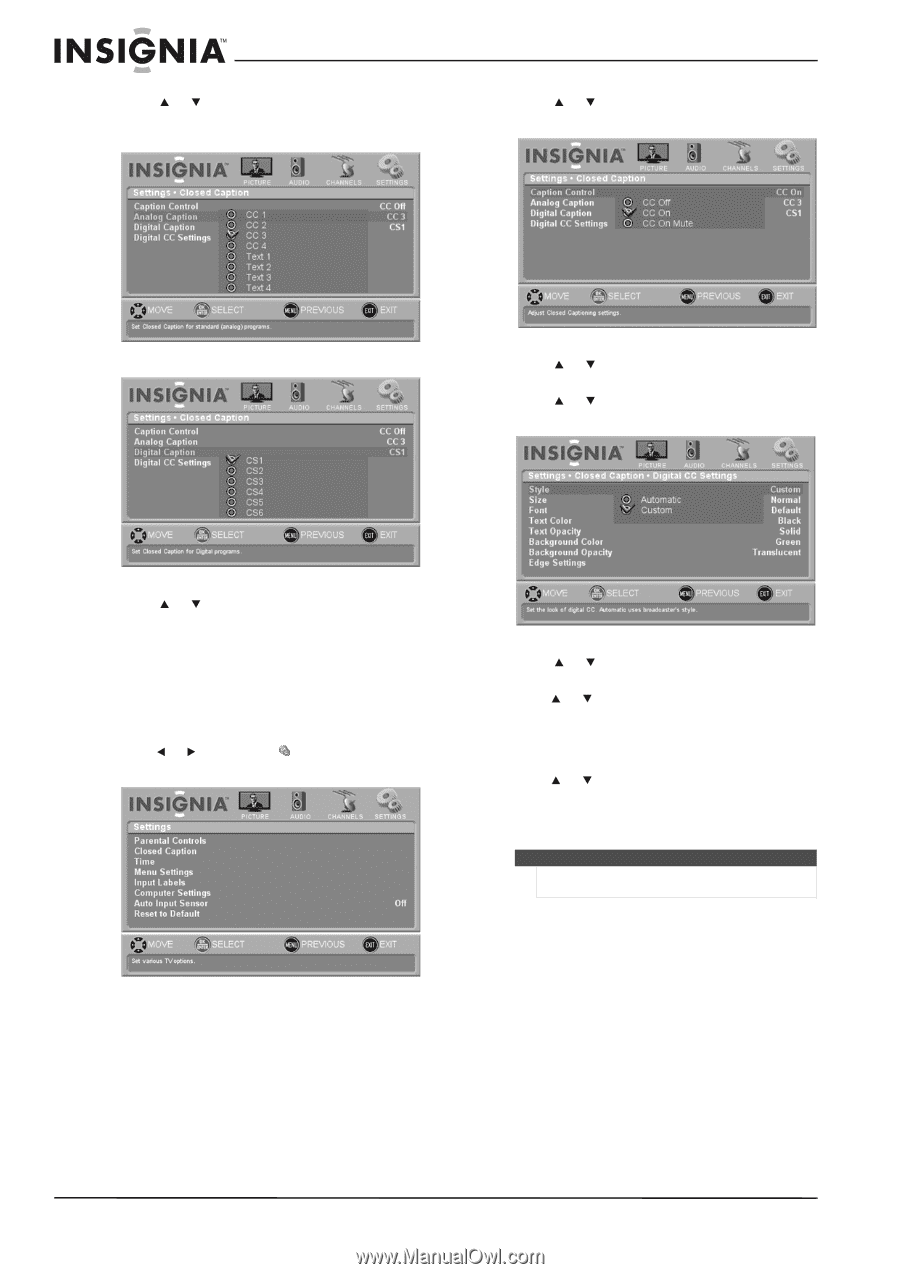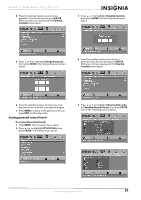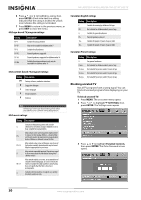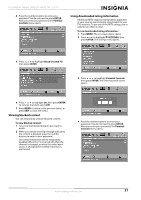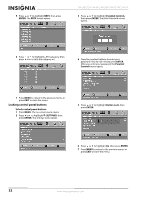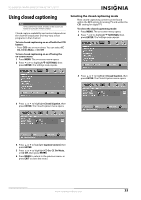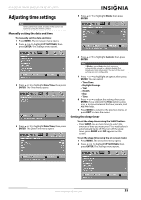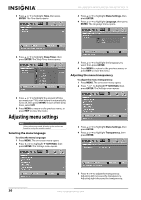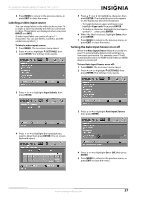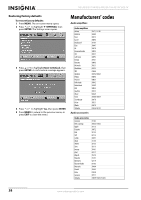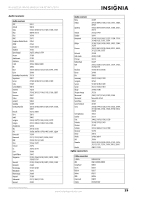Insignia NS-L42Q120-10A User Manual (English) - Page 38
Customizing the DTV closed captioning style, Digital CC Settings
 |
View all Insignia NS-L42Q120-10A manuals
Add to My Manuals
Save this manual to your list of manuals |
Page 38 highlights
4 Press or to highlight Analog Caption or Digital Caption. One of the following menus opens. NS-L42Q120-10A/NS-L46Q120-10A 42"/46" LCD TV 3 Press or to highlight Closed Caption, then press ENTER. The Closed Caption menu opens. 4 Press or to highlight Digital CC Settings, then press ENTER. 5 Press or to highlight Style, then press ENTER. 5 Press or to highlight the mode you want, then press ENTER. 6 Press MENU to return to the previous menu, or press EXIT to close the menu. Customizing the DTV closed captioning style To customize the DTV closed captioning style: 1 Press MENU. The on-screen menu opens. 2 Press or to highlight SETTINGS, then press ENTER. The Settings menu opens. 6 Press or to highlight Custom, then press ENTER. 7 Press or to highlight the style you want to customize, then press ENTER. You can select Style, Size, Font, Text Color, Text Opacity, Background Color, Background Opacity, Edge Effect, and Edge Color. 8 Press or to adjust the style, then press ENTER. 9 Press MENU to return to the previous menu, or press EXIT to close the menu. Note The Text Color and Background Color options cannot be the same. 34 www.insigniaproducts.com