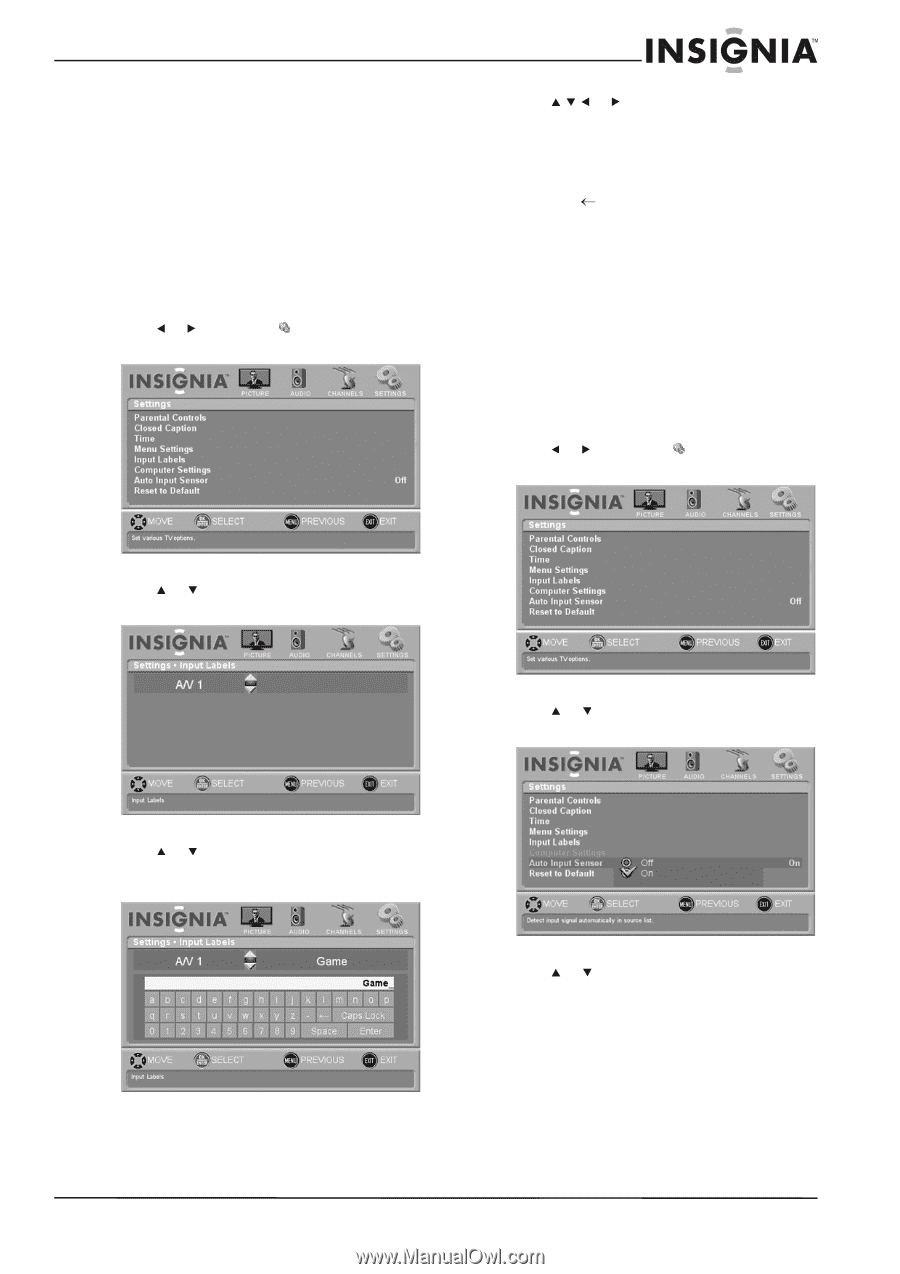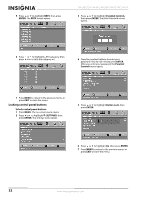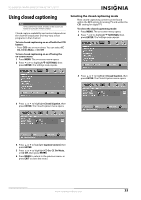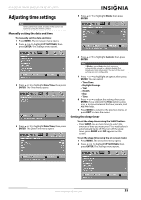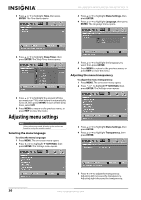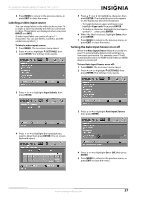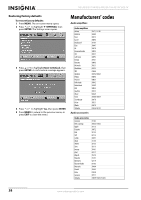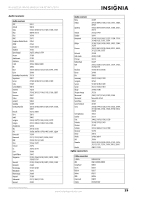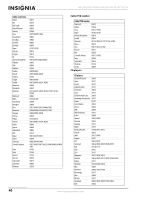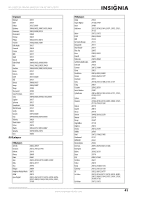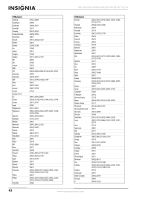Insignia NS-L42Q120-10A User Manual (English) - Page 41
Labeling a video input source, Turning the Auto Input Sensor on or off, INPUT, SETTINGS, ENTER
 |
View all Insignia NS-L42Q120-10A manuals
Add to My Manuals
Save this manual to your list of manuals |
Page 41 highlights
NS-L42Q120-10A/NS-L46Q120-10A 42"/46" LCD TV 6 Press MENU to return to the previous menu, or press EXIT to close the menu. Labeling a video input source You can assign labels to the video jacks on your TV to make it easier to identify the devices connected to them. These labels are displayed when you press INPUT and INFO. A video input label can consist of up to 11 characters. You can use letters, numbers, and the underscore symbol (_). To label a video input source: 1 Press MENU. The on-screen menu opens. 2 Press or to highlight SETTINGS, then press ENTER. The Settings menu opens. 5 Press or to highlight a character, then press ENTER. The characters you enter appear on the display bar above the keyboard. • To toggle between upper and lower case, highlight Caps Lock, then press ENTER. • To delete a character, highlight the backspace symbol ( ), then press ENTER. 6 When the label is correct, highlight Enter, then press ENTER. 7 Press MENU to return to the previous menu, or press EXIT to close the menu. Turning the Auto Input Sensor on or off When the Auto Input Sensor feature is turned on, your TV automatically detects and switches to a new input connection. For example, your TV will automatically switch to HDMI mode when an HDMI device is connected. To turn Auto Input Sensor on or off: 1 Press MENU. The on-screen menu opens. 2 Press or to highlight SETTINGS, then press ENTER. The Settings menu opens. 3 Press or to highlight Input Labels, then press ENTER. 3 Press or to highlight Auto Input Sensor, then press ENTER. 4 Press or to highlight the input jack you want to label, then press ENTER. The on-screen keyboard opens. 4 Press or to highlight On or Off, then press ENTER. 5 Press MENU to return to the previous menu, or press EXIT to close the menu. www.insigniaproducts.com 37