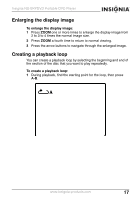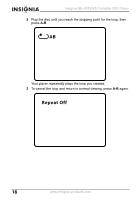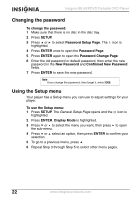Insignia NS-SKPDVD User Manual (English) - Page 19
Enlarging the display image, Creating a playback loop
 |
UPC - 600603118777
View all Insignia NS-SKPDVD manuals
Add to My Manuals
Save this manual to your list of manuals |
Page 19 highlights
Insignia NS-SKPDVD Portable DVD Player Enlarging the display image To enlarge the display image: 1 Press ZOOM one or more times to enlarge the display image from 2 to 3 to 4 times the normal image size. 2 Press ZOOM a fourth time to return to normal viewing. 3 Press the arrow buttons to navigate through the enlarged image. Creating a playback loop You can create a playback loop by selecting the beginning and end of the section of the disc that you want to play repeatedly. To create a playback loop: 1 During playback, find the starting point for the loop, then press A-B. A www.insignia-products.com 17
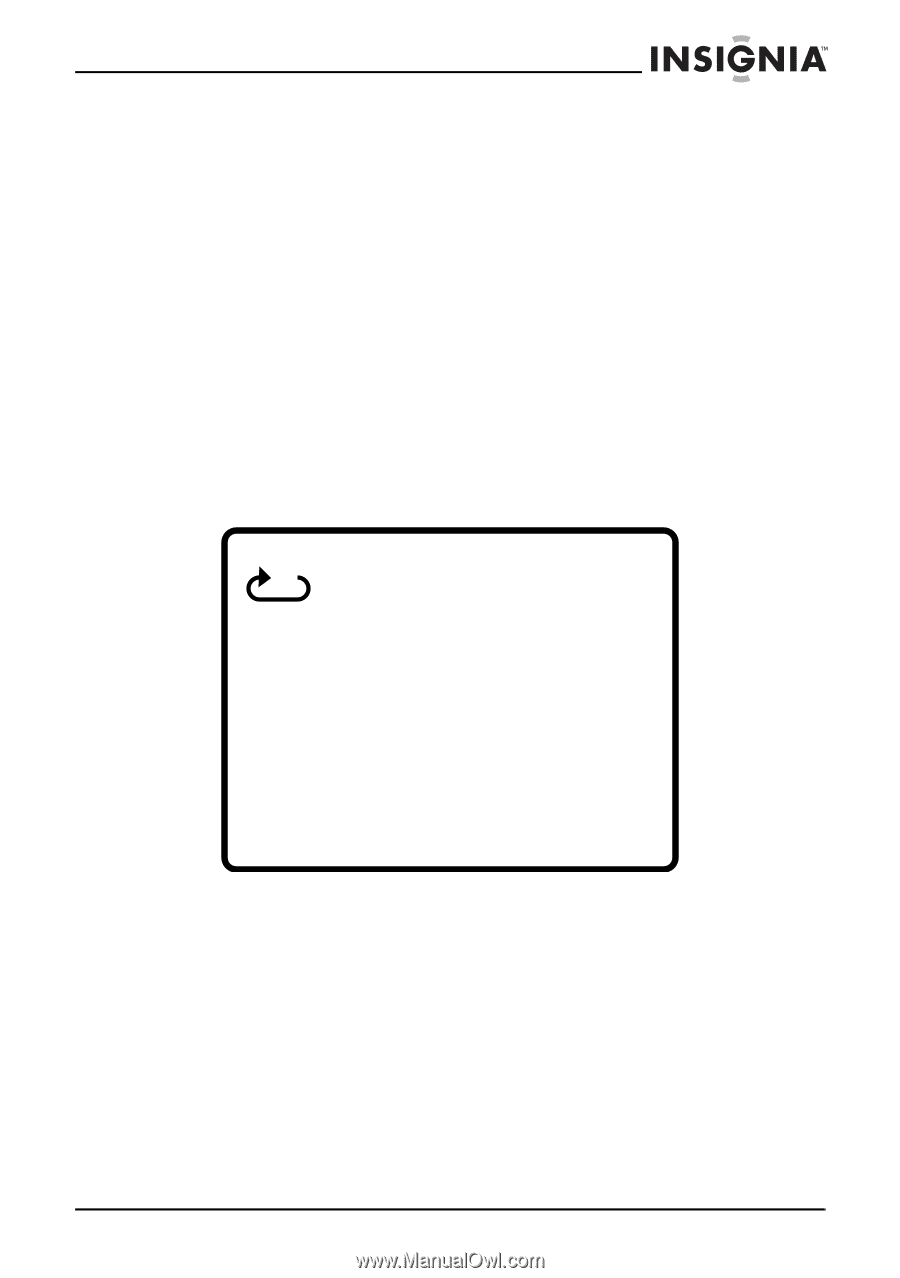
17
Insignia NS-SKPDVD Portable DVD Player
www.insignia-products.com
Enlarging the display image
To enlarge the display image:
1
Press
ZOOM
one or more times to enlarge the display image from
2 to 3 to 4 times the normal image size.
2
Press
ZOOM
a fourth time to return to normal viewing.
3
Press the arrow buttons to navigate through the enlarged image.
Creating a playback loop
You can create a playback loop by selecting the beginning and end of
the section of the disc that you want to play repeatedly.
To create a playback loop:
1
During playback, find the starting point for the loop, then press
A-B
.
A